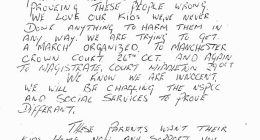Recently, I got a severe eye-burning sensation and headache when I was surfing on my Vivaldi browser for a long time. As the days passed by, I figured out a way to fix this situation. Enabling the Dark Mode is an efficient way to reduce eye strain and headache. You can easily enable dark mode in the Themes section of the Vivaldi browser. In addition, you can use the Vivaldi browser in the dark theme by enabling the dark mode on your device.
How to Turn On Dark Mode on Vivaldi [Windows & Mac]
By default, the Vivaldi browser uses the System Theme. You can change it into the Dark Mode easily.
1. Launch the Vivaldi browser on your PC.
2. Click the Settings icon from the top-right corner of the screen.
3. From the bottom, select the Open Start Page Settings option.
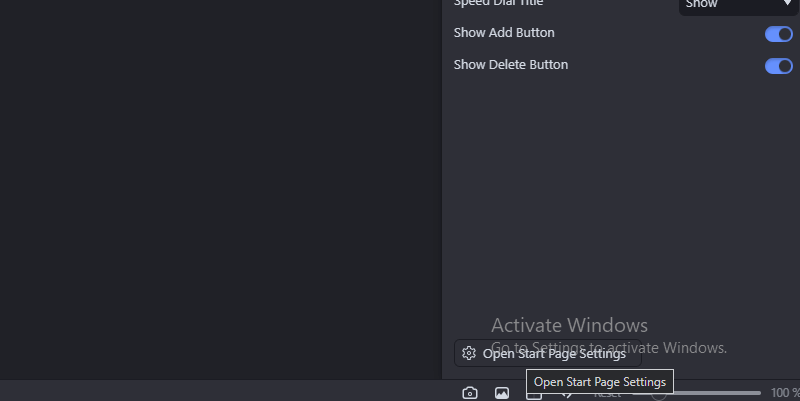
4. Click the Themes option from the left side panel and choose Dark.
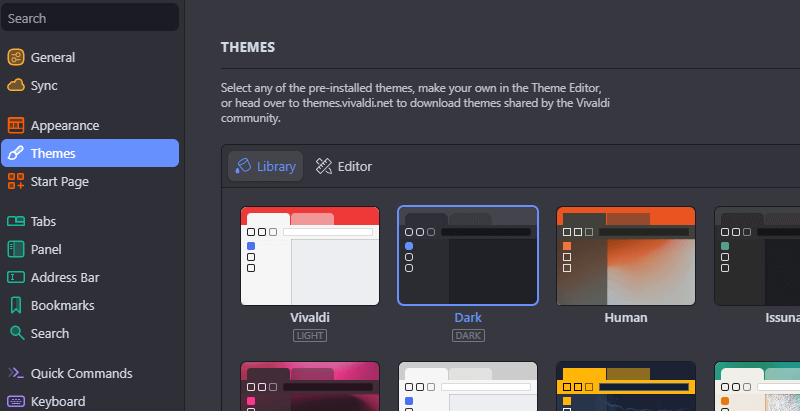
5. That’s it. Now, you can use the Vivaldi browser in the dark theme.
How to Activate Dark Mode on Vivaldi Browser [Android Phone]
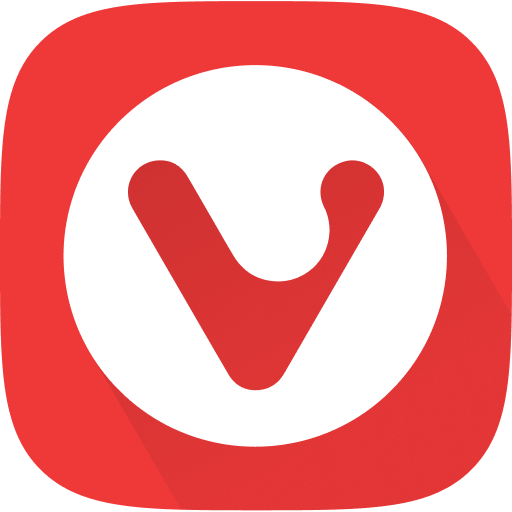
1. Launch the Vivaldi browser app on your Android Phone. If you haven’t installed the app, download it from the Play Store.
2. Select the Vivaldi icon at the top right corner and select Settings.
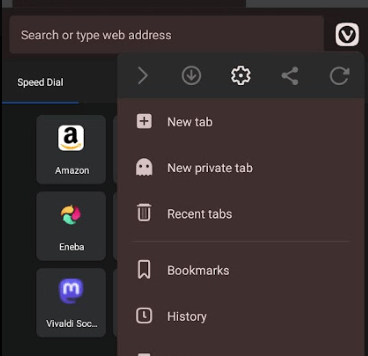
3. Scroll down and tap the Theme option.
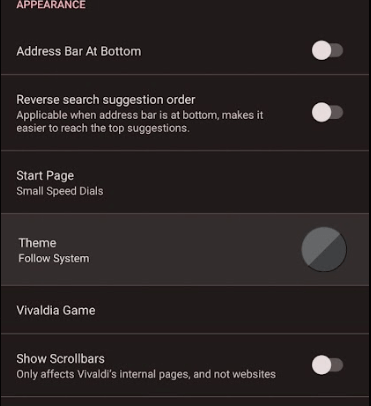
4. On the next screen, hit the Dark Mode option and enable the toggle button placed near the option Dark Mode for Web Pages.
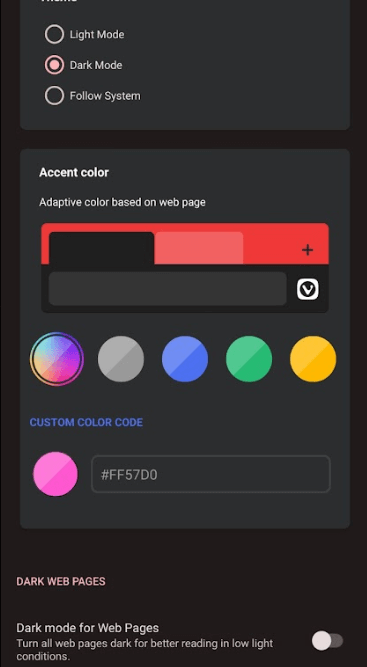
5. Now, surf your desired websites on the Vivaldi browser in the dark theme.
Alternative Ways to Get Dark Mode on Vivaldi Web Browser
By default, the Vivaldi browser uses the System Theme. If you enable the dark mode on your Windows, Mac, or Android Phone device, you can use the browser in the dark theme.
Enable Dark Mode on Windows PC
1. Hit the Windows Key and navigate to Windows Settings.
2. From the settings page, select Personalization.
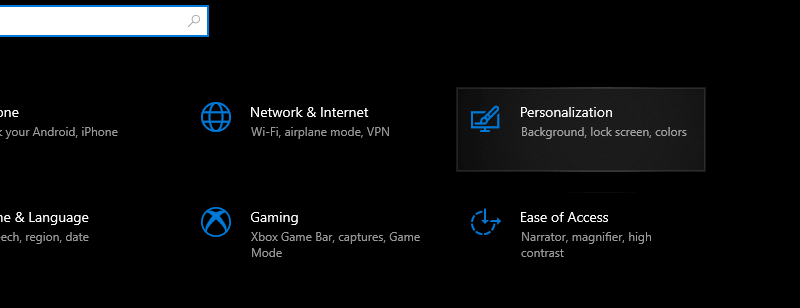
3. Select Colors and choose Dark. Again, tap Dark, displayed below the heading Choose your default app mode.
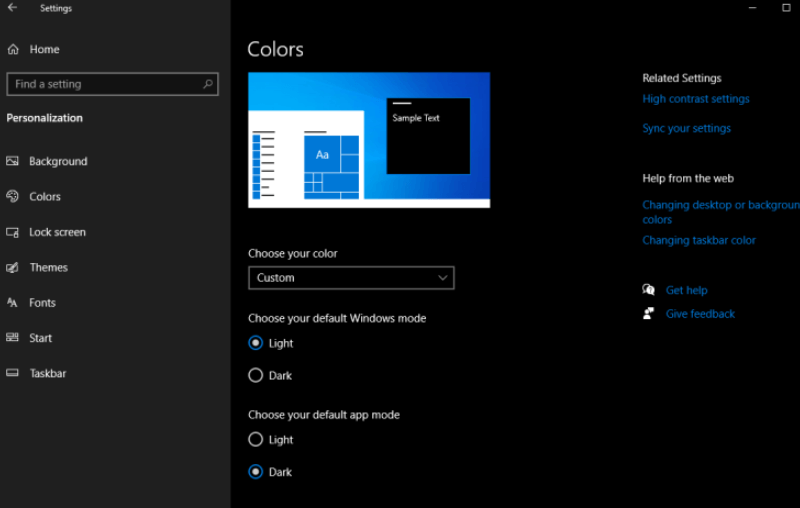
4. Once done, access the Vivaldi web browser in the dark theme on your Windows PC.
Activate Dark Mode on Mac
1. On your Mac, select the Apple logo at the top and tap System Preferences.
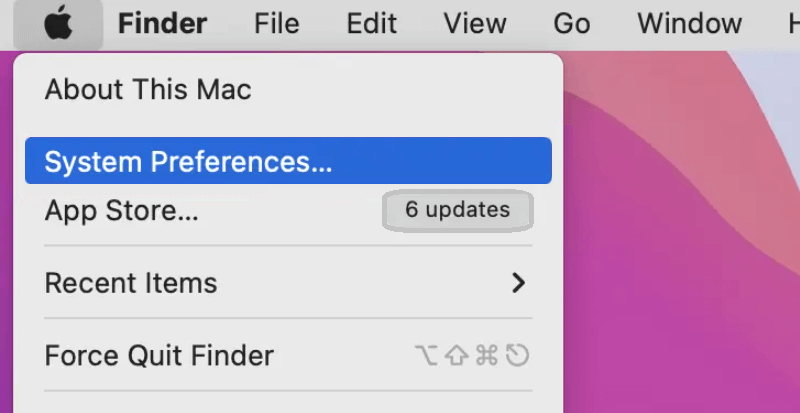
2. Choose General and select Dark from the Appearance section.
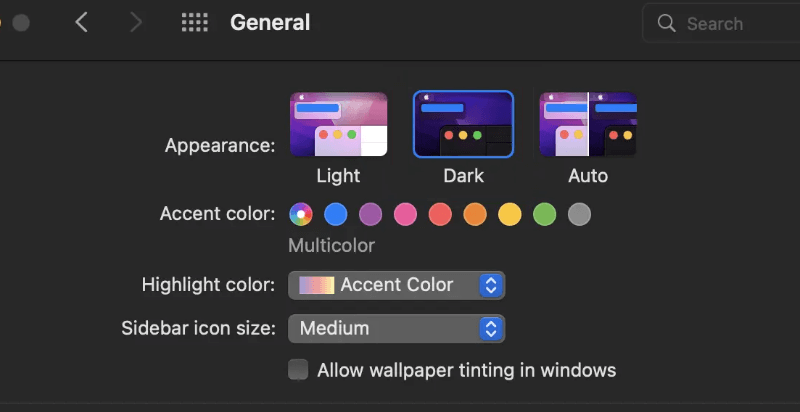
3. After that, you can start using all the applications and browsers, including Vivaldi in the Dark theme.
Enable Dark Mode on Android Phone
1. Bring down the Notification Panel on your Android Smartphone.
2. Select the Dark Mode icon to activate the dark theme on your Android Phone.
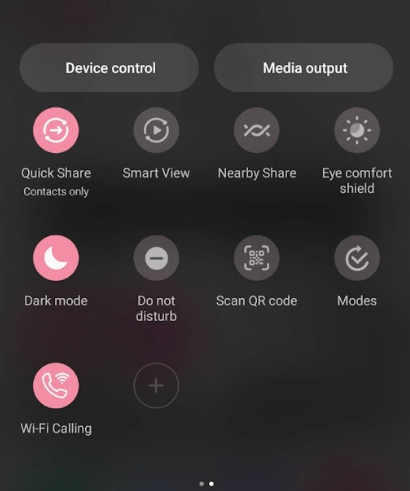
3. Now, you can use the Vivaldi web browser in the dark theme.
Best Dark Mode Extensions for Vivaldi Web Browser
Alternatively, you can install the dark mode extensions from the Chrome Web Store and can use them to get the dark mode on your Vivaldi Browser. Some of the popular dark theme extensions are listed below.
Dark Mode Guides for Other Web Browsers
Like Vivaldi, you can also turn On the dark theme on different web browsers mentioned below.
FAQ
Yes. Vivaldi has in-built dark mode support.
Yes. You can change the background colour in the Themes section of the Vivaldi browser.
Disclosure: If we like a product or service, we might refer them to our readers via an affiliate link, which means we may receive a referral commission from the sale if you buy the product that we recommended, read more about that in our affiliate disclosure.
Read More: World News | Entertainment News | Celeb News
Tech Follows