Wikipedia is a knowledge-sharing website that comprises information about all things. It provides content in different languages, and it is the largest encyclopedia website available online. Wikipedia is a free platform that is written and managed by a community of volunteers. Wikipedia is also available as a standalone application for Android and iOS devices. One of the best features of the Wikipedia app is that it supports Night mode. If you’re a night reader, you can enable it and reduce the eye strain while reading Wikipedia articles at night time. Unfortunately, the Wikipedia website doesn’t have dark mode support. But, you can view the website in the dark theme with the help of a browser extension. If you like to read and learn using Wikipedia, enable the dark theme and read comfortably without straining your eyes.
How to Activate Dark Mode on Wikipedia [Android Smartphone]
#1. Launch the Google Play Store on your Android Smartphone.
#2. Search for the Wikipedia app on the Play Store and install it on your Android mobile.
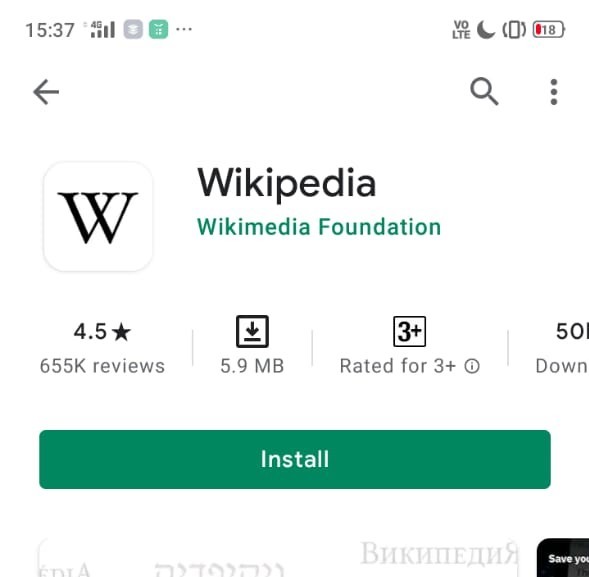
#3. Click Open to launch the application.
#4. Click the three-line icon or More tab displayed at the bottom.
#5. Hit the option Settings.
#6. Under settings, click App theme.
#7. Under the theme section, you will see four color icons – Light, Sepia, Dark, and Black.
#8. Select the option Dark or Black to enable dark mode on Wikipedia.
How to Enable Dark Mode on Wikipedia [iPhone/iPad]
#1. Open the App store on your iPhone or iPad.
#2. In the search bar, type Wikipedia and search for the app.
#3. Click on the Get button to install the app on your iPhone or iPad.
#4. Launch the Wikipedia app after installation and click the Settings icon in the top-right corner.
#5. Locate and select the option Reading preferences.
#6. You will see four options: Default, Sepia, Dark, and Black.
#7. Choose either the Dark or Black option to use the Wikipedia app in the dark theme.
How to Enable Dark Mode on Wikipedia Website
Unlike the Android or iOS version, you can’t enable the dark theme on the Wikipedia website at ease. You need a third-party extension on your browser to enable it. There are plenty of dark mode extensions available in the Chrome web store. Some of the popular dark mode extensions are Turn Off the Lights, Dark Reader, Dark Mode, etc. For instance, we have used Night Eye Extension to explain the process.
#1. Open a browser on your PC and visit the website nighteye.app/.
#2. Select your browser icon and add the extension to your browser.
#3. After adding the extension, open the Wikipedia website on a new tab.
#4. Click the extension icon at the top to enable the dark theme.
#5. Now, you can read the Wikipedia article in dark mode.
Other Dark Mode Guides:
Frequently Asked Questions
Yes. You can enable the dark theme on the Wikipedia app.
You can enable the dark theme on the Wikipedia website using a dark mode extension.
To disable the dark theme, navigate to the Settings section of the Wikipedia app.
Tap the option App theme and select Sepia or light.
Disclosure: If we like a product or service, we might refer them to our readers via an affiliate link, which means we may receive a referral commission from the sale if you buy the product that we recommended, read more about that in our affiliate disclosure.
Read More: World News | Entertainment News | Celeb News
Tech Follows