Are you bored of using the light theme on your Windows 11 PC? If yes, you can switch to a dark theme. Changing your device’s appearance to a dark theme makes you focus on the screen steadily without distractions or inconvenience, especially at night. Moreover, enabling the dark mode on your Windows 11 PC reduces eye strain, so you can continue working for a long time.
Interestingly, Windows 11 offers numerous ways within the built-in settings to enable the dark theme. For more customizations and advanced features on dark themes, you can install the dark mode applications from the Microsoft Store.
How to Turn On Dark Mode in Windows 11 using Settings
1. Click the Start menu and navigate to Settings.
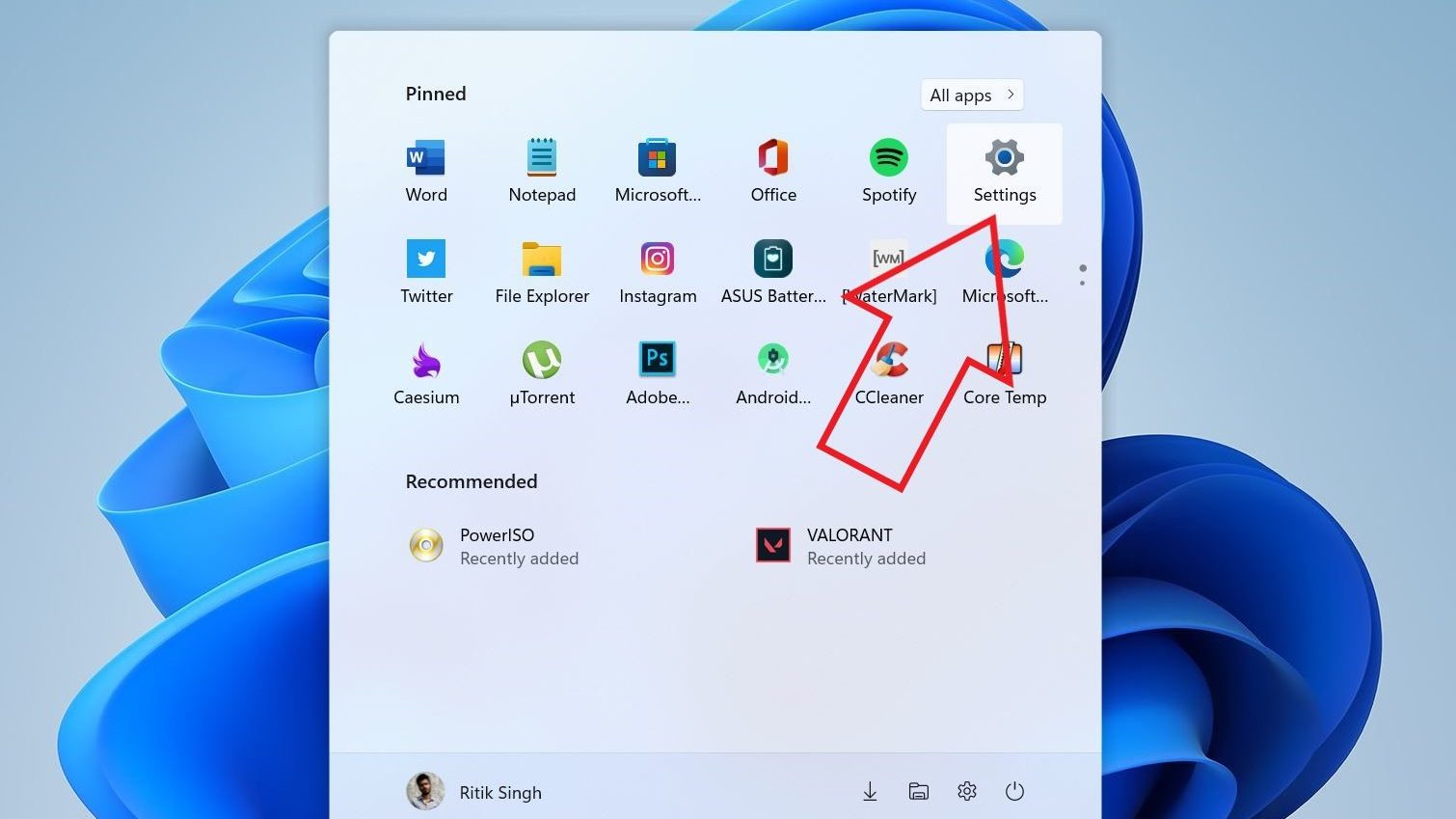
2. Now, select Personalization on the left sidebar.
Note: You can directly go to Personalization settings by shortcut: Right-click on the Home screen and click Personalize.
3. On the personalization screen, choose Colors from the options on the right pane.
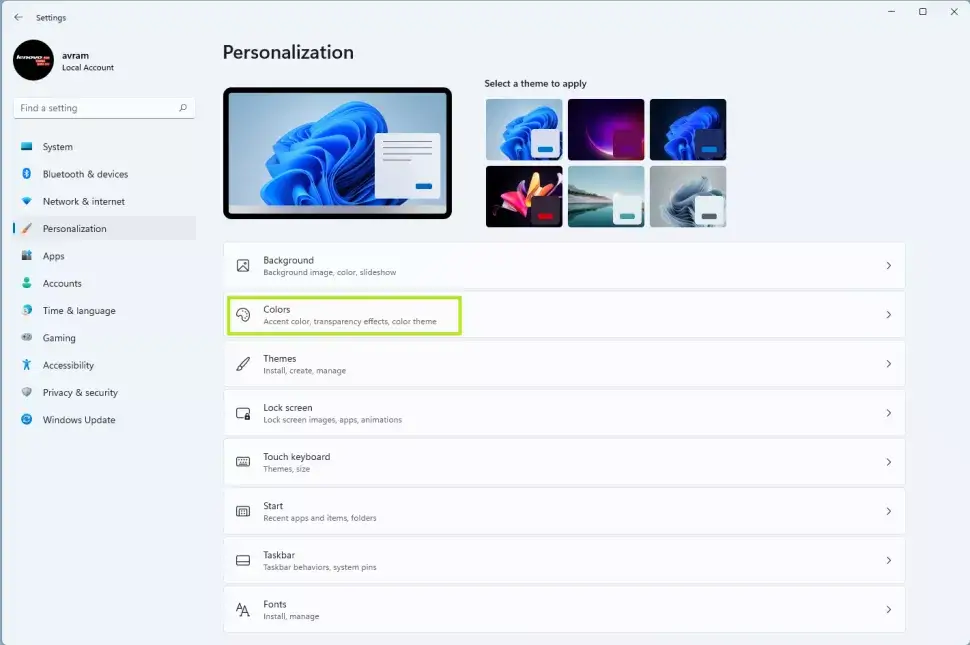
4. The color screen will open. Now, tap the drop-down menu next to Choose your mode and select Dark.
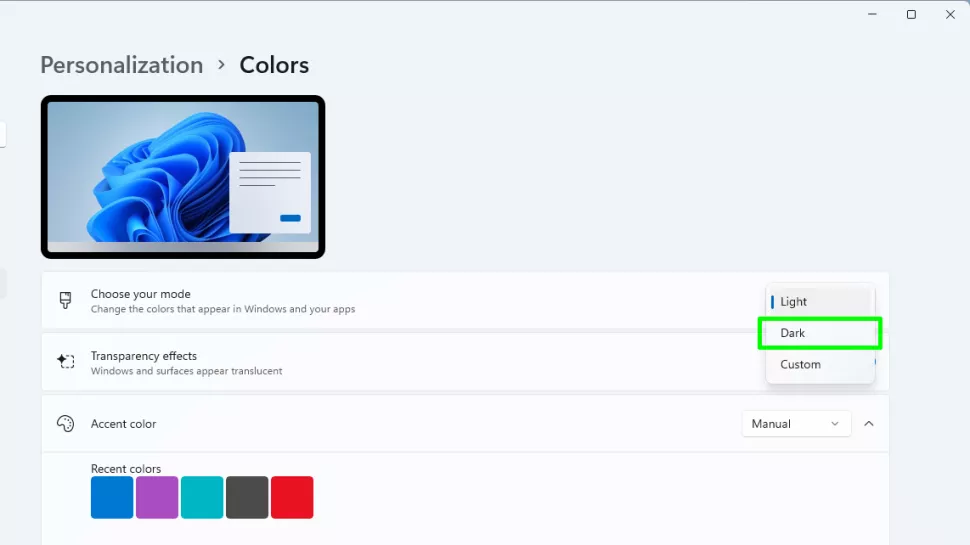
Instantly, Windows 11 will enable the dark mode on your PC.
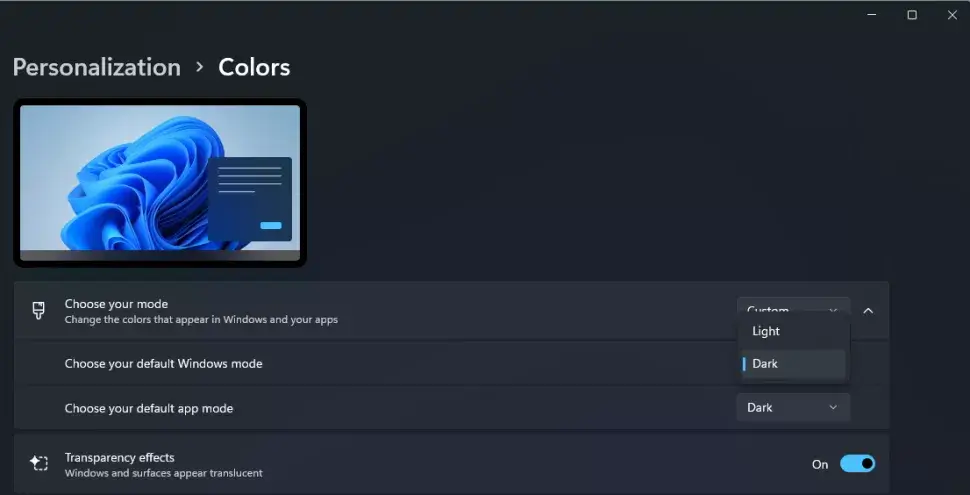
Like Windows 11, you can easily enable the dark mode on Windows 10 to get the night theme.
How to Select a Dark Theme on Windows PC
To get an even darker mode experience, enable your PC’s theme to a darker one. You can do this by following the method as directed.
1. Launch the Start menu and select Settings.
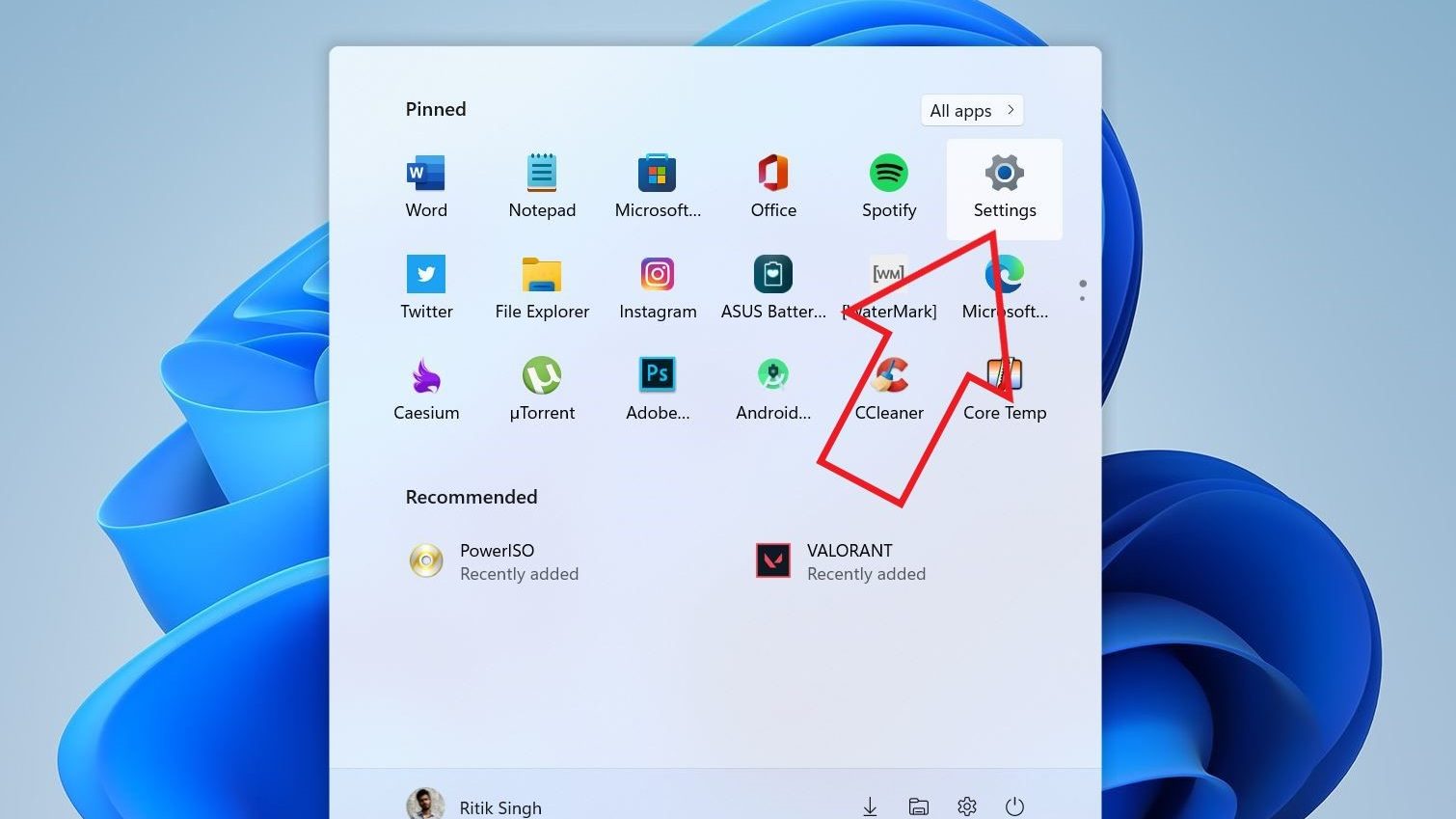
2. Head to the Personalization menu from the sidebar at the left on the settings screen.
3. At the top of the personalization screen, click the Windows (Dark) theme under the Select a Theme to Apply section.
4. You can also select Glow or Captured Motion themes as they, too, use dark colors.
Windows 11 will apply the chosen dark theme, turning everything on the PC even darker.
How to Set Dark Mode using Contrast Themes
Apart from the default themes, you can use Contrast appearances as a dark theme on your Windows PC.
1. Go to Settings on your Windows PC.
2. Click Accessibility and hit Contrast Themes on the right.
3. You can see the preview of the Themes on the top.
4. Click the drop-down and choose the desired theme.
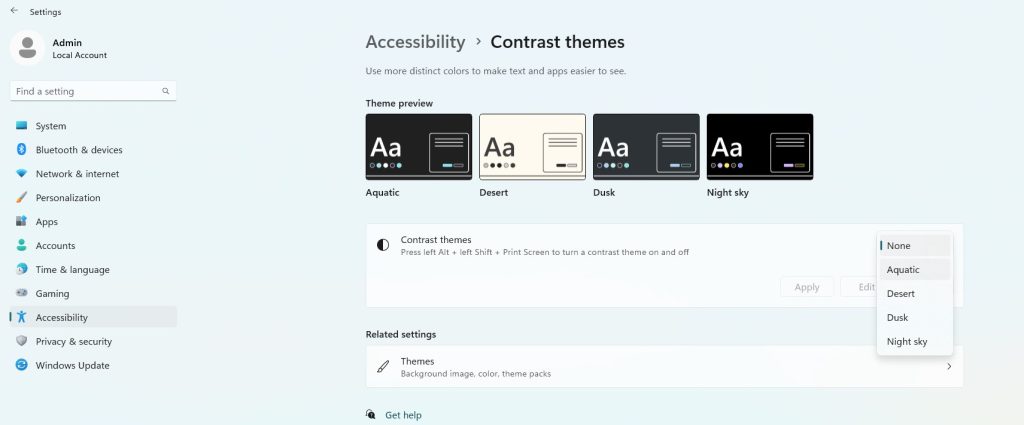
5. Select Apply to enable the dark theme on your PC.
How to Activate Dark Theme on Windows PC using Custom Themes
1. Go to Personalization settings and click Themes.
2. Click Use Custome Theme on the top to turn it dark.
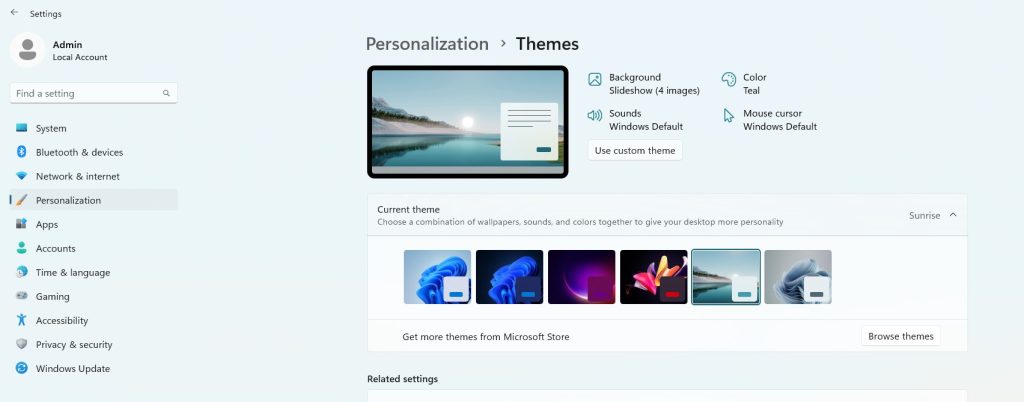
3. To disable the dark theme, click the light theme in the Theme box below to apply.
How to Turn On Dark Mode on Windows using Third-Party Apps
You can even enable the dark theme on your PC using third-party applications.
1. Go to Microsoft Store on your Windows 11.
2. In the Search box, enter dark mode and press Enter.
3. You can find the Auto Dark Mode app. Click Install.
4. Once installed, launch the app on your Windows PC.
5. Click Personalization and enable the Windows Theme Switch (By clicking the Toggle button).
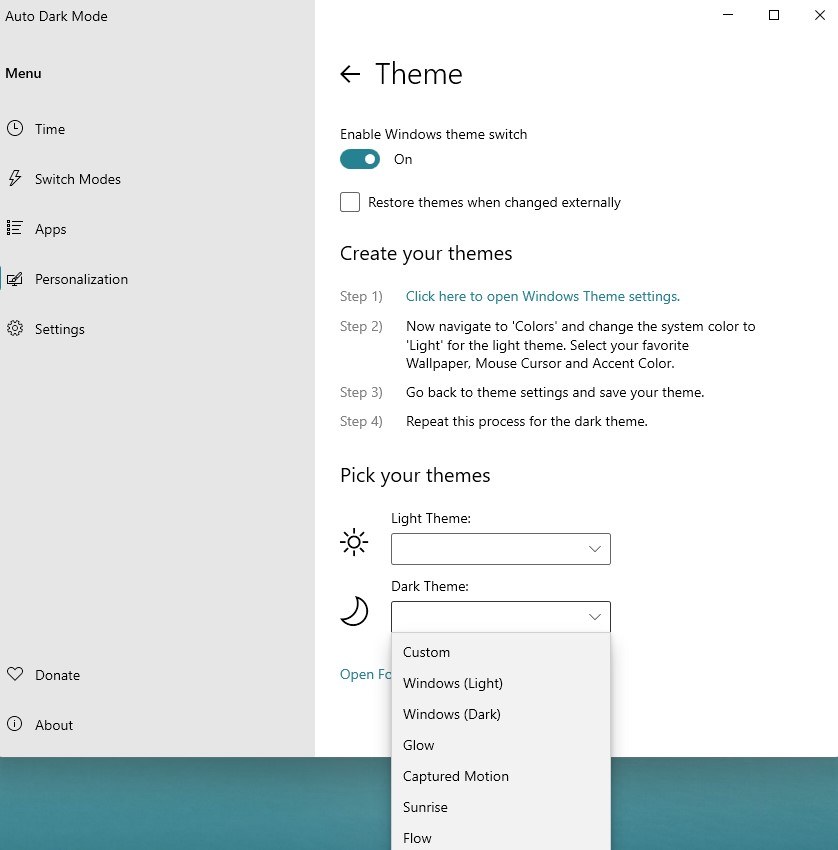
6. Under Pick Your Themes, click the drop-down in the Dark Theme.
7. Select Windows (Dark) to apply.
How to Activate Dark Theme on Windows 11 Browsers
You can even set the dark theme on the browser you use on Windows 11 PC. You can follow the below guide to apply dark mode to the browser.
How to Turn Off Dark Mode on Windows 11
To disable dark mode, you should head back to light mode.
1. Head to Settings and choose Personalization on the left sidebar.
2. Choose Colors → Choose your mode → Light.
Now. your PC is back to the normal Windows 11 light mode.
Frequently Asked Questions
Yes. Windows has the dark mode feature, and you can enable it with the built-in settings.
Unfortunately, Windows doesn’t have the feature to schedule the dark theme. However, you can set a schedule for the theme using third-party applications.
Disclosure: If we like a product or service, we might refer them to our readers via an affiliate link, which means we may receive a referral commission from the sale if you buy the product that we recommended, read more about that in our affiliate disclosure.
Read More: World News | Entertainment News | Celeb News
Tech Follows






