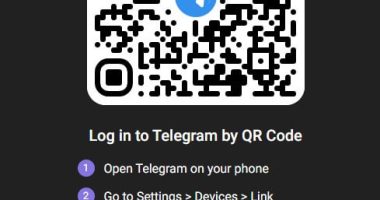JavaScript is a scripting language that adds interactive options and functionalities to a webpage in a browser. If the Javascript is turned off in Edge or any browser, it will be impossible to use many interactive websites. However, you can easily enable Javascript on Microsoft Edge to make your web browsing straightforward.
How to Enable Javascript on Microsoft Edge [PC]
If you are using Microsoft Edge as the default browser on your PC, you can enable javascript to access interactive content on the browsers.
1. Launch the Microsoft Edge application on your PC.
2. Click on the three-dot icons in the top-right corner of the screen.
3. From the list of options, select Settings.
4. On the left-hand Settings pane, select Site Permissions.
5. Under All permissions, locate the JavaScript option.
Apart from settings, you can also copy and paste the link edge://settings/content/javascript in the URL bar on Edge to manage javascript settings.
6. If the JavaScript is in a block, click on the Javascript and press the toggle to enable it.
7. The PC version of MS Edge also allows users to allow or block specific sites. To use this option, click Add near the Block or Allow section. Copy and paste the website’s URL, which you want to Allow or Block and click Add.
How to Enable Javascript on Internet Explorer
Internet Explorer is also a free browser developed by Microsoft, but it was terminated in 2022. However, if you are still using it, you can enable javascript on Internet Explorer as well.
1. Launch Internet Explorer on your PC.
2. Click on the Settings option and select Intenet options.
3. Select the Security tab and click on the Custom level button.
4. Scroll down to the Scripting section on the Internet Zone window.
5. Click Enable and tap the Ok button.
6. Follow the prompts to save changes.
How to Enable Javascript on Microsoft Edge on Android Devices
1. Launch the Microsoft Edge Browser on your Android device.
2. Click on the three-dot icon at the bottom of the screen.
3. Select the Settings icon.
4. In the settings page, go to Privacy & Security settings.
5. Under the Privacy section, select Site permissions.
6. Navigate and find the Javascript option.
7. If the option is in a block, click on the Javascript and tap the toggle to enable it.
8. Android device users can also block the Javascript of specific sites. Click + ADD SITE EXCEPTION and enter the URL of the website you want to block. Click Save.
Similarly, you can also enable javascript on Chrome browser.
Frequently Asked Questions
If you visit a website that contains a lot of ads, then disabling Javascript will help to improve online activity and browsing speed.
Unfortunately, the iOS and iPadOS version of the MS Edge doesn’t have Site Permission settings in the app to enable or disable javascript.
Disclosure: If we like a product or service, we might refer them to our readers via an affiliate link, which means we may receive a referral commission from the sale if you buy the product that we recommended, read more about that in our affiliate disclosure.
Read More: World News | Entertainment News | Celeb News
Tech Follows