iPhone is one of the best smartphones that is packed with amazing features. One of the best features of the iPhone is the Flashlight notification. By enabling this feature, your device flashes the light whenever it receives a call, incoming messages, or any app notifications. Sometimes, users get annoyed by frequent notifications. The notifications with sound distract the users from doing their current activity. You can easily avoid these types of problems by enabling the option LED Flash for Alerts on iPhone. This feature is very helpful for deaf people. This feature helps deaf people to know about the notifications and alerts on their iPhones. The procedures to turn On Flash Notification on iPhone is quite easy, and you can enable it from the Settings app on your iPhone.
How to Enable Flash Notification Light on iPhone
1. Unlock your iPhone and go to Settings.
2. Scroll down and select the option Accessibility. If you are using iPhone with iOS 12 or earlier, select the option, General.
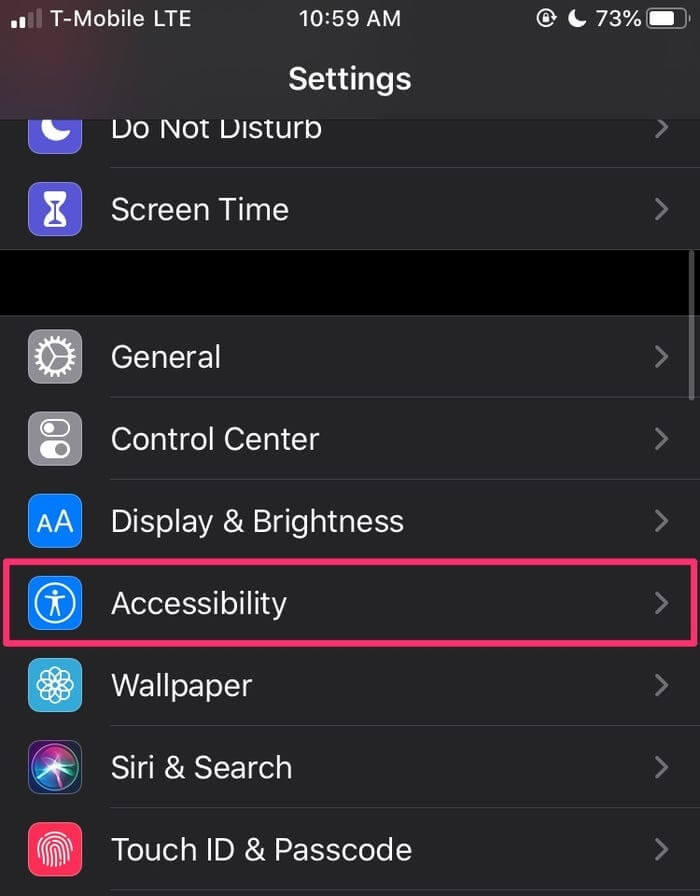
3. Locate and select the option Audio/Visual on the next screen.
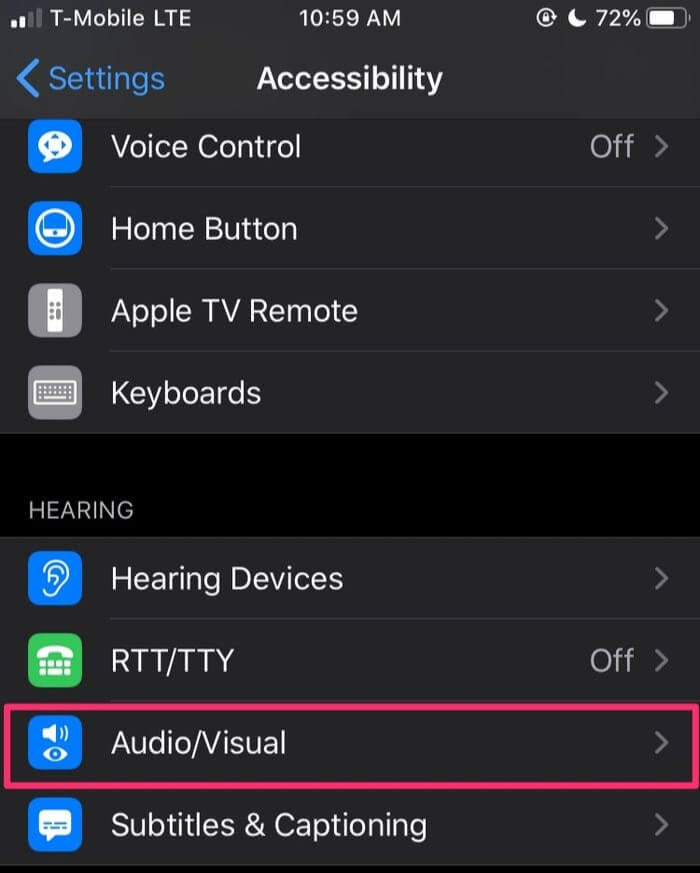
4. Scroll to the bottom and tap the toggle switch near the option LED Flash for Alerts.
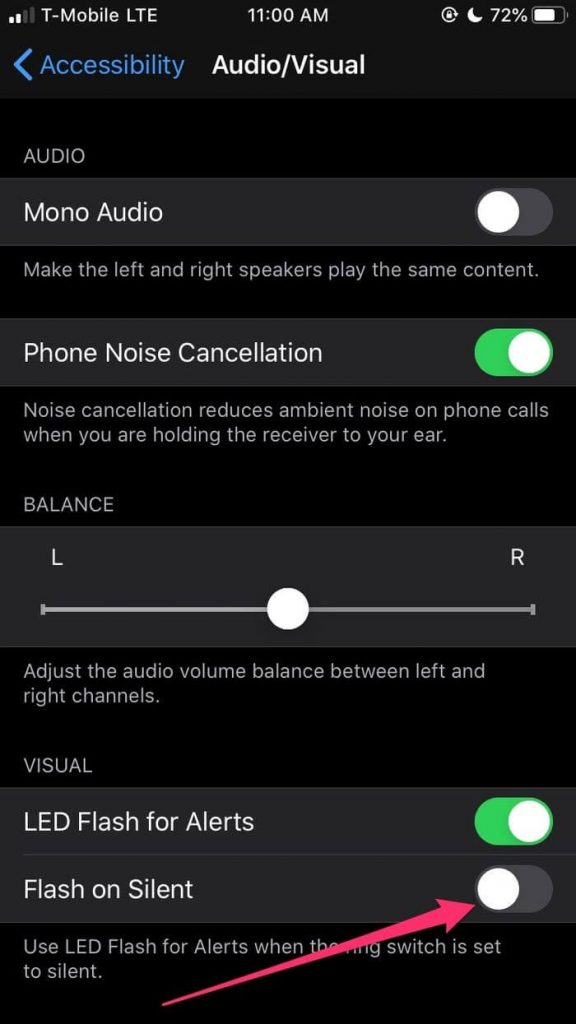
5. Now, the iPhone flashes the light whenever you receive a notification, call, or any alert.
6. If you want the iPhone to blink light to indicate alerts when your device is in silent mode, then select the option Flash on Silent to enable it.
7. To disable the Flashlight, repeat the above steps and click the toggle switch near the option LED Flash for Alerts.
Related Articles:
Frequently Asked Questions
Yes. You can enable the Flash notifications in the Settings app.
Follow the below steps to fix the not working problem.
* Disable and enable the option LED Flash for Alerts.
* Reset All Settings and try again.
To turn Off flash notifications, navigate to Settings >> Click Accessibility >> Tap Audio/Visual >> Disable LED Flash for Alerts.
Disclosure: If we like a product or service, we might refer them to our readers via an affiliate link, which means we may receive a referral commission from the sale if you buy the product that we recommended, read more about that in our affiliate disclosure.
Source: Tech Follows






