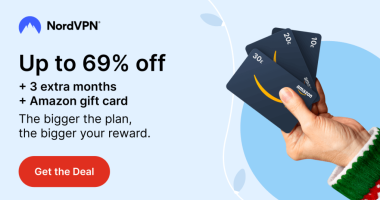Guest Mode is a feature that restricts temporary users from accessing the admin profile information or settings. Generally, all device, including Roku, has the option to enable Guest Mode. By enabling the guest mode, the guest user can have a personalized streaming experience. The guest users can sign in to any streaming application using their respective login details. There are two ways to enable the Roku Guest Mode. You can activate the Roku Guest Mode in the Settings section of the Roku device or enable the guest mode option on the Roku website.
How to Create a Roku PIN
First, you need to create a PIN to prevent unauthorized users from making changes.
#1. Go to the official Roku website from a browser.
#2. Log in to your Roku account using the required login details.
#3. Navigate to the option PIN Preference and choose the Update button.
#4. By default, the third option, “A PIN is not required to make any purchases or add any items from the channel store.” is selected.
#5. Choose the 1st or 2nd option under the Making purchases and adding content section.
- Always require a PIN to make purchases and add items from the Channel Store.
- Always require a PIN to make purchases.
#6. Type a four-digit PIN on the box. Then, verify the PIN by re-entering it.
#7. You can also set Parental Controls on Roku by selecting any options under the Parental Controls for The Roku Channel.
After creating the PIN, you can enable the Guest Mode.
How to Enable Guest Mode on Roku Device
#1. Press the Home Button on your Roku Remote.
#2. On your Roku Home Screen, navigate to the Settings option.
#3. Choose System and select the option Guest Mode.
#4. Tap Enter Guest Mode on the Guest Mode screen.
#5. Enter the Roku PIN you have created.
#6. Choose the OK button and click Enter Guest Mode on the pop-up.
#7. Now, your TV restarts automatically and enters into the Guest Mode.
How to Turn ON Roku Guest Mode [Roku Website]
#1. Open any web browser of your choice on your smartphone/PC.
#2. Visit the Roku website (my.roku.com) and sign in using your Roku login credentials.
#3. Navigate to My Linked Devices.
#4. From the list shown, choose your Roku device.
#5. At the end of the context, you will get the Edit Guest Mode option.
#6. Click on Edit Guest Mode and enter your PIN.
#7. Finally, tap the Enable Guest Mode option to turn On the guest mode.
How to Use Guest Mode on Roku
#1. Once you enter the Guest Mode, you will see a Welcome Screen.
You can also customize the Welcome message on the screen using the below guide.
Go to the Roku website → Sign in → Navigate to My Linked Devices → Tap your Roku device → Select Customize welcome message → Type the new message → Click Publish/Save.
#2. On the welcome screen, hit the Get Started button.
#3. A calendar will be displayed on the screen. The guest users can select the Sign-out date and time.
#4. Then, select the option Start streaming.
#5. After reading the terms and conditions, tap I agree, start streaming!.
#6. Now, you will be navigated to the Roku home screen.
#7. Here, the guest users can watch content from any streaming app. Guest users can also add the apps to Roku. The guest users need to enter the login credentials of the streaming app to access its content.
Note: In the Guest Mode, the guest can’t make purchases on the Admin’s account.
#8. If you want to extend the guest mode date, refer to the below one-line guide.
Go to the home screen → Click Guest Mode Options → Change sign out date → Select the new date.
How to Turn Off Roku Guest Mode
#1. Go to the Guest Mode Welcome screen and long-press the Star button on your remote.
#2. A menu pops up on the screen. Choose the option Disable Guest Mode.
#3. If prompted, enter the PIN to disable the guest mode.
Alternatively, navigate to the home screen and select Guest Mode Options. Then, tap Sign out now to exit the guest mode.
Frequently Asked Questions
Yes. All Roku devices have the option to enable guest mode.
You can enable the guest mode on the Roku website.
Yes. Guest mode is completely safe to use.
This problem occurs due to some minor bugs on your Roku. You can easily fix this issue by restarting or updating your Roku device. If the issue continues, reset the RokuTV device and enable the guest mode again.
Disclosure: If we like a product or service, we might refer them to our readers via an affiliate link, which means we may receive a referral commission from the sale if you buy the product that we recommended, read more about that in our affiliate disclosure.
Read More: World News | Entertainment News | Celeb News
Tech Follows