Quick Answer
- You can enable the Sleep Timer on your Roku device or TV using the Remote Shortcut.
- Using Roku Remote: Press the Star button → Select Sleep Timer → Set the Time Interval.
- Alternatively, you can set a sleep timer using Voice commands and Bandwidth Saver.
Isn’t it important to enable the Sleep Timer in your Roku to avoid streaming unwantedly? Yes, it is. So, Roku has an in-built sleep timer feature that automatically turns off the TV after a particular time. The Sleep Timer feature will come in handy when you fall asleep unknowingly or forget to turn off the TV before leaving home. This helps in saving the data and power to a great extent.
You can try this method to control your screen time as well. Enabling the Sleep Timer on Roku can be done in five different ways. In this article, I have explained the steps in detail for your understanding.
How to Enable Sleep Timer Using Roku Remote Shortcut
1. Press the Star button on your Roku remote while watching.
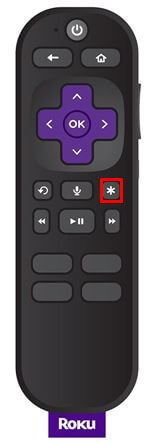
2. This directs you to the menu bar consisting of a list of options. Scroll and select the Sleep Timer option.
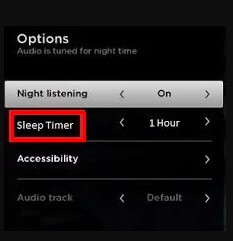
3. Now, you can select a time interval from the given set of options. Choose 30 minutes, 1 hour, 1.5 hours, 2 hours, or 3 hours as you see fit.
4. When it is set, you will get a countdown and the exact shutdown time for your device.
Note: The Star shortcut button may differ in some streaming services. If that is the case, you can try using the other methods to set the timer on your Roku.
How to Enable Sleep Timer on Roku Through Settings
1. Turn on your Roku TV and press the Home button on your remote.
2. Select Settings on the home screen and click on the System option.
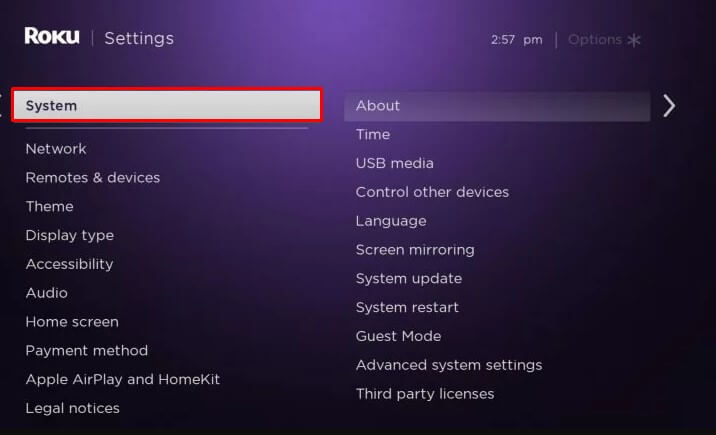
3. Choose the Time option and hit on Sleep Timer.
4. From the list of default time intervals, you can choose an option based on your wish, and it will automatically turn off your Roku device accordingly.
5. If you wish to alter the existing time interval to a different one, as well as to disable the sleep timer, repeat the same steps.
How to Enable Sleep Timer on Roku Using Shortcut Tile
The Roku TV has a shortcut tile on the home screen to set the sleep timer. This is a unique way to enable the timer without altering the Roku settings.
1. On your remote controller, press the Home button.
2. Select the Home option on the screen and navigate to the channel grid section.
3. In the channel grid, scroll and hit the Sleep Timer shortcut tile.
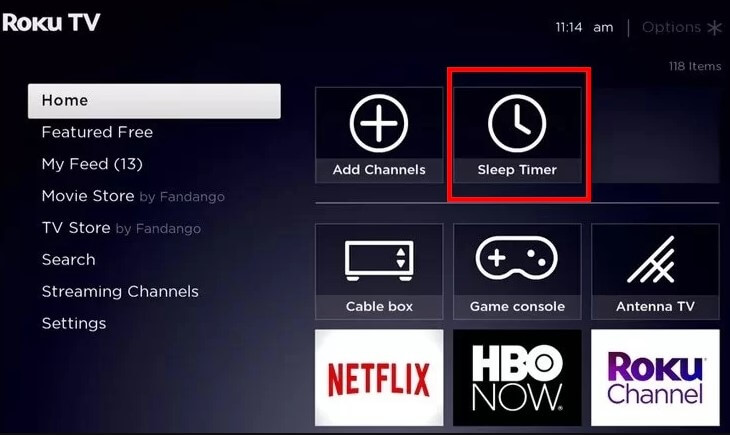
4. From the given set of time intervals, select one option to set your timer.
How to Turn On Sleep Timer on Roku Using Voice Commands
Roku device has a feature that works based on hands-free voice commands that can also help set the Sleep Timer. You can enable the feature using Voice Commands.
Using Remote Controller
This method will help you to set the sleep timer on Roku in a quick way by using your voice commands. On your Roku voice remote, press the Voice button. You can just give voice commands for specific time intervals. Here are some examples you can try.
- “Turn off the TV after 1 hour.”
- “Set sleep timer for 2 hours.”
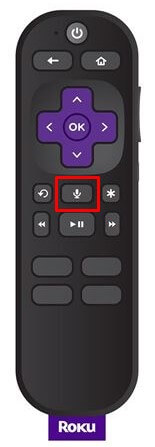
Using Roku App
1. Download The Roku App on your smart device from the Google Play Store or App Store and set up the app with your Roku TV if you haven’t done it already.
2. After that, you can click on the Voice button on the home page of the app and set the sleep timer. You can set specific time intervals as you wish.
How to Enable Sleep Timer Using Bandwidth Saver Setting
In this method, you need to just alter the settings of the Bandwidth saver. These changes will notify you before turning off your device. If you don’t react with your Roku remote, then it turns off as quickly as possible.
1. Press the Home button on your Roku remote and hit the Settings option on the home screen.
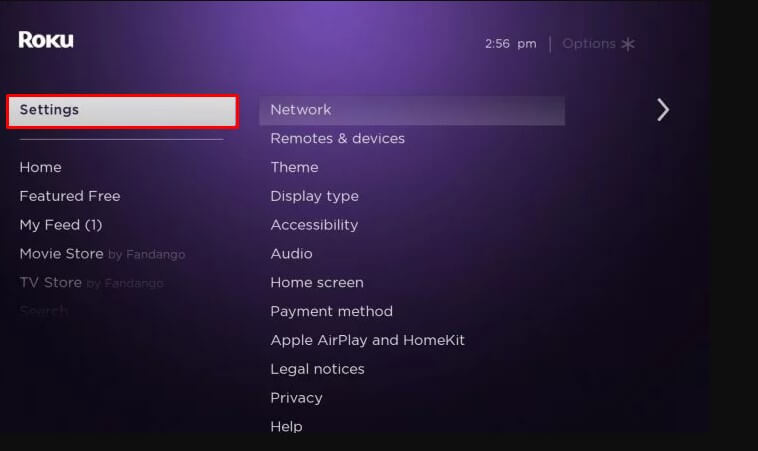
2. Tap on the Network option and select Bandwidth Saver.
3. Hit the On option to enable the bandwidth saver. This option will turn off your device within a particular time (by default, 4 hours) to avoid extreme data usage.
FAQ
Yes. You can alter the sleep screen by pressing the Home button on your Roku remote → Select Settings → Click Theme → Select Screensavers and choose one from My Screensaver → Press OK on the remote.
Disclosure: If we like a product or service, we might refer them to our readers via an affiliate link, which means we may receive a referral commission from the sale if you buy the product that we recommended, read more about that in our affiliate disclosure.
Read More: World News | Entertainment News | Celeb News
Tech Follows








