Are you frequently experiencing issues like black screen, vertical lines, etc., on your LG Smart TV? Then, restart your LG Smart TV to fix it. If the problem isn’t resolved even after restarting the TV, it’s time to reset your LG TV to factory settings. Performing a reset removes all the data on your TV and makes your device look fresh as new. You can easily reset the LG Smart TV by selecting the option Reset to Initial Settings in the System settings screen.
Why Should I Reset My LG Smart TV?
Reset the TV when you face any one of the issues mentioned below.
- When your LG Smart TV fails to respond to the command.
- When your LG Smart TV is facing software-related problems.
- You must reset when the installed applications begin to crash.
- If you are going to sell your LG TV.
- If you want to erase all the data from your LG Smart TV.
How to Hard Reset LG Smart TV With Remote [WebOS and NetCastOS]
The hard reset or factory reset deletes all the data from your TV. So, think twice before doing it.
Reset LG WebOS TVs to Factory Settings
You can use these steps to reset the LG TV WebOS Versions mentioned below.
- webOS 4.0
- webOS 4.5
- webOS 5.0
- webOS 6.0
- webOS 22
1. Press the Home / Smart button on your LG TV remote.
2. From the home screen, click on the Settings icon and select All Settings.
3. Choose General and tap on System.
4. Choose Reset to Initial Settings, enter the PIN (if prompted), and press OK to confirm the process.
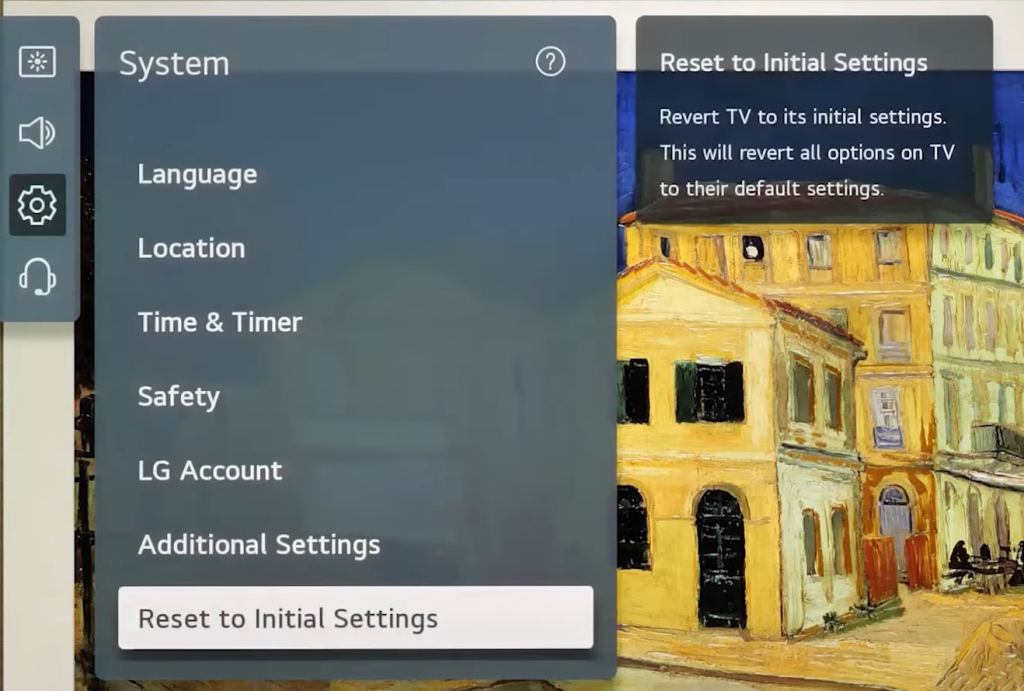
5. Now, your TV will be reset.
Reset LG NetCastOS TVs
1. Press the Home / Smart button on your LG TV remote.
2. From the bottom-left corner of the screen, select Settings.
3. Choose Option and tap on Initial Settings.
4. Type the four-digit password and select OK.
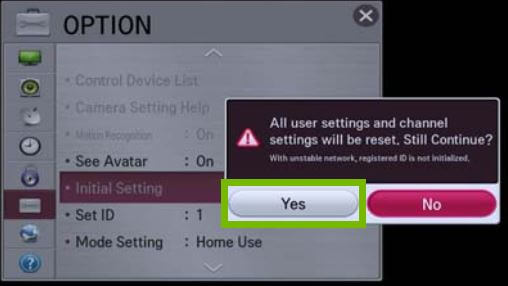
5. Finally, click Yes to reset the TV.
If resetting the LG TV doesn’t help you to fix the issue, try updating the LG Smart TV to the latest firmware version.
How to Reset LG Smart TV Without a Remote
You can also reset your LG Smart TV without a remote. When you look to the side or bottom of your TV’s bezel, there will be a set of buttons available. From that, locate the Volume Up and Down buttons to shift between the options. Use the buttons on the TV panel to navigate to the System page and select the option to Reset to Initial Settings to reset your TV.
Note: You can also reset the LG Smart TV by accessing the secret menu on LG TV.
How to Soft Reset LG Smart TV
Soft resetting your LG TV does not include a long process. Note that a soft reset doesn’t delete any data from your TV. It only reboots your TV and clears all the minor bugs. Use the below steps to soft reset LG Smart TVs without a remote.
1. Long press the Power button on your LG Smart TV for about 10 seconds.
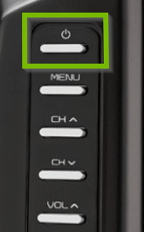
2. Now, your TV will turn off. Simultaneously, unplug the power cable from the power source.
3. Wait for at least a minute and plug in the power cable back into the power source.
4. Press the Power button again to turn On LG TV.
How to Reset PIN Code on LG Smart TV
You can reset your LG TVs only after entering the four-digit PIN that you have framed before. If you have forgotten the PIN, you can reset the password using the steps below.
1. Press the Settings button on your LG Smart TV remote.
2. Select Safety from the Quick Settings page.
3. From the right panel, select Reset PIN Code.
4. Enter 0000 and press the OK button.
5. Now, enter the new password and re-enter it.
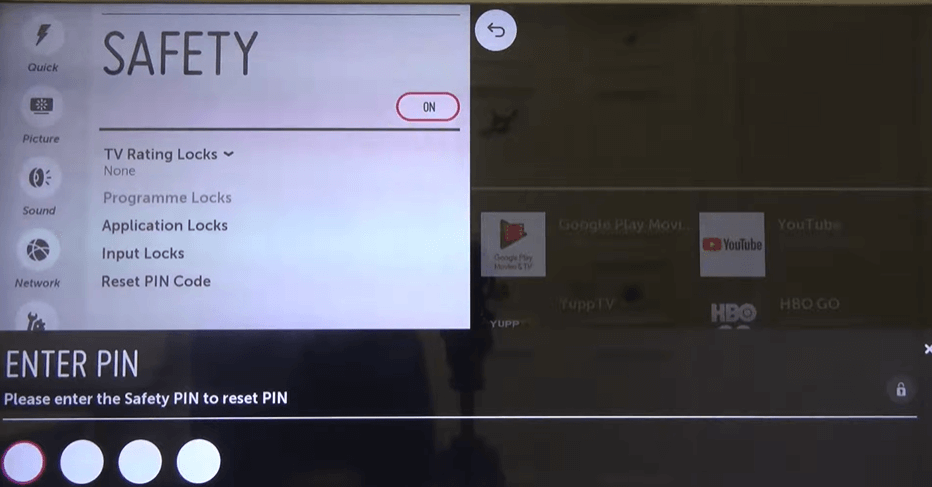
6. Once done, you can reset your TV with the new PIN.
FAQ
No, there is no factory reset button on the TV. You have to navigate to the TV Settings to perform the reset.
If you can not reset your TV, there might be a big issue with the TV. Approach your nearby LG Showrooms or contact the LG Support Center or dial (800) 243-0000.
The default factory reset code for LG Smart TVs is 0000 or 1234.
Yes. You can reset the TV using the LG ThinQ app on your smartphone.
To reset the WiFi connection on your TV, unplug the router or modem and wait for a minute. After that, plug the cable back and restart your router or modem.
Long-press the Power button on your LG TV remote to restart it. In some models, you have to press the Volume Down and Power buttons simultaneously to restart your TV.
Disclosure: If we like a product or service, we might refer them to our readers via an affiliate link, which means we may receive a referral commission from the sale if you buy the product that we recommended, read more about that in our affiliate disclosure.
Read More: World News | Entertainment News | Celeb News
Tech Follows


