Looking for the Saved and Liked Reels on your Facebook profile? Don’t worry; all the Reels that are saved and liked on your Facebook profile will be stored in a specific folder. You can find those Reels easily from your Profile Settings.
The Facebook platform offers a quick solution to mark a video as a bookmark. You can use the Save Reel or Like Reel feature to access the video in the feature. You can save or like Reels on your Facebook profile without any restrictions. The Saved and Liked Reels will be on your profile until you remove them.
In this guide, you will learn how to see the Saved and Liked Reels on Facebook using a smartphone and PC.
How to See Saved and Liked Reels on Facebook [Andorid & iPhone]
The Facebook app for Android and iPhones follows the same UI. So, the steps required to find the Saved Reels on iPhone and Android smartphones are the same.
1. Open the Facebook app on your smartphone. Make sure that the app is updated to its latest version. If not, update the app using the Play Store or App Store.
2. Go to the Reels feed on the app.
3. Tap the Profile icon on the top right corner of the screen.

4. Now, click the Saved Reels button. You will get all the Reels that are saved by you.
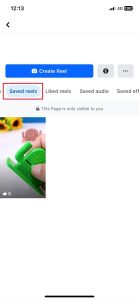
5. If you want to see the Reels that are liked by you, click the Liked Reels button.
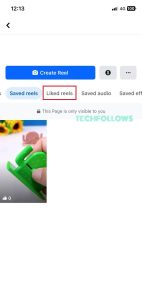
Alternate Way to Find Saved Reels on Facebook
1. Open the Facebook app and tap the Profile icon in the bottom left corner.
2. On the Profile page, click the Saved button.
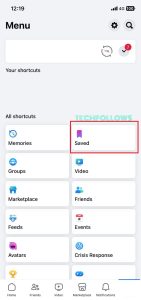
3. Now, the saved video files on your Facebook profile will appear. Click the See All button to get all the files.
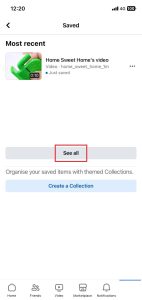
4. Then, click the All drop-down button and choose Reels.
5. Now, you will get all the saved Reels on your profile.
If you want, you can download the Facebook video offline and access it on your smartphone without the internet.
How to Find Saved and Liked Reels on Facebook [Windows & Mac]
1. Open a web browser on your PC and go to the Facebook website. Login with your account if asked.
2. Go to your Profile and click the Videos section.
3. Scroll down a bit to get the Reels sections. In some countries, you can directly click the Reels section from your Profile menu.
4. Now, click the Saved Reels button. You will see all the saved Reels on your Facebook profile.
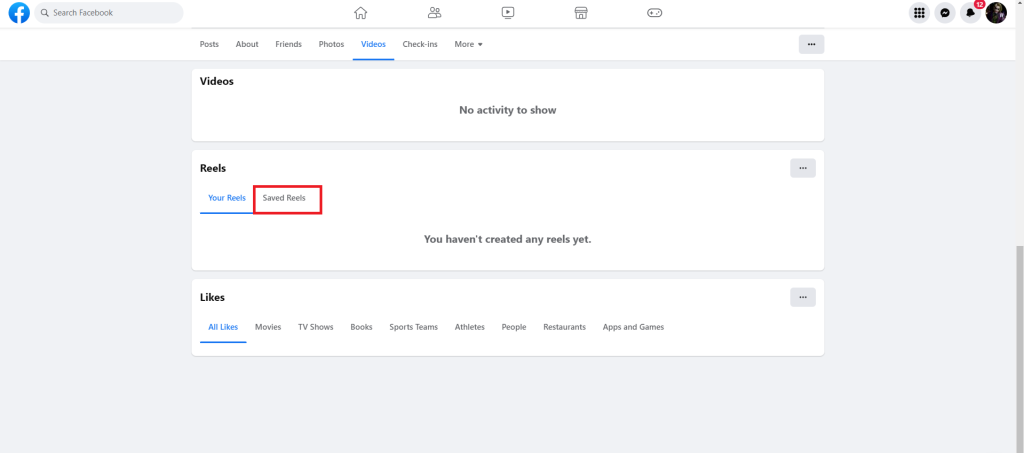
5. Click the Liked Reels button to see all the reels that are liked by you.
Alternate Way to Find Saved Reels
1. Go to the Facebook website and click the Facebook icon to open the Left pane.
2. Click the Saved option from the Left pane.
3. You will see all the saved video files. Click the Filter icon and choose the Reels option.
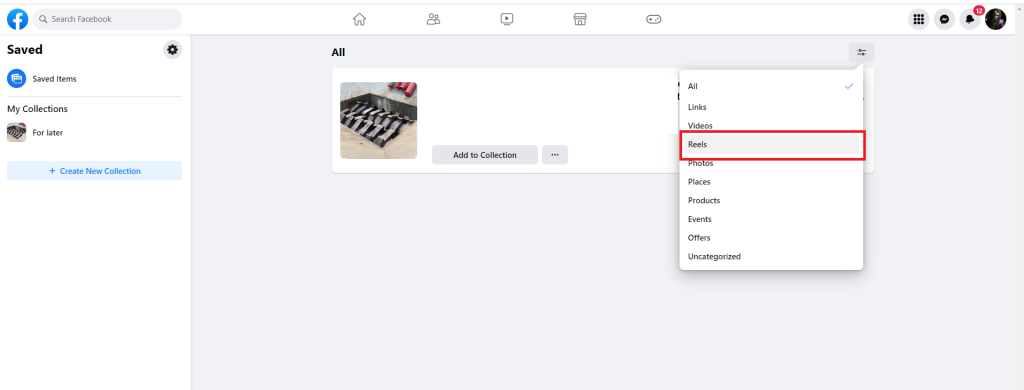
4. Now, all your Saved Reels will appear.
While scrolling through the Reels, if you see any inappropriate video content, report the Facebook profile anonymously.
FAQ
If you have any draft reels saved on your Facebook profile, it will pop up when you are about to create a new reel. You can click Continue Editing to access the draft reel. To skip the pop-up, click the Start a New Reel button.
Disclosure: If we like a product or service, we might refer them to our readers via an affiliate link, which means we may receive a referral commission from the sale if you buy the product that we recommended, read more about that in our affiliate disclosure.
Read More: World News | Entertainment News | Celeb News
Tech Follows








