Discover Plus is a newly launched subscription-based streaming app owned by Discovery Network. The app has a huge collection of TV shows and the best documentaries on nature, science, food, adventure, etc. Apart from Discovery channel content, it has content from popular channels such as HGTV, TLC, Animal Planet, Food Network, A&E, Lifetime, History Channel, Travel Channel, DIY networks, etc. The Discovery+ originals are exclusively accessible in this app, and it also has Natural History Collection from BBC. Firestick users can access Discovery Plus since it is available in the Amazon App Store.
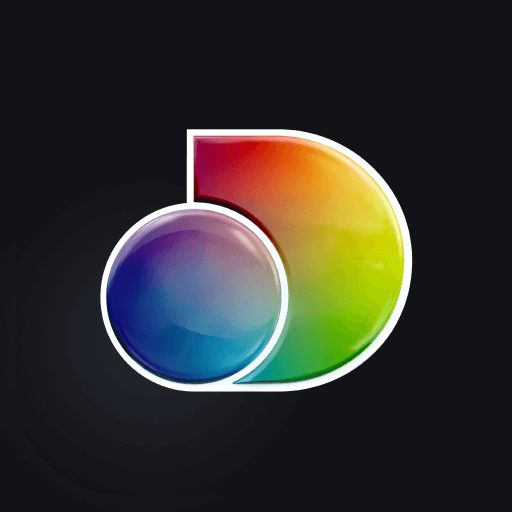
Discovery Plus has only a paid subscription plan. The subscription package costs $4.99/month with limited ads, and the ad-free plan costs $6.99/month. Both the subscription package offers seven days free trial period.
How to Install Discovery Plus App on Firestick
Quick Guide: On Fire TV Home, click Search under Find > Search Discovery Plus > Tap Get > Click Open to launch.
#1: Start Firestick and select the Search icon under the Find category at the top left corner.
#2: Type Discovery Plus using remote and choose it from the options.
#3: Click Get to download the app from Amazon App Store.
#4: Select Open to launch Discovery Plus on Firestick.
#5: Tap Sign in and provide your account credentials. Stream your favorite content on Firestick.
Alternative Way to Install Discovery Plus on Firestick
Though Discover Plus app is officially available on Amazon App Store, you can sideload the app on Firestick using third-party apps. Here are the steps to download this app on Firestick/Fire TV devices.
First of all, you need to enable Install Unknown Apps to download the apps from a third-party source.
#1: Launch your Firestick and ensure that it is connected to the internet connection.
#2: Select the Settings menu on the home screen.
#3: Select My Fire TV.
#4: Select Developer Options.
#5: Select Install Unknown Apps.
#6: Click Turn on to enable the setting.
After enabling the settings, you can download Discovery Plus or any other app from a third-party source.
#7: Open the Downloader app from Apps & Channels section.
If you haven’t downloaded the downloader app, install it from the Amazon App Store.
#8: Navigate to the URL bar and type the source URL for Discovery Plus: http://bit.ly/2LFKZ85.
#9: After entering the URL, click the Go button.
#10: A third-party downloading website will appear on the screen.
#11: Scroll down the site and select Download APK.
#12: Tap click here on the next screen.
#13: The Discovery Plus Apk file will download on your Firestick.
#14: After downloading the file, click INSTALL on the installer tab.
#15: Wait for the app to install.
#16: After installing the app, click OPEN to launch the app. You can also launch it from the Apps & Channels section.
#17: As it is a subscription-based streaming app, you need to pay the Subscription fee before streaming the contents.
These are the procedure that you need to follow for getting Discovery Plus app on Firestick and Fire TV devices.
FAQs
No, you will need a Discovery Plus subscription to stream its content on Amazon Prime.
Uninstall and install the latest version of the app. If it doesn’t fix the issue, restart the device and check for any device updates.
Paramount has better plans with a free one-month trial, while Discovery Plus offers a one-week trial period. However, you can cancel your subscription to both services at any time.
Adventures in Odyssey, Undercover boss, Ghost Adventure, Home Work, and more are available on Discovery Plus.
Android TV, Apple TV, Roku, Google Chromecast, LG Smart TV, Samsung Smart TV, Sony TV, Vizio Smart TV, Windows, Mac, Android, and iOS devices are compatible with Discovery Plus.
Disclosure: If we like a product or service, we might refer them to our readers via an affiliate link, which means we may receive a referral commission from the sale if you buy the product that we recommended, read more about that in our affiliate disclosure.
Source: Tech Follows