Discovery Plus is an American streaming service that primarily consists of infotainment content. This service comprises videos from 40+ genres such as Outdoor, lifestyle, Wildlife, History, and more. In addition, it includes content in 8 different languages. This service is owned by Warner Bros. Discovery, and it has more than 18 million active users worldwide. It consists of content from 14 popular network channels, including HGTV, ID, Food Network, Animal Planet, TLC, and Discovery Channel. Discovery+ offers two types of subscription plans. The cost of the subscription plan is affordable compared to its competitors. Discovery Plus is supported on various platforms such as Roku, Firestick, Apple TV, and more.
If you are using Apple TV 4th Generation, Apple TV 4K, or later devices, you can install the Discovery+ app from the App Store on Apple TV. If you have Apple TV 3rd Generation or earlier models, you can cast the content from your iOS device using AirPlay. Discovery+ is one of the best apps for Apple TV that provides access to an excessive video library at a lower price.
How to Sign up for Discovery Plus
1. Go to discoveryplus.com from a browser on your PC or smartphone.
2. Click on the Start Free Trial button on the Home page.
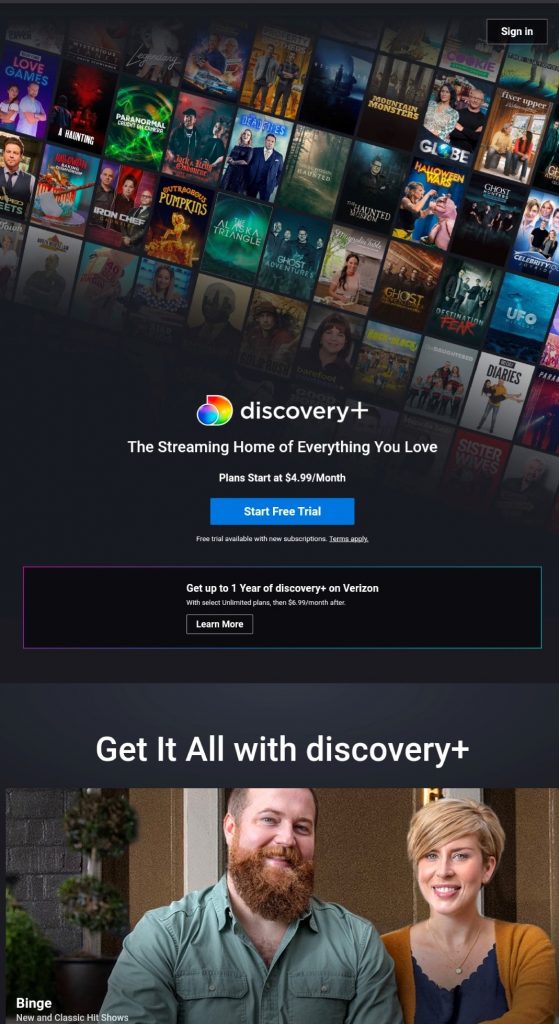
3. Choose the plan and click on Continue.
4. Enter your Email and password to create an account.
5. Click on Agree and Continue.
6. Enter your Billing Information and click on Agree and Continue.
7. After the successful transaction, you will receive a confirmation mail.
8. You can now sign in to your account and stream Discovery Plus content.
How to Download Discovery Plus on Apple TV
1. Connect and set up your Apple TV. Then, pair the Apple TV remote with your Apple TV.
2. Go to the home screen and select the App Store Icon.
3. Select the Search Icon.
4. In the search Bar, type Discovery Plus and search for it.
5. Select the Discovery Plus application from the Search Bar.
6. Select the Get button to install it on your Apple TV.
7. Now, you can open the application and sign in to stream Discovery Plus on Apple TV.
How to Watch Discovery Plus on Apple TV using Airplay
1. Connect your iPhone or iPad and Apple TV to the same Wi-Fi network.
2. Download the Discovery Plus application from the App Store on your iPhone or iPad.
3. Sign in to your account and play any movie or TV show.
4. Click on the Airplay icon displayed at the top.
5. Select your Apple TV from the list of available devices.
6. Note down the four-digit code displayed on your Apple TV.
7. Enter the code on your iPhone or iPad.
8. Now, the Discovery Plus content will appear on the Apple TV screen.
Frequently Asked Questions
Yes. You can install the Discovery Plus app from the App Store on your Apple TV.
There are plenty of reasons for Discovery+ not working on Apple TV. The main reasons are listed below.
1. Outdated Discovery+ app.
2. Poor internet connectivity.
3. Outdated tvOS.
Yes. You can jailbreak Apple TV using Firecore SeasOnPass or Cydia Impactor.
Disclosure: If we like a product or service, we might refer them to our readers via an affiliate link, which means we may receive a referral commission from the sale if you buy the product that we recommended, read more about that in our affiliate disclosure.
Source: Tech Follows