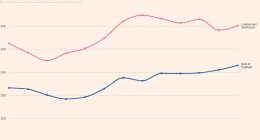Disney+ is a premium streaming service that offers movies and TV series from popular production studios like Pixar, National Geographic, Star Wars, and Marvel. Disney Plus is a streaming service that is compatible with different Smart TVs, including Toshiba TV. Toshiba TV is equipped with different operating systems, such as Android TV OS, Google TV OS, Fire TV OS, and VIDAA TV OS. You can easily download the Disney Plus app from the App Store on Toshiba Smart TV.
How to Install Disney+ on Toshiba Android TV
1. Power On your Toshiba Android TV and connect it to the WiFi.
2. Click the Apps option on the home screen and select the Play Store.
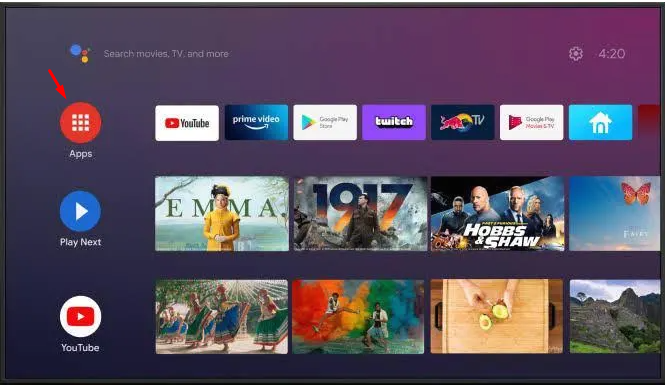
3. Tap the Search icon and type Disney Plus using the virtual keyboard.
4. Select the app from the search results and click the Install button to add the app to Toshiba TV.
How to Get Disney Plus on Toshiba Google TV
1. Go to the Apps tab on the home screen.
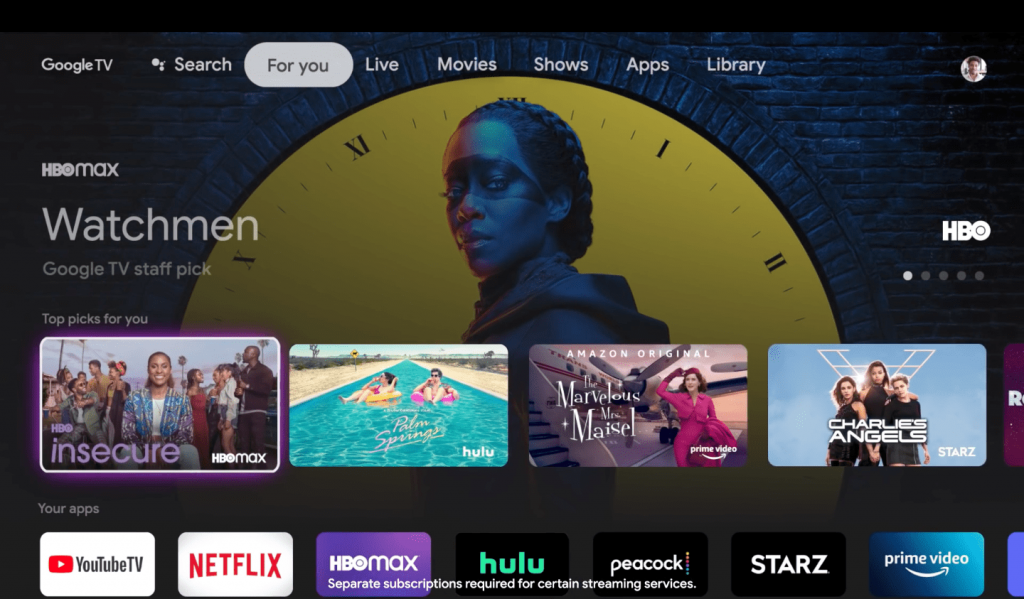
2. Locate and select the option Search for apps tile.
3. Type Disney Plus on the search bar using the virtual keyboard.
4. Tap the app from the search suggestions and hit the Install button to download the app.
How to Download Disney Plus on Toshiba Fire TV
1. From the Toshiba Fire TV home page, select the Find icon.
2. Tap the Search bar and type Disney Plus using the on-screen keyboard.
3. Click the app from the search results.
4. Tap the Get button or Download icon to install the app on Toshiba Fire TV.
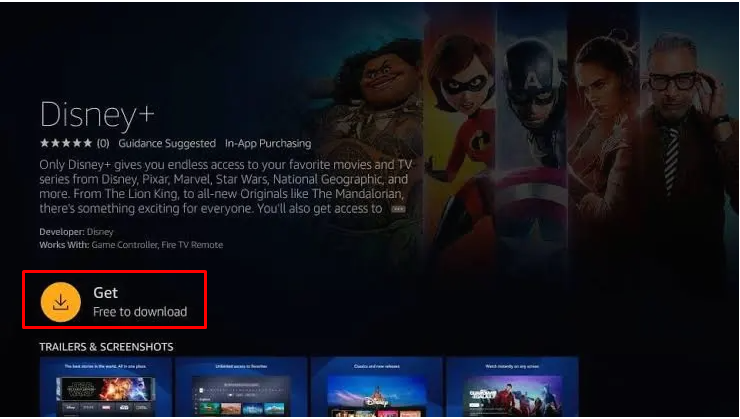
How to Add Disney Plus on Toshiba VIDAA TV
1. Turn On your Toshiba VIDAA TV and navigate to the home screen.
2. Select My Apps and press the OK option.
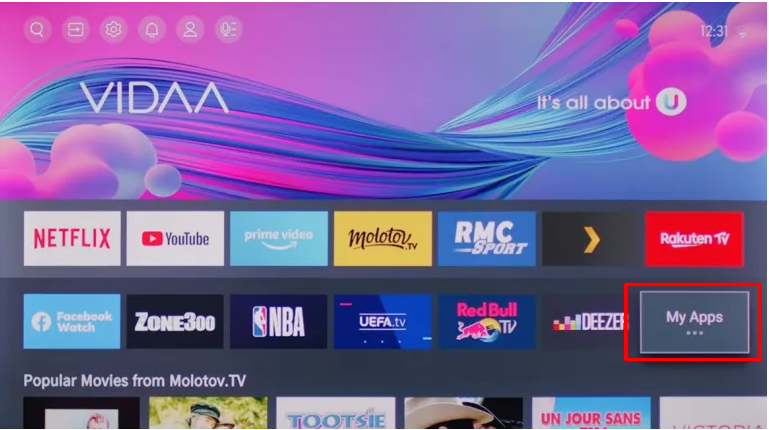
3. Go to the App Store tile and select it.
4. Select the Search icon and search for Disney Plus.
5. Select the app from the search suggestions and tap Install to download the app on Toshiba VIDAA TV.
How to Activate Disney Plus on Toshiba Smart TV
After installing the Disney Plus app, you must activate the app to stream its videos.
1. Launch the Disney Plus app on your Toshiba Smart TV.
2. Locate and hit the Log In button on the app’s interface.
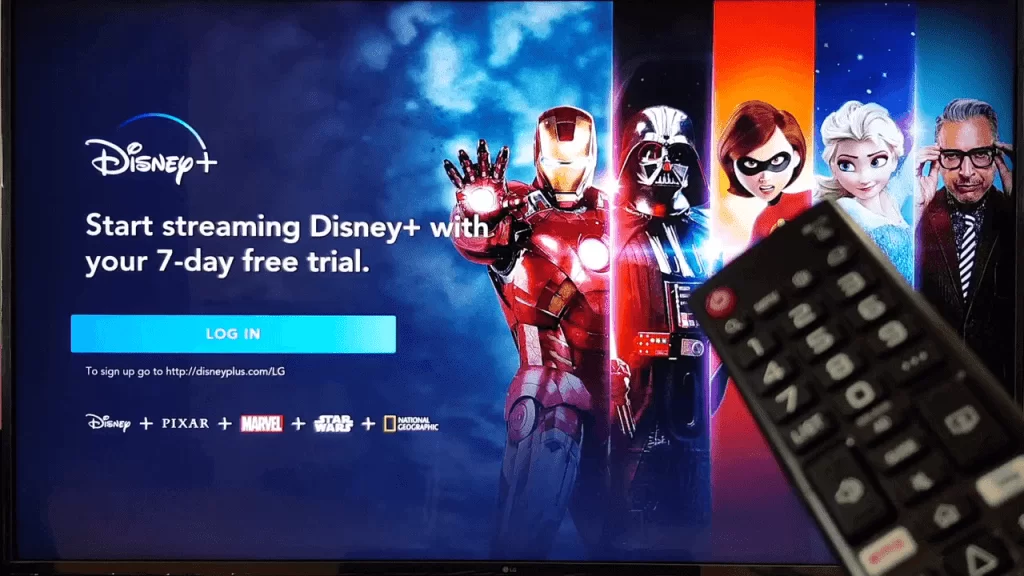
3. Note down the 8-digit activation code exhibited on the Toshiba TV screen.
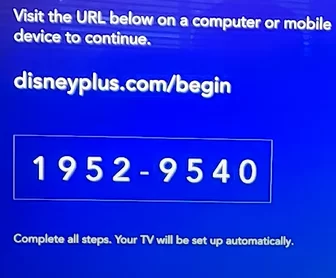
4. From a browser on your PC/Smartphone, go to the Disney+ activation website (disneyplus.com/begin).
5. Type the activation code in the box and hit Continue.
6. Enter the account credentials of your Disney+ account.
7. Now, the Disney+ app will be activated on your Toshiba Smart TV.
8. Relaunch the app on Toshiba TV and stream your favorite content on a larger screen.
In addition to the above methods, you can also cast Disney Plus videos on Toshiba Smart TV, as Disney+ is a Chromecast-compatible app.
Subscription Plans of Disney+
There are two subscription plans offered by Disney Plus. Both plans are listed below.
Basic [With Ads]
- Individual – $7.99/month.
- Duo – $9.99/month.
- Trio – $12.99/month.
Premium [Without Ads]
- Individual – $10.99/month or $109.99/year.
- Trio – $19.99/month.
Legacy Bundle [Without Ads] – $14.99/month.
If you no longer wish to subscribe to Disney+, you can cancel the Disney Plus subscription plan anytime.
Frequently Asked Questions
No. Disney Plus does not offer any free trial.
You can watch Disney Plus for free by subscribing to the free trial of the Hulu bundle plan. In addition, you can also stream Disney+ for free by installing Kodi on Toshiba TV.
Disclosure: If we like a product or service, we might refer them to our readers via an affiliate link, which means we may receive a referral commission from the sale if you buy the product that we recommended, read more about that in our affiliate disclosure.
Read More: World News | Entertainment News | Celeb News
Tech Follows