SO Player is a reliable IPTV player that allows you to stream the content of the IPTV provider without any issues. Unfortunately, SOPlayer is not available on the Roku Channel Store. But, you can use the screen mirroring method to get SOPlayer on Roku. Most of the IPTV service providers suggests SOPlayer due to the advanced features offered by it. This player only accepts the PIN Code or login credentials (Username and Password) of your IPTV Provider. If you are a looking for a free IPTV player, then SOPlayer is the best option.
How to Enable Screen Mirroring on Roku
To mirror an Android device or Windows PC screen onto the Roku-connected TV, you need to enable Screen Mirroring mode on Roku.
#1. Turn On your Roku device and press the Home button on the remote.
#2. Navigate to Settings and select System.
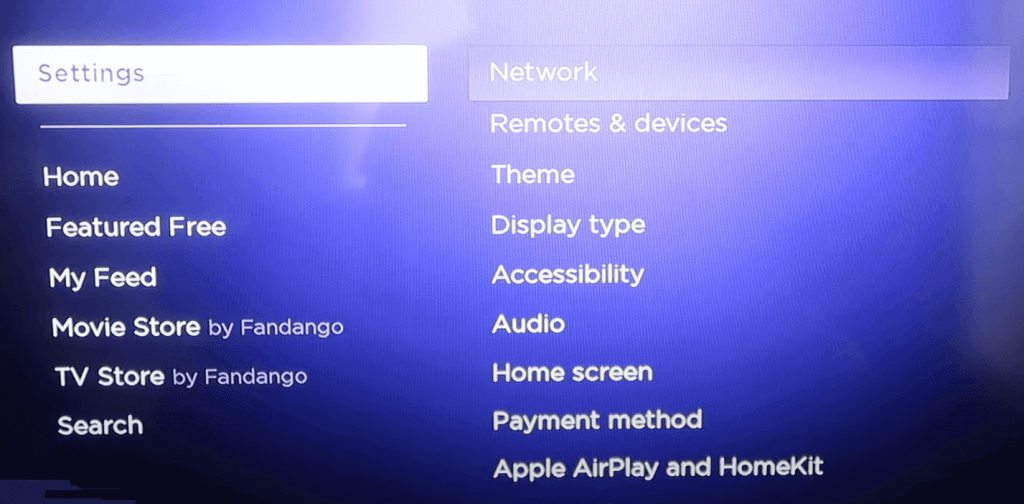
#3. Now, select the Screen mirroring option and click Enable Screen Mirroring option.
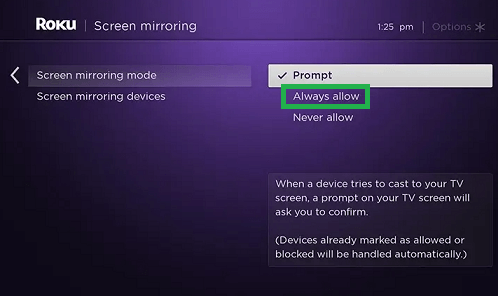
#4. That’s it. Once the screen mirroring feature is enabled, you can mirror the Android device screen on Roku.
How to Get SO Player on Roku using Android Phone
#1. Firstly, enable the Screen Mirroring option on Roku.
#2. Connect your Android Phone and Roku to the same Wi-Fi network.
#3. Download and install SOPlay from the Play Store on your Android device.
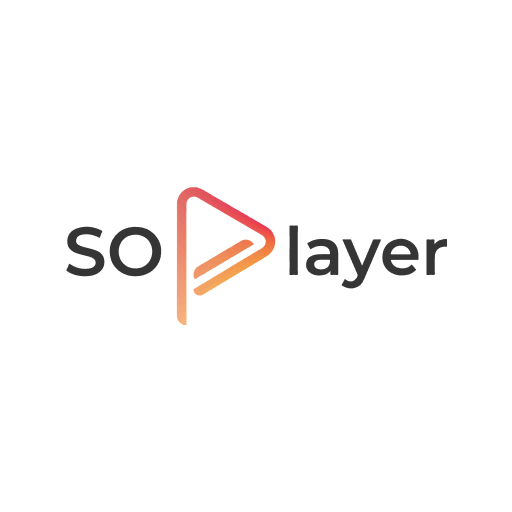
#4. Open the SOPlayer after installation and add the login details of your IPTV Provider.
#5. Once the content is loaded, go to the Notification Panel and tap the Cast icon.
#6. Select the Roku device from the list of available devices.
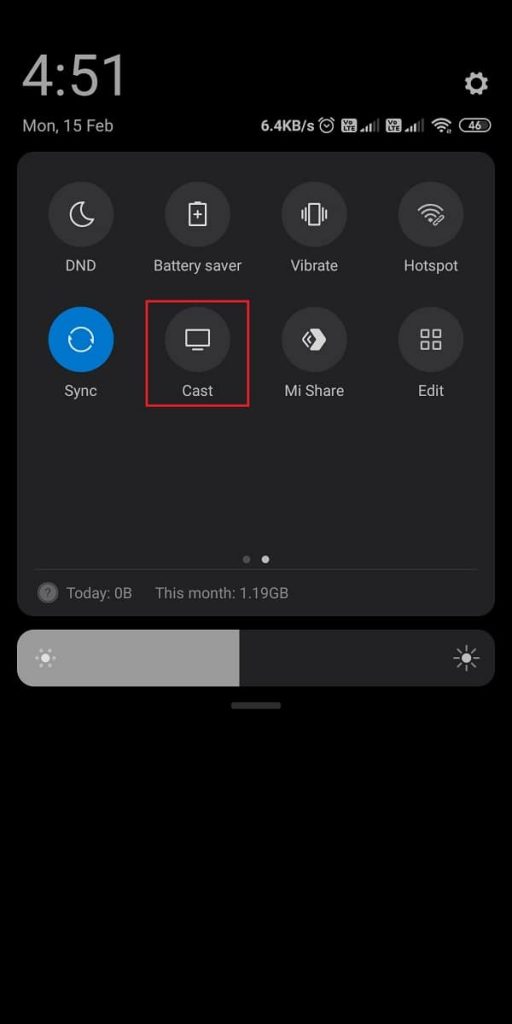
#7. Once the connection is successful, play any content on the SOPlayer app and stream it on your Roku TV.
How to Turn ON AirPlay on Roku
If you are looking to AirPlay the Apple devices, you need to enable the AirPlay option on your Roku.
#1. Go to Settings on your Roku device.

#2. Select Apple AirPlay and Homekit.
#3. Now, Click the AirPlay option and turn it ON.
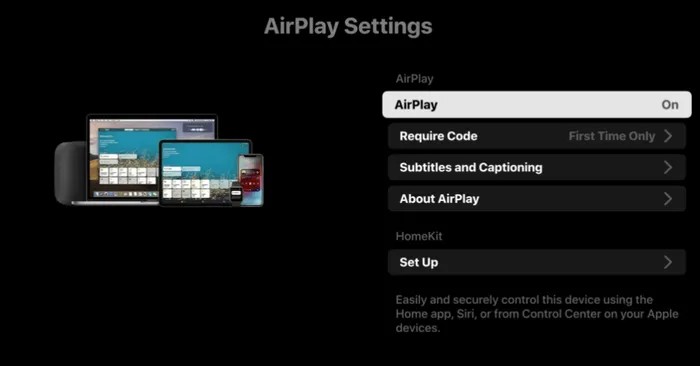
How to Stream SOPlayer on Roku using iPhone or iPad
#1. Initially, enable AirPlay mode on your Roku TV.
#2. Connect your iPhone or iPad and Roku to the same Wi-Fi network.
#3. Install the SOPlay app from App Store.
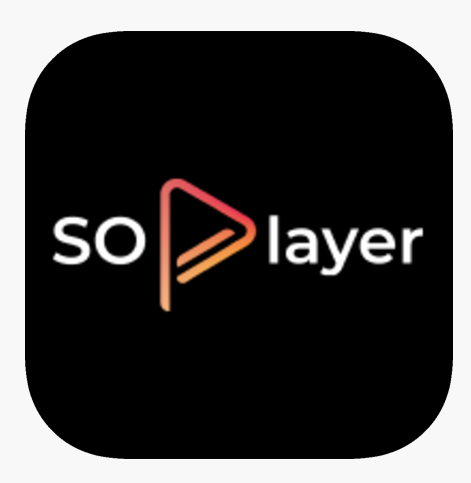
#4. After installation, launch the SOPlayer and navigate to the Control Center.
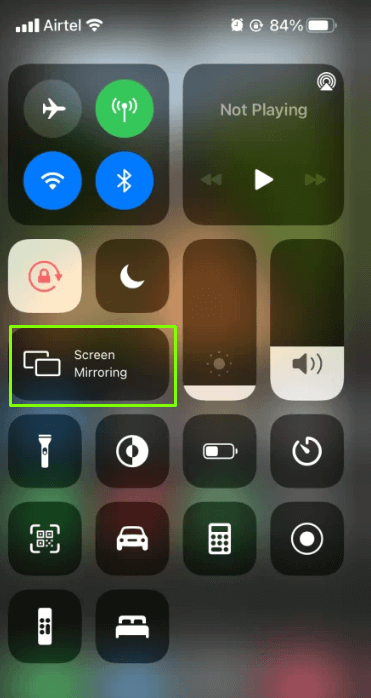
#5. Click the Screen Mirroring option and choose your Roku device.
#6. That’s it. Now, the iOS screen will be mirrored on your Roku TV.
#7. Add the login details offered by the IPTV Provider on the SOPlayer mobile app and play any video on the app to stream it on your Roku-connected TV or Roku TV.
How to Screen Mirror SOPlayer on Roku using Windows PC or Mac
First, download and install the BlueStacks emulator on your Windows PC or Mac. Then, connect the PC and Roku to the same WiFi. Before proceeding to the steps, you need to enable Screen Mirroring (For Windows PC) or the AirPlay (For Mac) option based on the PC you are using.
1. Open the BlueStacks app and select the Play Store app on the home screen.
2. Search for the SOPlay app on the Play Store and install it on the BlueStacks.
3. Launch the SOPlayer app and fill in the login credentials given by your IPTV Provider.
#4. Once signed in, refer to the steps below based on the PC you use.
- Windows PC: Click the WINDOWS + K keys simultaneously on your Keyboard.
- Mac: Click the Control Centre icon in the menu bar, and select the Screen Mirroring icon.
#6. Select your Roku device from the list of other available devices.
#7. After the successful connection, play your favorite content from the SOPlayer onto your PC.
Features of SOPlayer
#1. The SOPlayer interface is simple and user-friendly, with essential playback controls.
#2. The SOPlayer has Parental Control, which allows the parents to restrict the Unwanted content from the child.
#3. SOPlayer lets you enable the dark mode, with the help of dark mode you can reduce eye strain.
#4. With the Catch-up feature from SOPlayer, you can resume the media from where you left off.
#5. SOPlayer has Multi-Account support, which lets you use Multiple accounts for the same SOPlayer.
#6. SOPlayer has Anti-freeze technology that gives a buffer-free experience while streaming IPTV content.
Frequently Asked Questions
No, SO Player is not available on the Roku Channel Store.
SOPlayer is free to download. But, to use it, you need to enter the PIN Code or username and password offered by the IPTV service.
Disclosure: If we like a product or service, we might refer them to our readers via an affiliate link, which means we may receive a referral commission from the sale if you buy the product that we recommended, read more about that in our affiliate disclosure.
Read More: World News | Entertainment News | Celeb News
Tech Follows



