Key answer
- The Tidal app is officially available on the Content Store of LG Smart TV.
- To Install the App: Open LG Content Store → Search Tidal app → Select the app → Hit Install.
- Alternatively, you can Cast or AirPlay the app to your LG Smart TV using smartphones.
Tidal is the music streaming service that gives you 100+ million songs and 450K+ music videos with Hi-Fi sound quality. You can download the Tidal app from the Content Store of your LG Smart TV. After downloading the app, you must activate the Tidal app to stream the audio content on your TV.
You can use the Tidal app for free with ads. To get ad-free streaming, you can buy any of its subscriptions, TIDAL HiFi (£9.99/month) or TIDAL HiFi Plus (£19.99/month). If you are a new user, you can get a free trial on Tidal for 30 days. In this guide, you will learn about how to install and activate the Tidal music app on an LG Smart TV.
How to Install Tidal on LG Smart TV
If you are a new user, sign up or create a new account on Tidal by visiting the official website. Before installing the app, make sure to connect your LG TV to a strong WiFi connection.
Information Use !!
Concerned about online trackers and introducers tracing your internet activity? Or do you face geo-restrictions while streaming? Get NordVPN – the ultra-fast VPN trusted by millions, which is available at 69% off + 3 Months Extra. With the Double VPN, Split tunneling, and Custom DNS, you can experience internet freedom anytime, anywhere.

1. Turn on your LG TV and press the Home button on the LG Magic Remote.
2. Navigate to the Content Store and click on the Search icon.
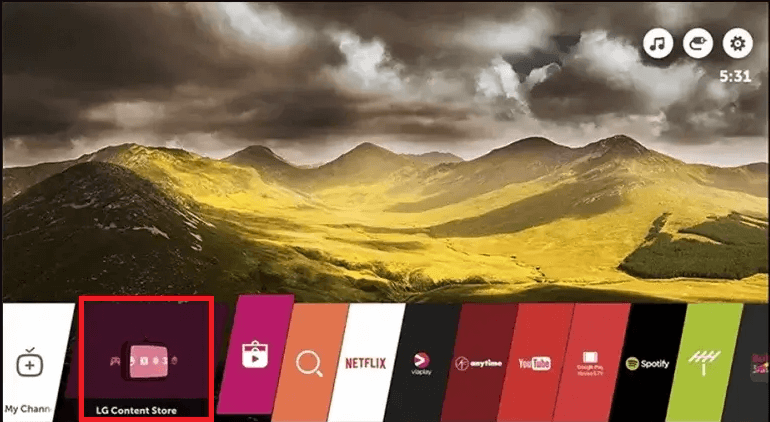
3. Type Tidal on the search bar and choose the app from the list.
4. Click Install to download the app on your LG Smart TV.
How to Activate Tidal on LG Smart TV
1. Open the Tidal app on your TV.
2. Note down the Activation Code displayed on your TV.
3. Now, visit the Tidal Activation Website (http://link.tidal.com/) using your smartphone and sign in to your account.
4. Enter the Activation Code and hit the Continue button.
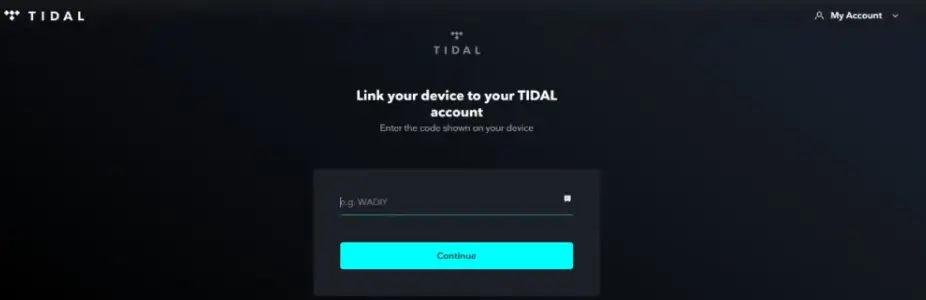
5. After verification, the Tidal app will reload. Now, you can listen to music and podcasts on your LG TV.
How to Cast Tidal on LG Smart TV using Smartphone
There are alternative ways to listen to your favorite music and podcasts without installing the Tidal app on your TV. You can AirPlay or cast the Tidal app to your Tidal on TV by following the steps given below.
1. Ensure to connect your Smartphone and LG TV to the same WiFi.
2. Download the Tidal app on your smartphone using the Play Store or App Store.
3. Launch the app and sign in to your account.
4. Play any songs from the Tidal music app.
5. Tap on the Sound Output icon and select your LG TV from the list of devices.
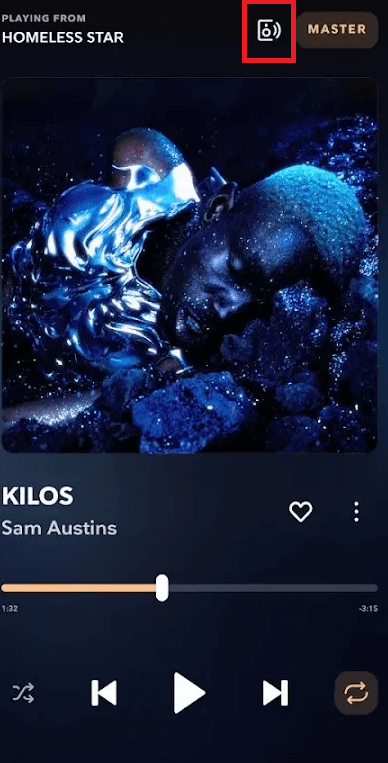
6. Now, your favorite music on Tidal will play on your TV.
7. If you are done with the casting, tap the Sound Output icon again and unselect the LG TV.
FAQ
Yes, you can stream Tidal for free with ads. To LG TV by tolerating the ads streaming through them.
Yes, you can visit Tidal’s official website from your LG TV using the web browser and listen to your favorite songs.
Disclosure: If we like a product or service, we might refer them to our readers via an affiliate link, which means we may receive a referral commission from the sale if you buy the product that we recommended, read more about that in our affiliate disclosure.
Read More: World News | Entertainment News | Celeb News
Tech Follows







