Most people prefer using VLC Media Player as it is free and supports different media formats. If you have Google TV, you can directly get the VLC Media Player from the Play Store. Alternatively, you can sideload the VLC application on Google TV using the Downloader app. Apart from playing videos from the local storage, you can also stream IPTV on Google TV with the help of VLC.
How to Install VLC Media Player on Google TV
1. Power On your Google TV and go to Apps.
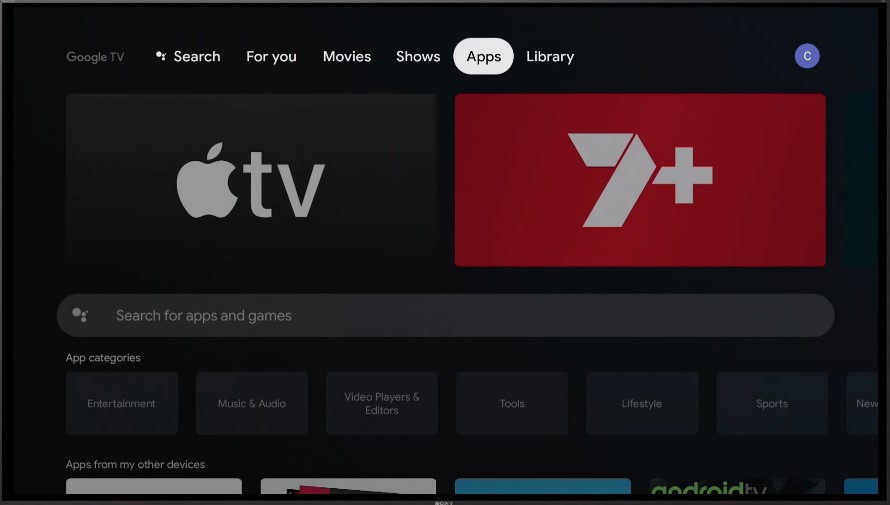
2. Select the Search bar using the navigation buttons on the Google TV remote.
3. Type VLC and press OK to search.
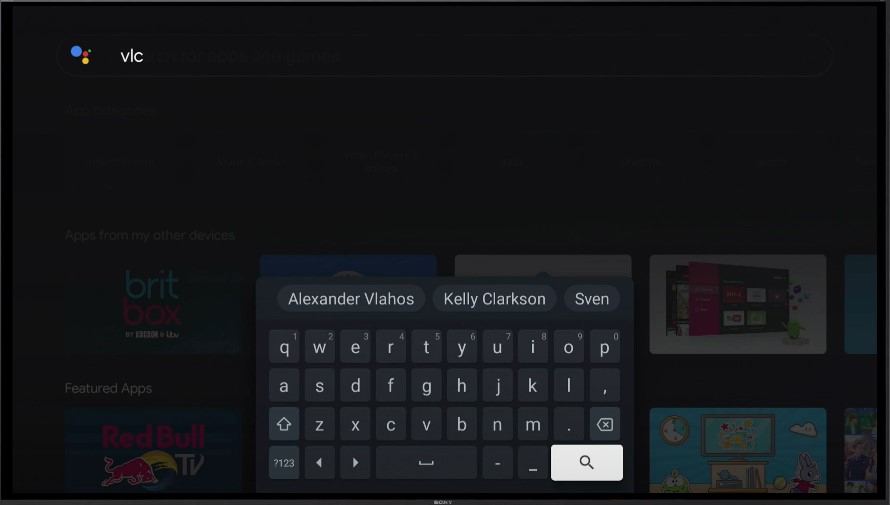
4. Choose the VLC for Android on the screen.
5. Select Install.
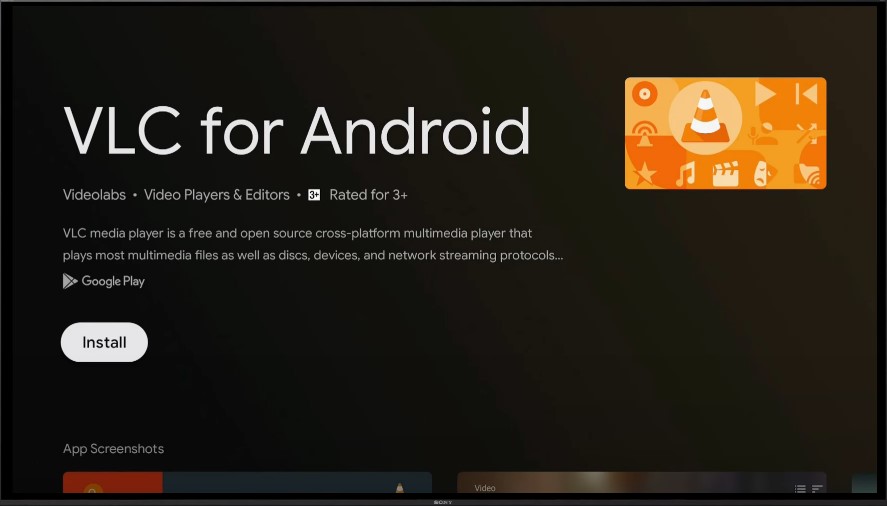
6. After installing, select Open to launch the VLC application.
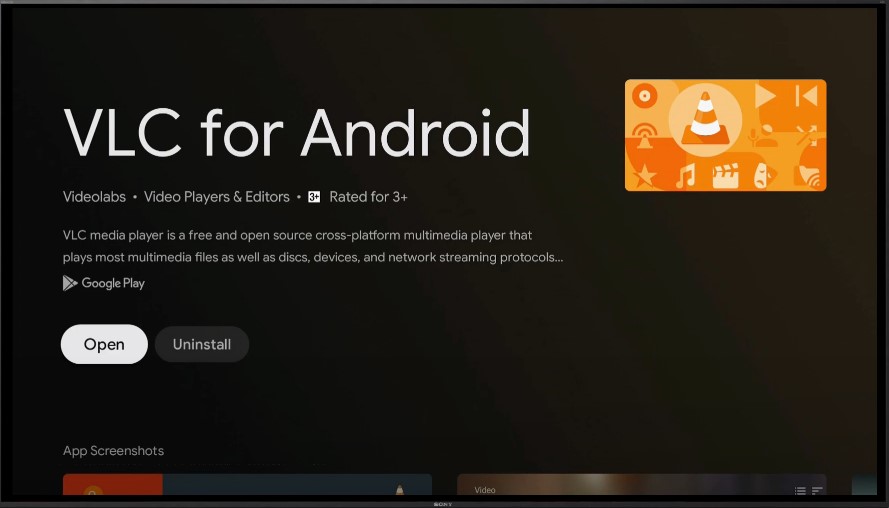
How to Use VLC on Google TV
1. Once you launch the application, give access to the necessary permissions.
2. Select Allow to use VLC on your TV.
3. Click Browsing on the left pane.
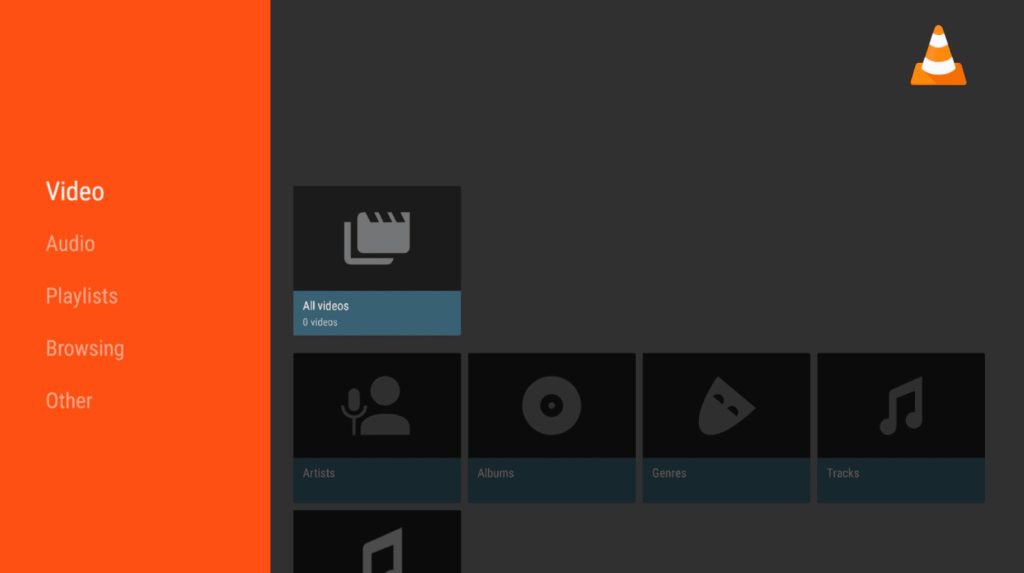
4. You can find the videos and other media files on the local storage of your Google TV.
5. Choose the desired one and select the file to play.
6. With the Left and Right navigation buttons, you can Rewind or Skip 10 seconds while streaming.
7. Additionally, you can select Settings to configure the video play speed, display settings, and more.
How to Sideload VLC on Google TV
When you can’t install the VLC application from the Play Store, you can sideload the app on Google TV using Downloader.
1. First, install Downloader from the Play Store.
Note: To sideload the apps, you must enable Unknown Sources permission for Downloader.
2. Hit the Profile icon on the home screen and click Settings.
3. Go to Apps from the list of menus.
4. Choose Security & Restrictions and tap the option Unknown Sources.
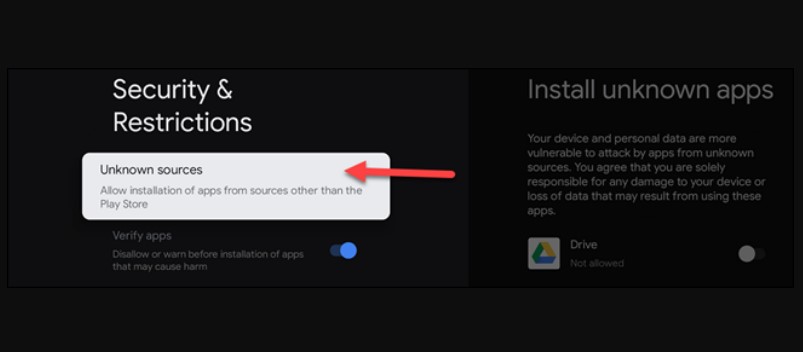
5. Select Downloader and enable the toggle.
6. Open the Downloader on your Google TV.
7. Go to Home and enter the VLC Media Player Apk URL.
8. Select Go to initiate the download.
9. Once downloaded, select Install to get the application.
10. After all, click Open and start playing videos on the VLC Media Player.
How to Cast VLC Media Player on Google TV
If you don’t like to install the app, you can Chromecast VLC from your smartphone to Google TV.
1. Connect your Google TV and Android smartphone to the same WiFi network.
2. Ensure you have installed the latest version of VLC from the Play Store on your Android Phone.
3. Open the VLC app and tap the Cast icon at the top right.
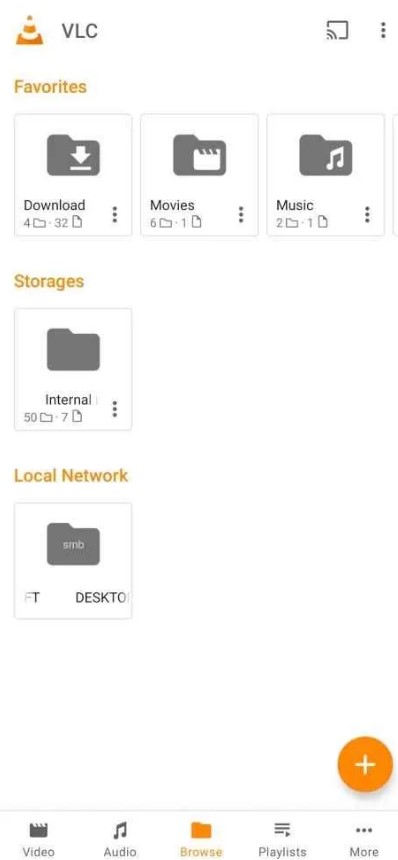
4. From the menu, tap the name of your Chromecast with Google TV to connect.
5. Once connected, play the videos on the VLC app, and it will stream on your TV screen.
How to Fix VLC Media Player Not Working on Google TV
Sometimes, the VLC app may not work fine on your Chromecast with Google TV due to certain technical glitches like a black screen, app crashes, etc. You can easily fix the issues by referring to the troubleshooting methods given below.
1. If you can’t play the video on your Google TV when casting, check whether the TV and mobile are connected to the same WiFi network.
2. If you can’t access the local storage videos on your TV, ensure you have allowed the desired permissions for the VLC app.
3. Restart the VLC app if it freezes when playing the videos.
4. Restart your Google TV device if the issue doesn’t fix after restarting the app.
5. Update the VLC app if it is outdated.
6. Update Google TV to the latest firmware if the device isn’t compatible with the app’s version.
7. Reset Google TV to the default factory settings if the issue isn’t still fixed.
Frequently Asked Questions
Yes, you can install the VLC Media Player directly from the Play Store.
No. Unfortunately, VLC doesn’t support GIF format.
Unlike other media players, VLC doesn’t charge a fee. You can install and use VLC for free.
Yes. VLC is available in the Play Store of Android TV.
Disclosure: If we like a product or service, we might refer them to our readers via an affiliate link, which means we may receive a referral commission from the sale if you buy the product that we recommended, read more about that in our affiliate disclosure.
Read More: World News | Entertainment News | Celeb News
Tech Follows





