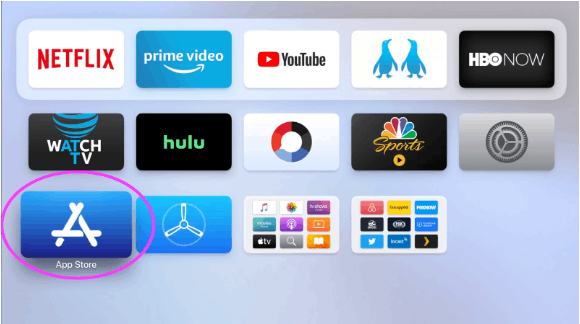Quick Guide
- Get the Xfinity Stream app from the App Store.
- Once installed, activate the app by visiting the Xfinity Stream activation website.
- You can also AirPlay the app from an iPhone/iPad to Apple TV.
Xfinity Stream is a popular streaming platform where you can stream movies and TV shows from up to 250 TV channels on your Apple TV. This application is officially available to download for Apple TV from the App Store. Alternatively, you can also AirPlay Xfinity Stream content to Apple TV from iPhone/iPad. With the Xfinity Stream app, you can schedule DVR recordings for your favorite TV shows. Further, you can download your recordings and movie library to watch them offline.
In this article, we have explained the steps to install and activate Xfinity Stream on Apple TV. Further, we have also provided the steps to AirPlay Xfinity Stream.
How to Install Xfinity Stream on Apple TV
1. Press the Home button on your Apple TV remote.
2. Launch the App Store on your Apple TV.
3. Select the Search tab.
Information Use !!
Concerned about online trackers and introducers tracing your internet activity? Or do you face geo-restrictions while streaming? Get NordVPN – the ultra-fast VPN trusted by millions, which is available at 69% off + 3 Months Extra. With the Double VPN, Split tunneling, and Custom DNS, you can experience internet freedom anytime, anywhere.
4. Using the on-screen keyboard, type Xfinity Stream on the search bar.
5. Select the Xfinity Stream app from the search results.
6. Click the Get button to install the app on Apple TV.
7. Launch the Xfinity Stream app after installation.
8. Log in to your account and play any video content to stream it on your Apple TV.
How to Activate Xfinity Stream on Apple TV
After installing the app, you need to activate the Xfinity Stream account to access the content on your TV.
1. Launch the Xfinity app on your Apple TV and select Sign in.
2. Note the activation code that appears on your TV screen.
3. Visit the activation website (https://xfinity.com/authorize) of Xfinity Stream on any browser of your choice.
4. On the browser, enter the six-digit code that appears on Apple TV.
5. Then, provide your Xfinity Stream login credentials and click Sign in.
6. Now, the Xfinity Stream account is successfully activated on your Apple TV.
How to AirPlay Xfinity Stream from iPhone/iPad
If you don’t want to install the app on your Apple TV, you can AirPlay Xfinity Stream to your TV using the iPhone or iPad.
1. Connect your iPhone and Apple TV to the same WiFi connection.
2. Launch the Xfinity Stream app on your iPhone by installing it from the App Store.
3. Sign in using the credentials and play any video of your choice.
4. Tap the AirPlay icon at the top of the screen.
5. Select your Apple TV from the list of available devices.
6. Enter the four-digit code that appears on the screen if you are connecting it for the first time.
7. Now, the video content will play on your Apple TV.
Frequently Asked Questions
No, the Xfinity Stream is a premium streaming platform. To access the content on the Xfinity Stream, you need to pay a subscription fee of $20 per month.
Disclosure: If we like a product or service, we might refer them to our readers via an affiliate link, which means we may receive a referral commission from the sale if you buy the product that we recommended, read more about that in our affiliate disclosure.
Read More: World News | Entertainment News | Celeb News
Tech Follows