Quick Answer
- You can hide the games from the Steam Library using the Settings menu.
- To Hide Games: Go to Library → Select the game → Click Settings icon → Select Manage → Tap Hide this Game.
Steam is one of the digital distribution services for PC games. By default, everyone can see your gaming activity, games purchased or played, etc., on Steam. If you are so concerned about your gaming privacy, you can hide the games and gaming activity from your followers. You can also go a step ahead and switch your profile to Private to hide all your game activity.
In this guide, I will explain all the steps that you need to follow to hide your games on the Steam platform.
How to Hide Games From Steam Library
1. In the Steam app on your PC.
Information Use !!
Concerned about online trackers and introducers tracing your internet activity? Or do you face geo-restrictions while streaming? Get NordVPN – the ultra-fast VPN trusted by millions, which is available at 69% off + 3 Months Extra. With the Double VPN, Split tunneling, and Custom DNS, you can experience internet freedom anytime, anywhere.

2. Click the Library option.
Note: Steam website does not have the Library feature.
3. Select the game you want to hide.
4. Click the Settings icon near the Game Info icon.
5. Tap the Manage option.
6. Click Hide this Game to hide the game.
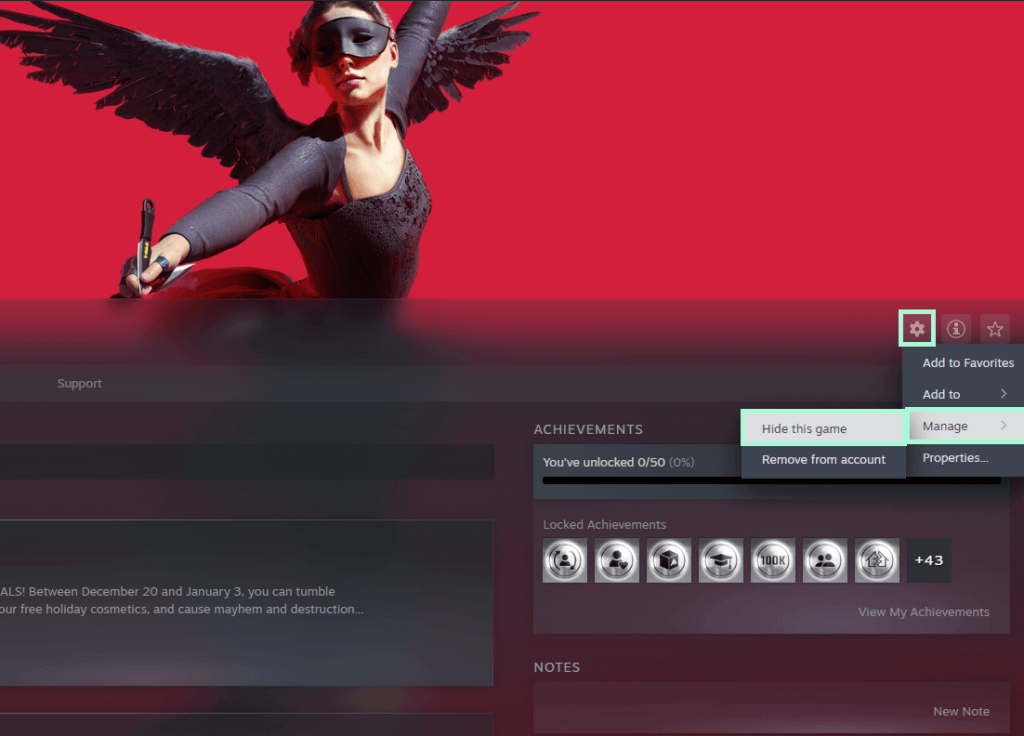
How to Hide Game Details on Steam
If you want to hide your game details from everyone or only show them to friends, you can edit your Privacy Settings.
1. Open the Steam app or visit the official website on your PC.
2. Sign in to your Steam account.
3. Click your Profile at the top right corner.
4. Tap the View My Profile button to go to the profile page.
5. Click the Edit Profile icon.
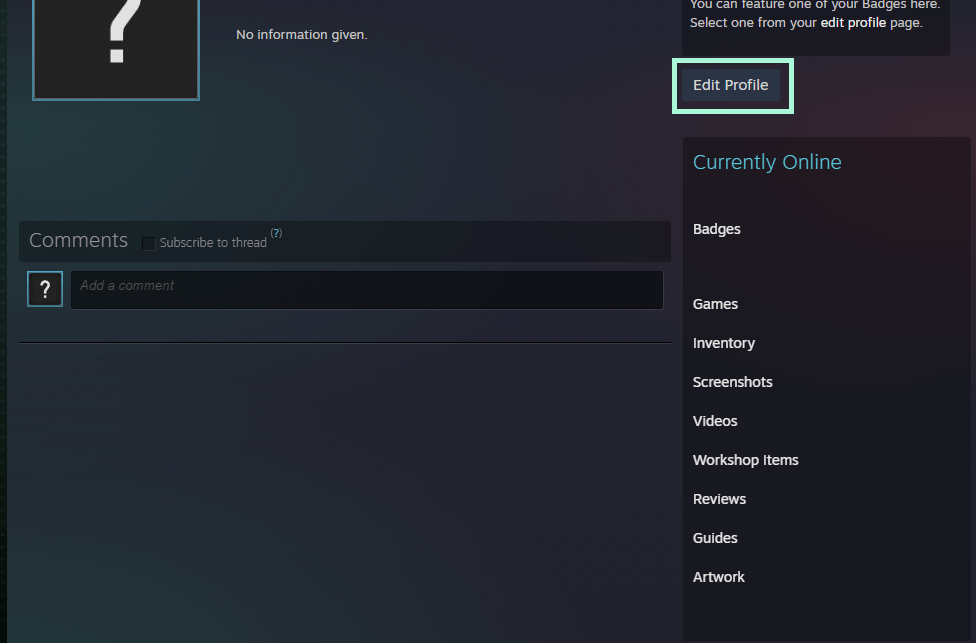
6. Click Privacy Settings at the bottom left and select Game Details.
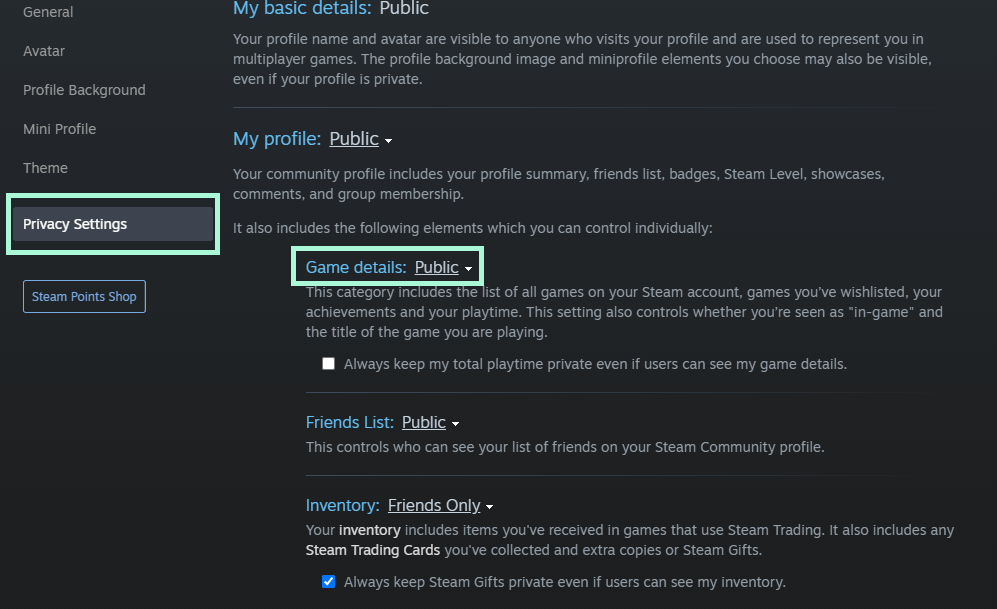
7. Select Private to hide your game details from everyone.
8. You can select Friends Only if you want to show the game details only to your friends.
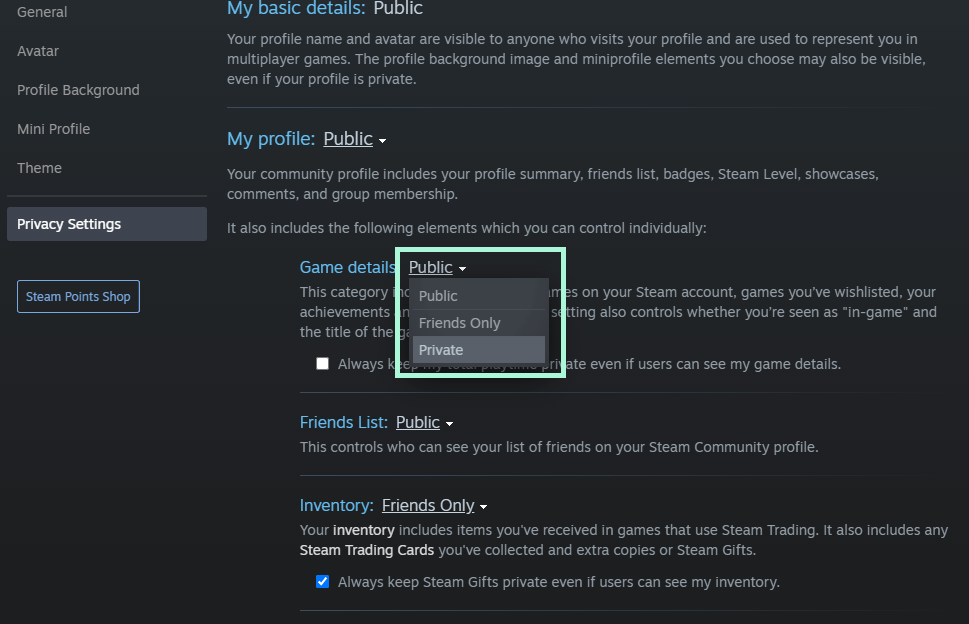
If you are accessing the Steam app from the Taskbar, make sure that the Taskbar is not hidden on your PC. If you hide the Taskbar on your Windows PC, the Steam app won’t be visible.
How to Hide Steam Games From Specific Profile
If you want to hide your game details from specific friends, you can block the user.
1. In the Steam app or website, click Friends & Chat in the bottom right corner.
2. Search for that friend and select the Manage option.
3. Click Block All Communication to block the user.
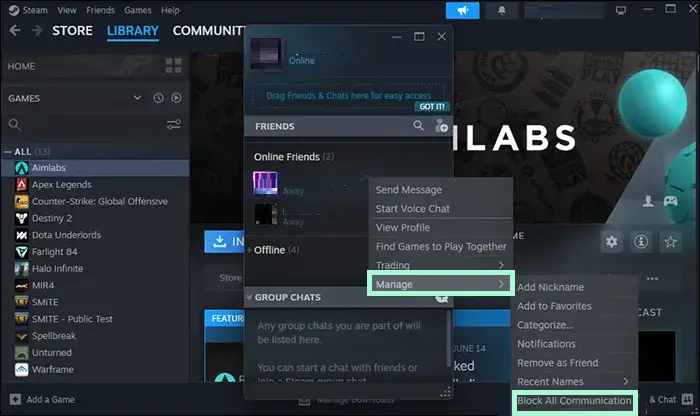
When the blocked user views your profile, it shows that you are offline and your account is private. You can also select Remove as Friend to hide your game details, but that user will be removed from your friend list.
How to Access Hidden Games on Steam
All the games that are marked as hidden will be stored in a separate section. Follow the below steps to access the hidden games.
1. Open the Steam application and click the View button.
2. Select the Hidden Games option from the list.
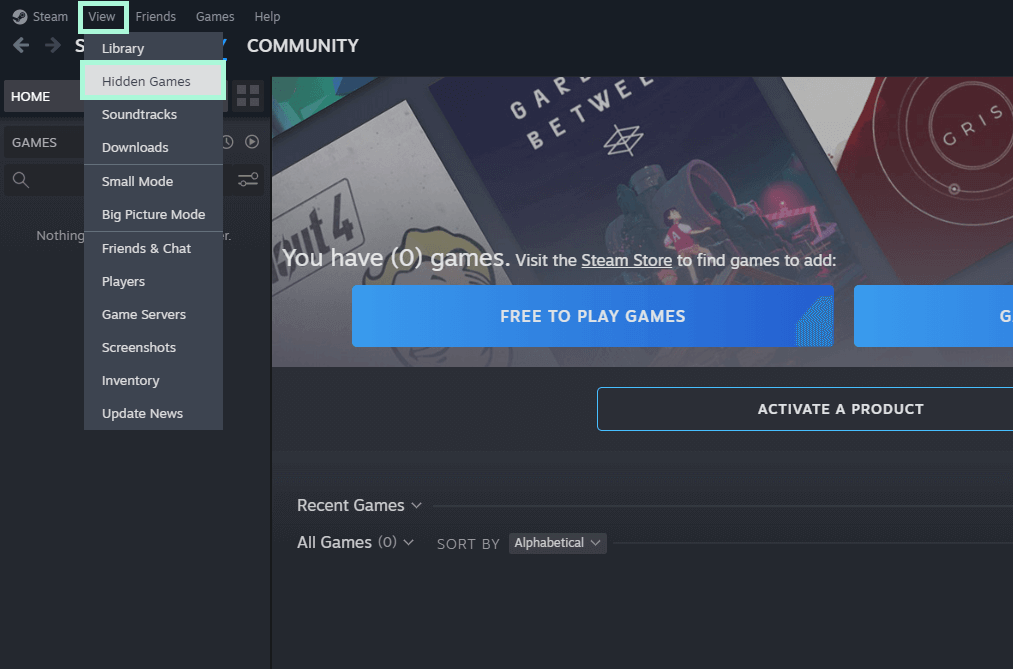
3. Now, all the games you have hidden will appear.
4. To unhide the game, select that game.
5. Click the Settings icon.
6. Select Manage and click Remove from Hidden to unhide the game.
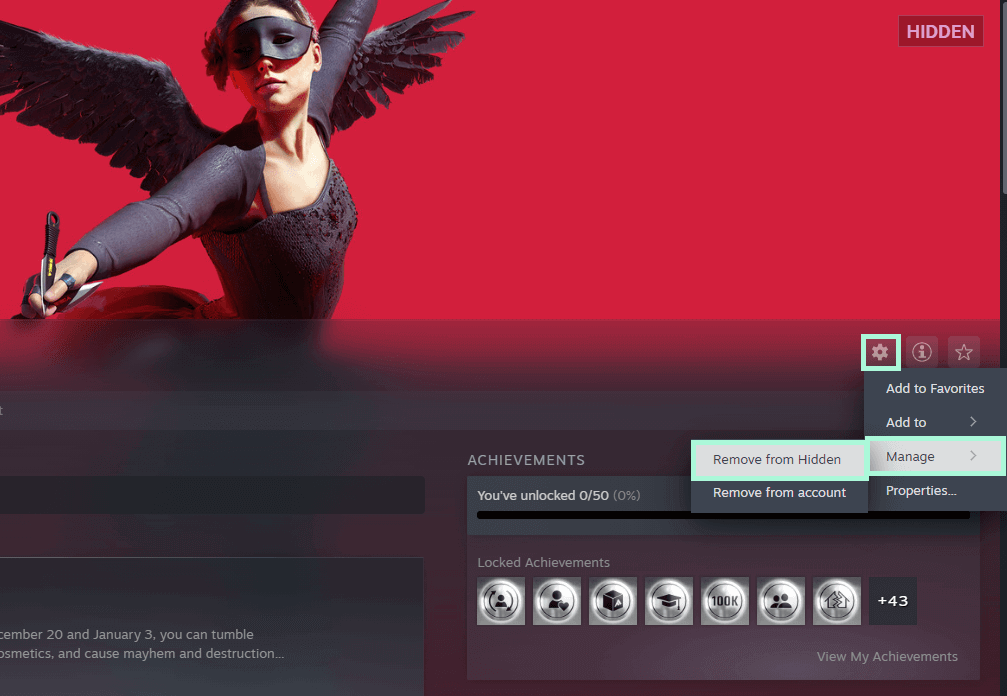
FAQ
In the Library, search for the game. Right-click and select the Manage option. Now click Uninstall to remove the game.
Disclosure: If we like a product or service, we might refer them to our readers via an affiliate link, which means we may receive a referral commission from the sale if you buy the product that we recommended, read more about that in our affiliate disclosure.
Read More: World News | Entertainment News | Celeb News
Tech Follows








