Quick Guide
- The Beachbody app is officially available on the Roku Channel Store.
- Install the App: Go to Roku Home screen → Choose Streaming Channels → Select Search Channel → Search for the Beachbody app → Click Add Channel → Complete the activation.
Want to take your fitness video to the next level on your Roku device? Then, install the Beachbody On Demand app on your Roku device. With the BODi app on your Roku device, you can watch reclusive workout tutorials, personalized meal plans, and more on a bigger screen.
To access the Beachbody On Demand videos, you need a subscription. Get any of the available subscriptions from the Beachbody On Demand website. Let’s explore installing the Beachbody On Demand app on your Roku device.
How to Get Beachbody On Demand on Roku
You can install the Beachbody On Demand app on your Roku device in two ways. One is by installing directly from the Roku Channel Store, and the other through their official website. Ensure that your Roku TV or Roku device runs on the latest version so you can download the latest version of the Beachbody On Demand application. If not, update your Roku device.
Install Beachbody On Demand on Roku from Channel Store
1. Turn on your Roku TV or stick and connect it to the internet.
2. Press the Home button on the Roku remote.
3. Choose the Streaming Channels option.
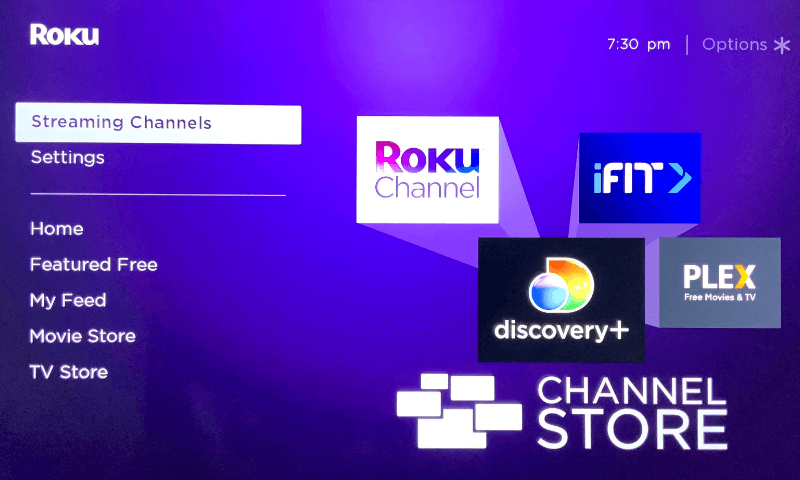
4. Select the Search Channel button and then search for the Beachbody On Demand application.
5. Now, click on the Beachbody On Demand app and select Add Channel.
6. Now, the Beachbody On Demand application will be added to the home screen of your Roku device.
7. Enter Go to Channel to open the Beachbody On Demand app and move to the activation process mentioned below.
Install Beachbody On Demand on Roku from Website
1. Launch the web browser on your PC and go to the Roku website.
2. Sign in to your Roku account that you are using on your Roku device.
3. After completing the login procedures, click the Search Bar.
4. Now search for the Beachbody On Demand application and select it.
5. Click the +Add Channel button to install the BODi app on your Roku device.
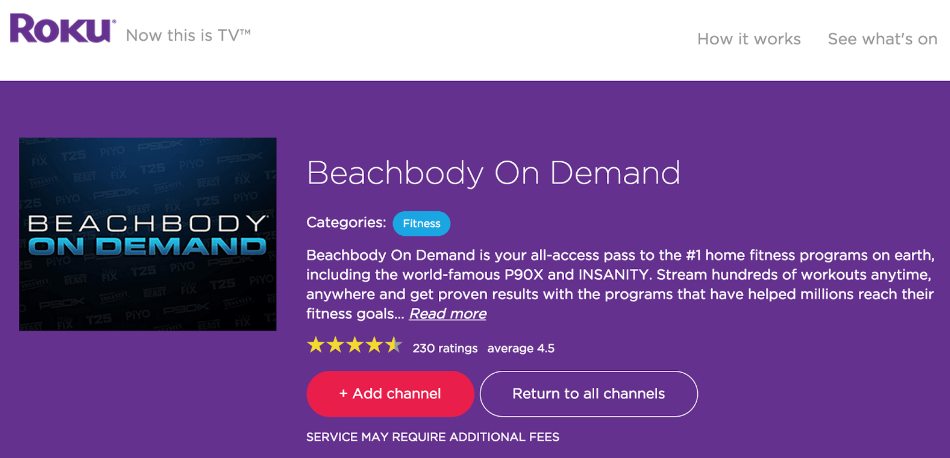
6. Within a minute, the app will be installed on your Roku device. Now, continue the activation process to access Beachbody content on your Roku device.
How to Activate Beachbody On Demand on Roku
1. Launch the Beachbody On Demand app on your Roku device and it will display an activation code. Note down the code.
2. Now, open the browser on your mobile or PC and enter the Beachbody On Demand activation link (beachbodyondemand.com/activate).
3. Sign into your Beachbody account.
4. Enter the activation code on the given space and click Activate.
5. The Beachbody On Demand app on your Roku device is activated. Now, open the app on the Roku device and start your exercise.
How to Cast Beachbody On Demand on Roku
Alternatively, you can watch Beachbody on Roku by casting it from your smart devices. Before that, make sure that you have enabled the Screen Mirror feature on your Roku device so that you can cast Beachbody. Connect your Android device and Roku device to the same network.
1. Download the Beachbody On Demand on your Android device from the Play Store.
2. Open the Beachbody or BODi app on your Android device and sign in with your Beachbody account.
3. Select the workout or exercise you want and play on your device.
4. Once it starts to play, you can see a cast icon on the top right corner of the app.
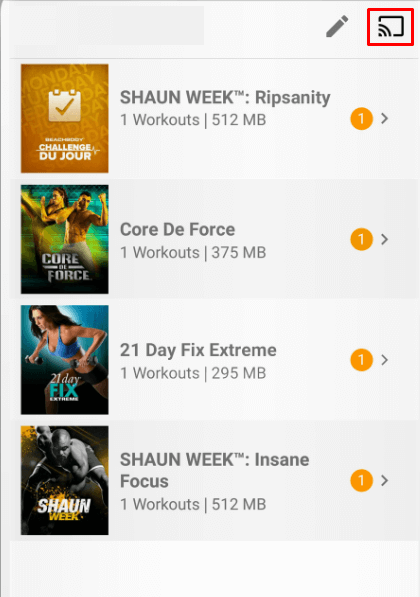
5. Click the Cast icon and select your Roku devices from the available devices displayed.
6. Now, you can see that the BODi app on your Android device is mirrored on your Roku device.
7. To stop casting, click the Cast icon and tap the Disconnect button.
How to AirPlay Beachbody On Demand on Roku
As the Beachbody On Demand app supports the AirPlay feature, you can easily mirror the app from your iOS devices. Connect your iOS and Roku devices to the same WiFi and follow the below steps.
1. Install the Beachbody On Demand app on your iOS from the App Store.
2. Open the BODi app on your iOS device and log in using your Beachbody account.
3. Select the Workout program and play it on your iOS device.
4. Now turn on the Airplay feature on your Roku device.
5. Open the Control Center on your iOS and click the Screen Mirroring icon.
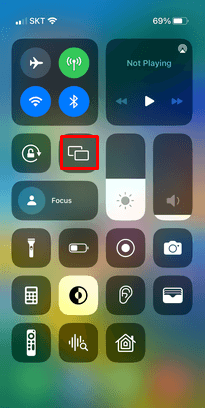
6. Select your Roku device from the list shown and connect it.
7. Your iOS screen with BODi workout is mirrored to your Roku device.
8. Tap the Screen Mirroring icon and disconnect the Roku device to stop the mirroring.
FAQ
No, Beachbody does not support AirPlay on Roku for exclusive programs like BODi classes and Super Block.
Disclosure: If we like a product or service, we might refer them to our readers via an affiliate link, which means we may receive a referral commission from the sale if you buy the product that we recommended, read more about that in our affiliate disclosure.
Read More: World News | Entertainment News | Celeb News
Tech Follows








