If you are looking for a Video addon with Trakt and Real Debrid, you must opt for DigiBox. The addon gives you the latest and classic movies, TV shows, documentaries, and more. Users can stream the content on Digibox with HD quality, and you won’t experience lags and quality compressions. The added advantage of DigiBox is that it comes with additional settings like Clear Cache, Scrapper Settings, and more. If you are about to install the DigiBox addon on Kodi, you can easily download it from the repositories like Digital and Lazy.
Repository: Digital Repository
How to Download DigiBox Addon on Kodi
As it is a third-party addon, you have to enable the Unknown Sources on Kodi to install the addon. To enable, navigate to Settings → System Settings → Add-ons and Enable Unknown Sources.
1. Open the Kodi app on your device. Tap the Settings icon.
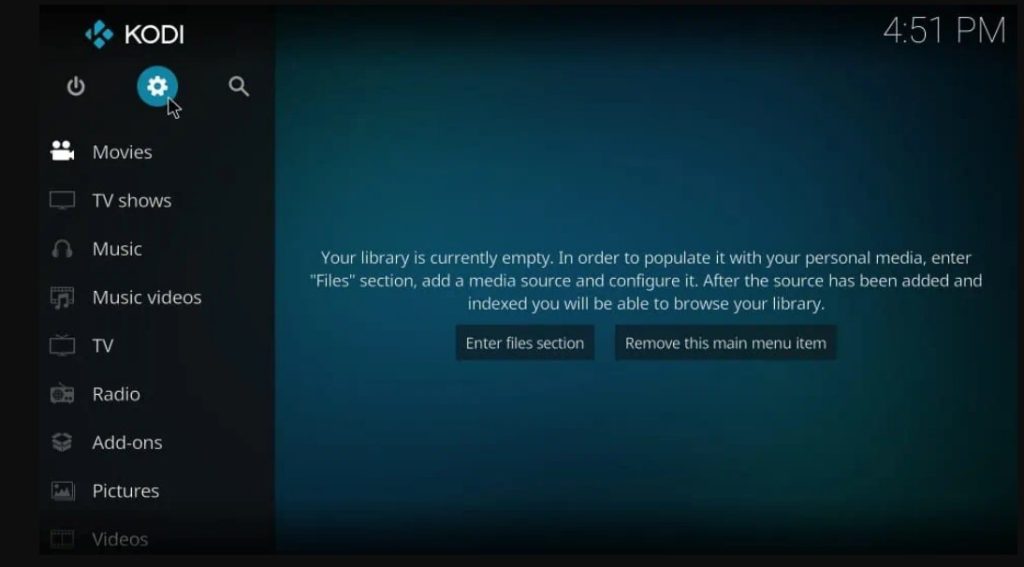
2. Click the File Manager tile from the Settings page.
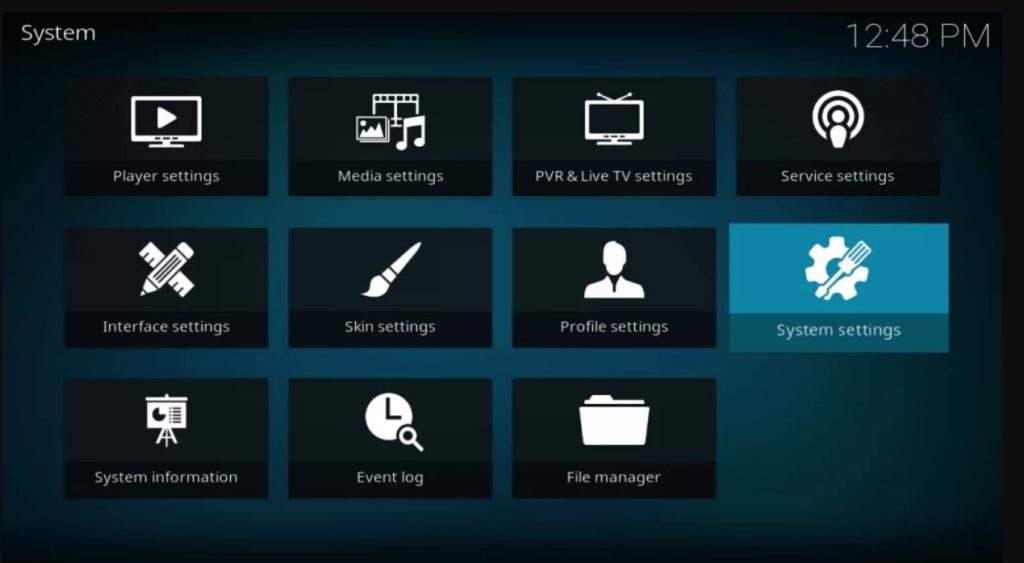
3. From the File Manager, Click Add Source option.
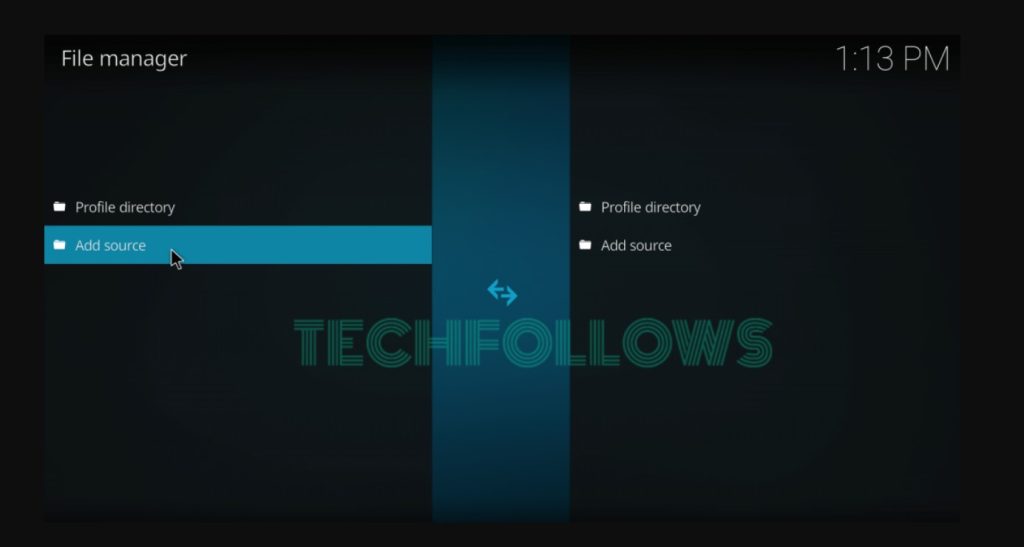
4. Add Source dialogue box will appear on the screen where you have to select the “<None>” and tap the OK button.
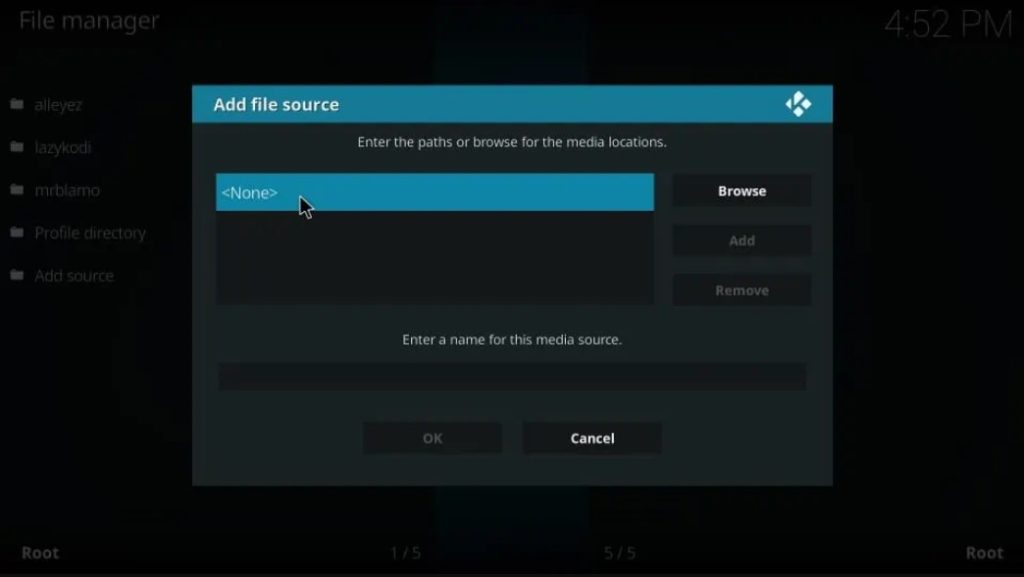
5. Enter the URL: http://xdigital.xyz/repo/ of the repository and click OK.
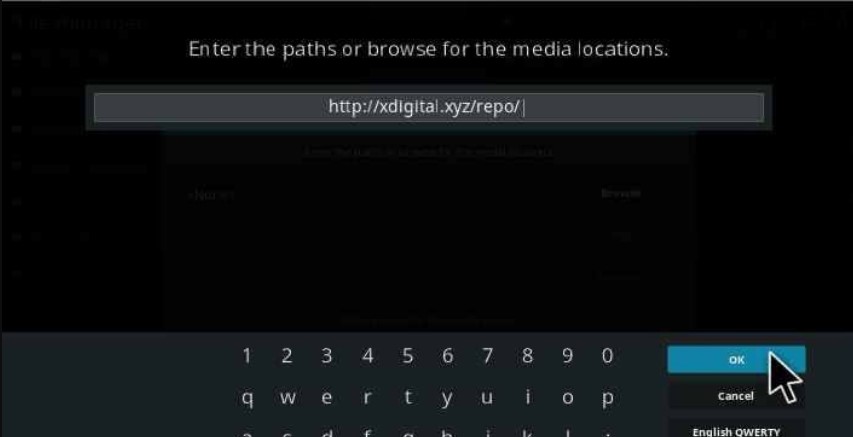
6. Type the name of the repository Digital in the Enter a name for this media source field and tap OK.
7. Double-check the details you have and then click the OK button.
8. Now get back to the home page and tap the Add-ons option in the left vertical menu bar.
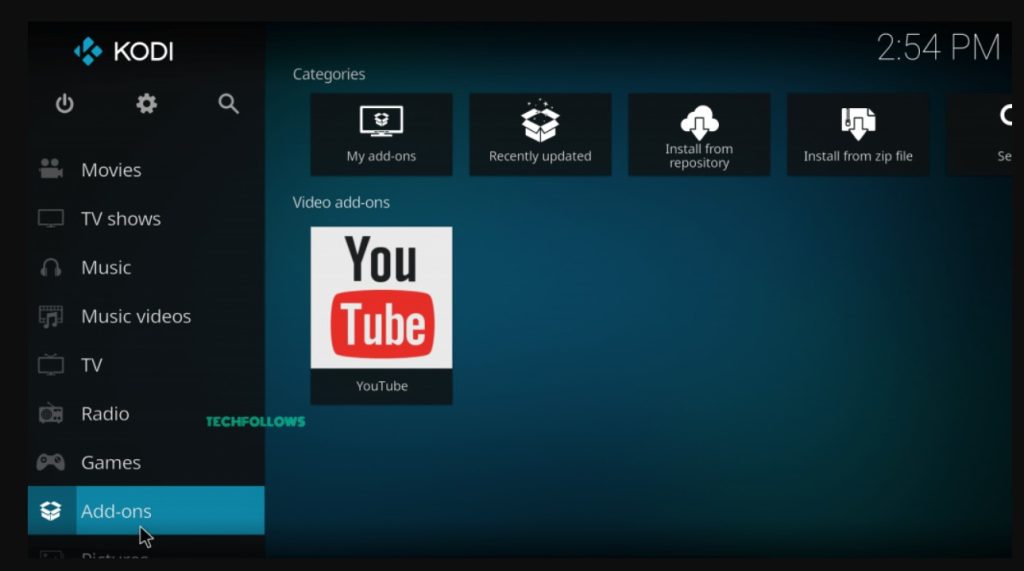
9. In the Addons page, click the Addon Package Installer Icon.
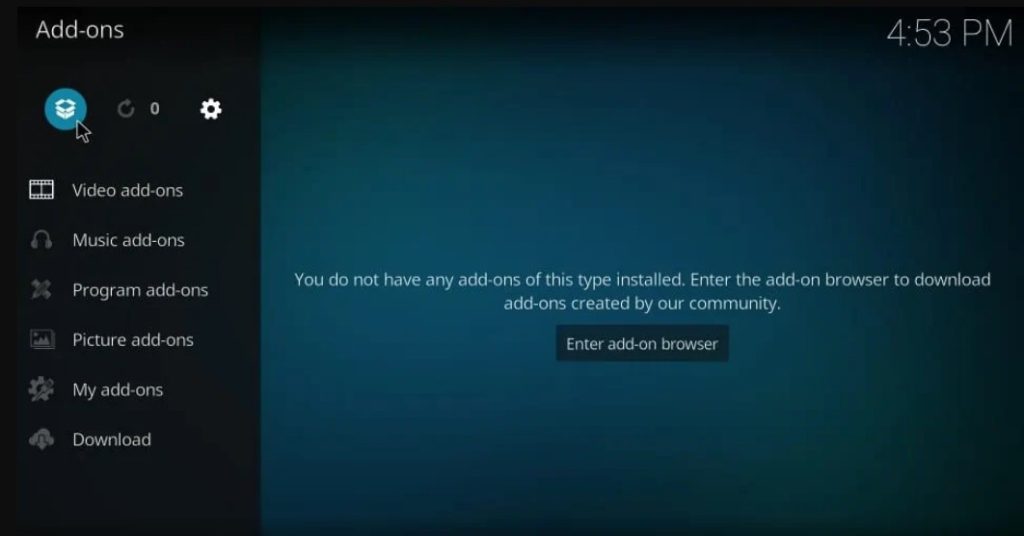
10. Click the Install from Zip file option.
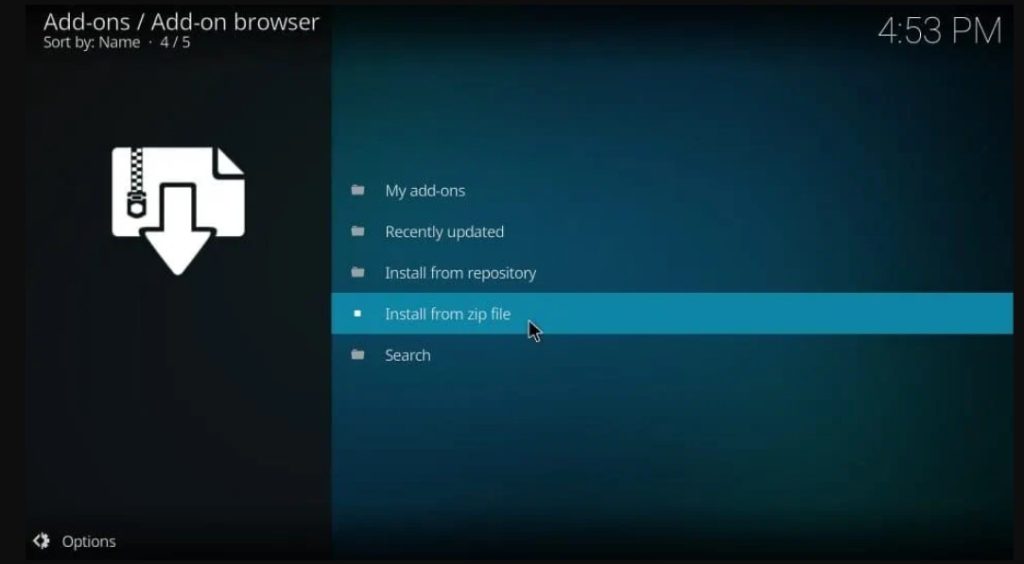
11. From the slide open, select the repository Digital.
12. Select the appropriate Zip file, repository.digital-0.0.5.zip, on the Digital repo page and click OK.
13. Installation of repository gets started and wait till the installation gets completed successfully. After the installation, a pop-up will appear in the top right corner of the screen.
14. In the Addon Package Installer page, select the Install from Repository option.
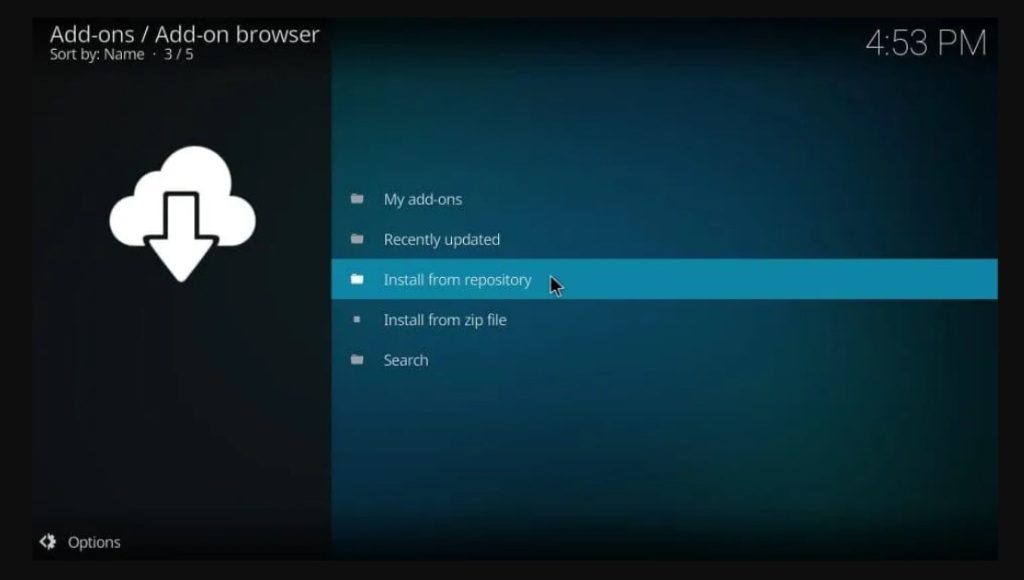
15. Select Digital Repo on the Repository page.
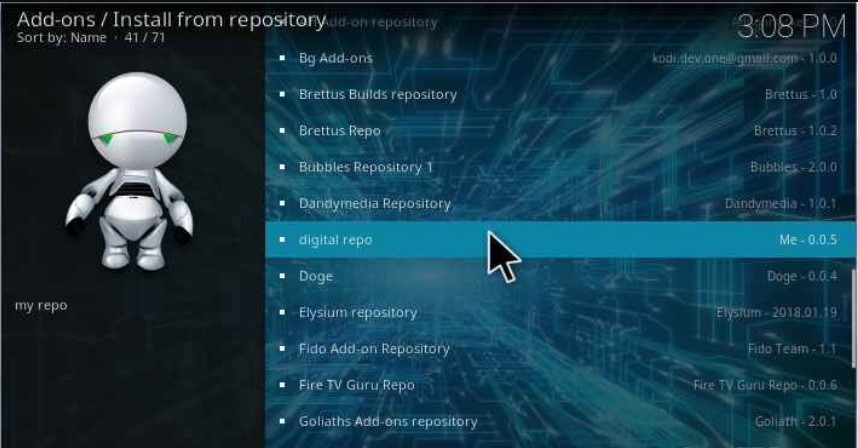
16. Click the Video Add-ons option from the Digital repository.
17. In Video Addons, Click the addon DigiBox.
18. Tap the Install button to install the addon on Kodi.

Installation of the DigiBox addon has been completed successfully. Now, enjoy streaming your favorite movies and TV shows.
How to Fix DigiBox Kodi Addon Not Working
If the DigiBox addon isn’t working fine due to technical issues, like a black screen or freeze, you must perform the troubleshooting methods to fix the issue.
1. Always keep an eye on the internet connection. If you have lost the internet connection, the addon or the content may stop loading.
2. Restart the Kodi app so that it can fix the temporary bugs and load the content.
3. Update the addon to the latest release version if restarting the app doesn’t fix the issue.
4. If it isn’t fixed, update Kodi to the latest version on your device.
5. Updating doesn’t fix the issue still reset Kodi to default factory settings.
Best Alternatives for DigiBox Kodi Addon
The DigiBox Kodi Addon provides access to stream all sorts of content in good quality. Below we have curated a list of some of the best alternatives to DigiBox Kodi Addon.
Nemesis Addon

The Nemesis addon is one of the best choices for streaming movies and TV shows on your devices. Here users can enjoy different categories of content like movies, TV shows, live TV, channels, series, and much more for various platforms. The addon has the ability to support all video formats and streams it in good quality. It has additional features like casting support and subtitle support.
Terrarium TV Addon

Terrarium TV addon is the best alternative for DigiBox Addon because it can stream all sorts of TV Shows and Movies in good quality. Moreover, it also has an Android application. This addon allows you to stream, download, and watch all your favorite content in 1080p HD quality free of cost. Most of the contents of this addon are streamed from Google Drive or Google Videos. Having said that, it has an additional layer of privacy to use.
Fantastic Addon

The Fantastic Addon is the fork of the best Kodi addon covenant. The interface of this addon is quite similar to the Covenant addon. You can get this addon from the Kodil Repository. In this addon, the user can experience both the features of Real-Debrid and Premiumize.me premium link options. The free Trakt account of this addon is used to stream all the latest movies and TV shows on Kodi-supported devices.
Frequently Asked Questions
Yes. The DigiBox addon is free to install and use on Kodi.
DigiBox doesn’t have an official mobile application.
No. DigiBox isn’t legal and safe to use. Therefore, we suggest you use the VPN on Kodi to stream the content on the addon.
Disclosure: If we like a product or service, we might refer them to our readers via an affiliate link, which means we may receive a referral commission from the sale if you buy the product that we recommended, read more about that in our affiliate disclosure.
Read More: World News | Entertainment News | Celeb News
Tech Follows





