Quick Answer
- The Viki app is available for free download on Samsung TV
- You can screen mirror/ AirPlay the Viki app from Android Smartphones or iPhones.
Are you looking for the best streaming app on your Samsung TV to stream Asian content? You can go for the Viki app since it provides the largest collection of Asian TV Dramas and series. The Samsung Smart TV offers the Viki app in the Smart Hub App Store to download and stream the content. In addition to this, you can also AirPlay/ screen mirror the Viki app from your smartphone to Samsung TV.
Viki is one of the best streaming services that belongs to the Rakuten company. It has categorized the content into genres, such as Romance, Animation, Action, Comedy, Fantasy, and more. It provides subtitles for 150+ languages, and it has ratings for each content. You can add the content to the Watchlist.
In this article, we have curated all the possibilities of streaming the Viki app on your Samsung Smart TV.
How to Install Viki on Samsung Smart TV
The Viki app is available only on selected Samsung Smart TVs. If the app is not available on the Smart Hub store, you need to screen mirror or AirPlay the app.
1: Turn on your Samsung TV and connect it to a WiFi network.
2: Now, press the Home button on your TV remote and visit the Home screen of your TV.
3: On the Home screen, select the Apps menu.
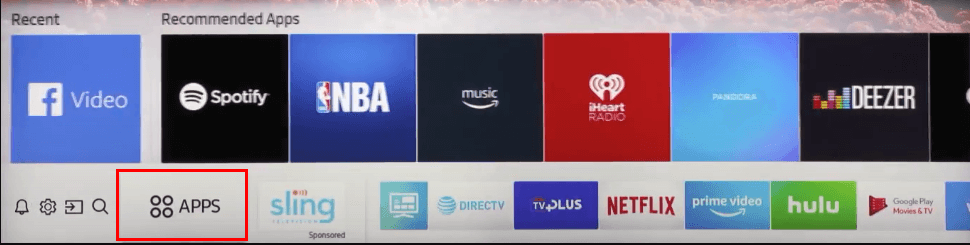
4: Now, the Smart Hub Store will open.
5: Click on the Search button and search for the Viki app.
6: From the search result, select the app.
7: Click the Install button. This will download the Viki app on your Samsung Smart TV.
8: Then click the Open button to launch the app on your TV.
9: Sign in with your Viki account and watch all the K-dramas on your Samsung Smart TV.
How to Sign Up on Viki
To watch Viki and its content on your TV or other devices, you need to sign up for a Viki account. To this, you can visit the Viki website and sign up for an account easily.
1: Open a web browser on your PC or smartphone and visit the Viki website (https://www.viki.com/).
2: On the website, click on the Create Account option in the top right corner.
3: Now, click on the Continue with Email option from the page and create your Viki account. You can also use your social media account to create a Viki account.
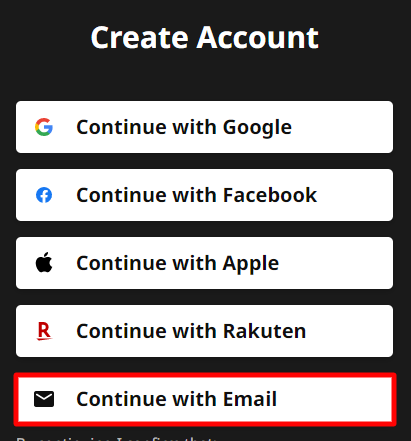
4: Enter the name, email, and password and click Continue. Now, you have successfully created an account on Viki.
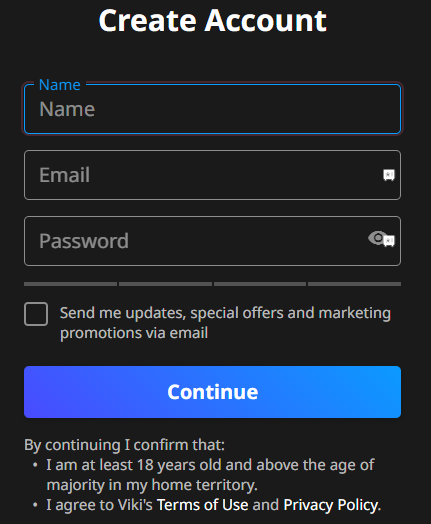
5: With the free account, you can watch all the video content for free. To get ad-free content, click the Get Viki Pass button.
6: Subscribe to Viki Pass at $4.99 per month and watch all the video content without any ads.
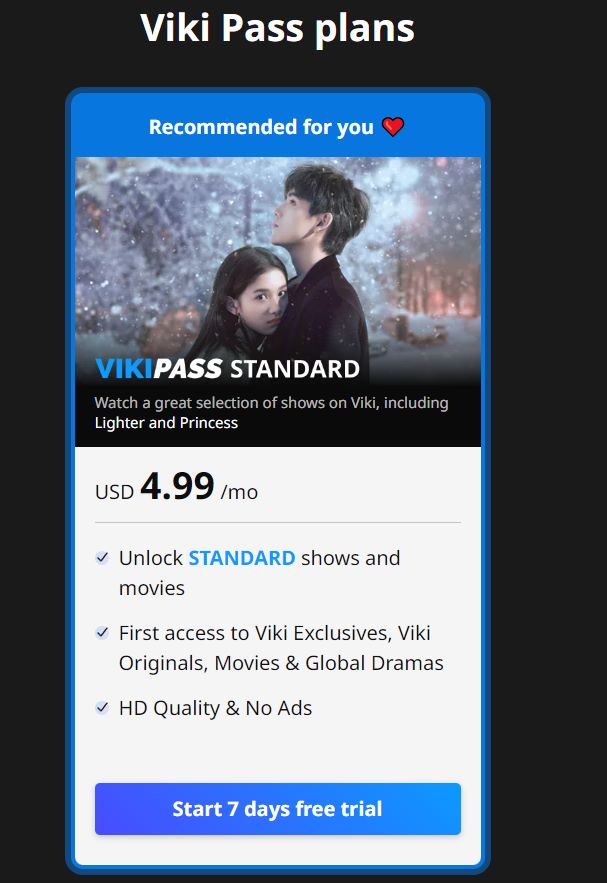
How to Screen Mirror Viki on Samsung TV from Android Smartphone
It is easier to screen mirror Samsung Galaxy devices to Samsung TVs because it has a Smart View. The Smart View option enables users to share the smartphone screen with the TV instantly. You can find the Smart View option in the Notification panel.
1. Connect the Samsung TV to the same WiFi Network of the Android device connected to.
2. Go to the Google Play Store and install the Viki app.
3. Launch the Viki app and log in to your account.
4. Choose the content to stream and go to the Notification Panel on the Android device.
5. Select Smart View and choose the Samsung Smart TV to connect.
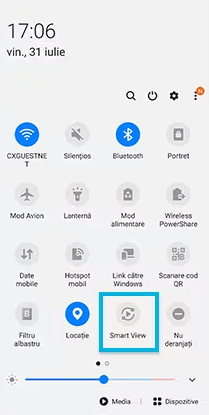
6. Now, you can stream the Viki app content on your Smart TV from your Smartphone.
When you don’t have a Samsung Galaxy device or your device doesn’t support Smart View, you can screen mirror the app using the SmartThings app. The SmartThings app is the official Samsung app where you can connect with other Samsung devices.
How to AirPlay Viki on Samsung TV from iPhone
Similar to Android Smartphones, you can watch Viki on your Samsung Smart TV from your iPhone using the AirPlay feature. For that, you need to turn on the AirPlay feature on your Samsung Smart TV.
Select Settings → General → Apple AirPlay Settings → AirPlay. This will turn on the AirPlay feature on your TV.
1: Install the Viki app on your iPhone using the App Store.
2: Open the app and sign in with your Viki account.
3: Select any content you want and start playing it.
4: Now, click on the AirPlay icon on the Playback screen.
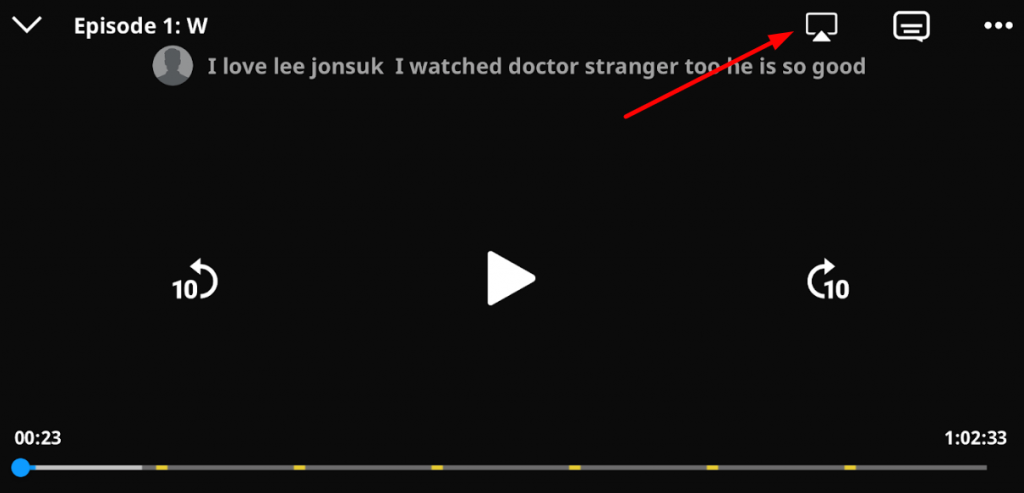
5: In the list of available devices, select your Samsung Smart TV.
6: Enter the passcode if asked. The passcode is displayed on your TV screen.
7: Now, the video content from the Viki app will appear on your TV.
FAQ
No, Viki offers only on-demand movies and TV shows. There is no sports content available on the app.
Disclosure: If we like a product or service, we might refer them to our readers via an affiliate link, which means we may receive a referral commission from the sale if you buy the product that we recommended, read more about that in our affiliate disclosure.
Read More: World News | Entertainment News | Celeb News
Tech Follows








