VLC is a free media player available for Smart TV, Android, iOS, and streaming devices like Firestick, Chromecast, Apple TV, etc. This application supports various video and audio file formats. Like other media players, VLC also has several necessary tools. Apart from viewing local media files, you can also watch video content online. With VLC, you can even stream IPTV on Apple TV.
The Apple TV 4K or 4th Generation users can install the VLC app from the App Store. If you have older Apple TV models, you can mirror the iPhone or iPad screen to Apple TV and can watch your favorite content on a larger screen.
How to Download VLC on Apple TV [4th Generation or Higher]
#1. Turn ON your Apple TV and connect it to a strong internet connection.
#2. Locate the App Store on the home screen and select it.
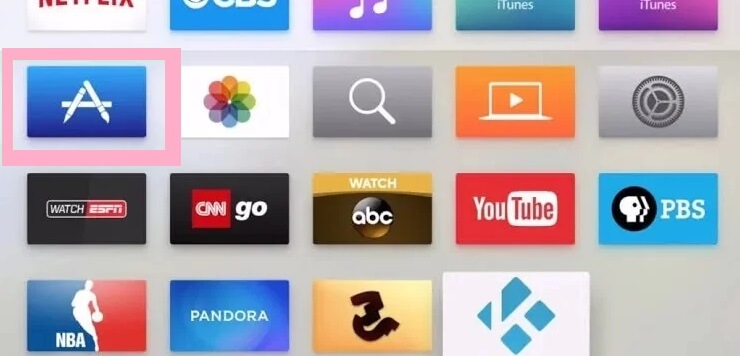
#3. Tap the Search icon at the top.
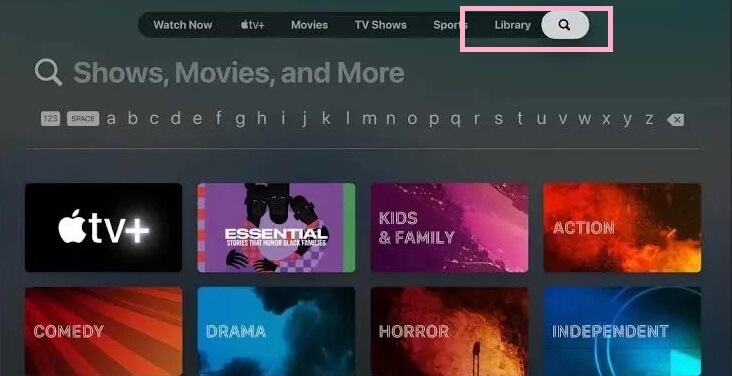
#4. Type VLC in the search box and search for the app.
#5. Tap the VLC app from the search results and hit the Get button to install the app on Apple TV.
How to Use VLC on Apple TV
#1. Launch the VLC Media Player on your tvOS.
#2. Navigate to the Remote Playback tab and tap the button Enable Remote Playback.
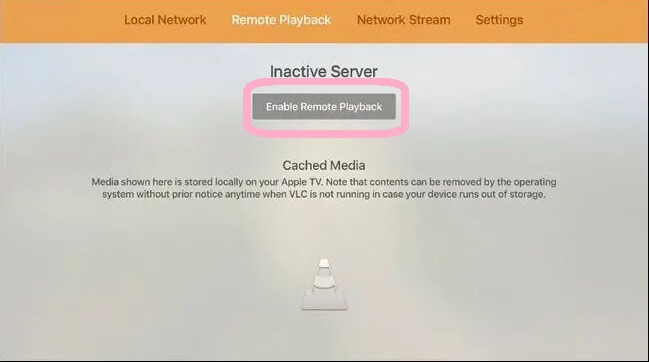
#3. Note down the IP address displayed on the Apple TV screen.
#4. Turn ON your Mac and Launch a browser of your choice.
#5. Navigate to the Search bar and enter the IP address exhibited on the TV screen.
#6. You will be directed to the VLC’s Remote Playback Window. Here, drag and drop the media file from your Mac.
#7. Now, the media file will be played on your Apple TV.
#8. You can also add a URL of a video on the URL box under the Network Stream tab and can watch the video on your Apple TV.
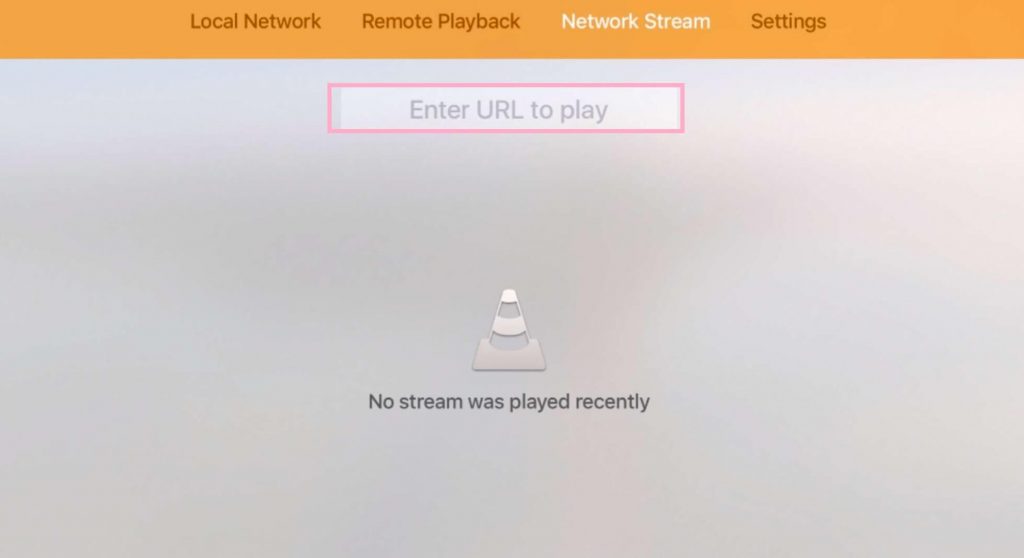
If you find any problem in streaming videos, restart your Apple TV and try playing the video again.
How to Get VLC on Apple TV (3rd Generation or Earlier)
#1. Connect your Apple TV to a WiFi network. Then, connect the iPhone/iPad to the Wi-Fi network same as your Apple TV.
#2. Install and launch the VLC Media Player on your iOS device.
#3. Play your favorite content on the VLC mobile app.
#4. Hit the AirPlay icon on the playback screen.
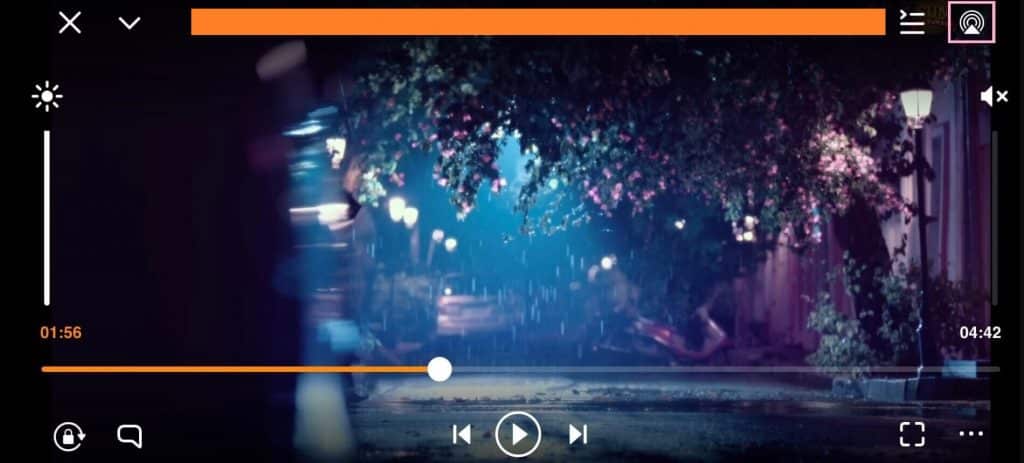
#5. From the pop-up menu, choose your Apple TV to mirror the iPhone/iPad screen.
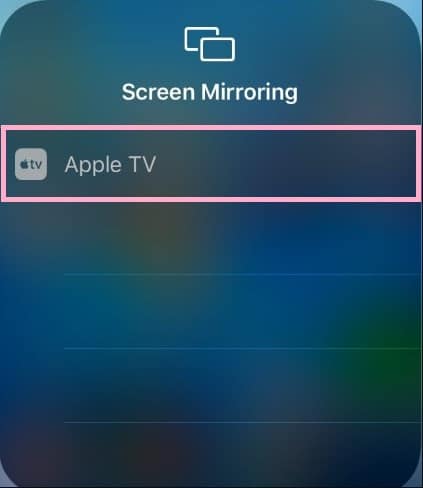
#6. Enjoy streaming your video on a big screen.
Frequently Asked Questions
You can get the VLC app from the App store on your tvOS.
Yes. VLC Media Player is an AirPlay-compatible app.
Yes. You can jailbreak Apple TV (2nd Generation) and can install third-party apps.
Disclosure: If we like a product or service, we might refer them to our readers via an affiliate link, which means we may receive a referral commission from the sale if you buy the product that we recommended, read more about that in our affiliate disclosure.
Read More: World News | Entertainment News | Celeb News
Tech Follows





