VPN Unlimited is a product of KeepSolid, which provides 100% security to your devices. All our personal data are encrypted and protected from hackers and third parties. By using VPN Unlimited, your physical location is hidden, and you can get a virtual address that will act as your address. 30-day money-back guarantee is provided for the convenience of the subscribers. VPN Unlimited is available for Windows, Mac, iOS, Android, Linux, Apple TV, and much more devices. You can also install VPN Unlimited on Amazon Fire TV Stick as well. Let us discuss how to install Keepsolid VPN Unlimited on Firestick in this post.
Benefits of using Keepsolid VPN Unlimited
By using VPN Unlimited on your Firestick, you can enjoy the below benefits:
- Hundreds of servers across 70+ locations
- User-Friendly app
- Strong 24/7 security
- Unlimited online access
- Connects up to 5 devices
- High-speed servers
- Additional services like a Lifetime VPN subscription
VPN Unlimited offers you a seven-day free trial, and if you don’t like the product, then you can cancel the subscription to get your money back. By buying VPN Unlimited, you can protect your Firestick along with four other devices like your smartphones and PC.
How to Download VPN Unlimited and Amazon Firestick
VPN Unlimited is not available on the Amazon App Store. Hence, you have to sideload it as a third-party app like Downloader and ES file Explorer.
Before installing any third-party apps, follow the below steps to turn on “Apps from Unknown Sources“.
Go to Settings -> My Fire TV -> Developer Options -> Apps from unknown sources -> Turn On
How to Get VPN Unlimited on Firestick using Downloader
#1: Set up your Firestick and launch the Downloader app on your Firestick.
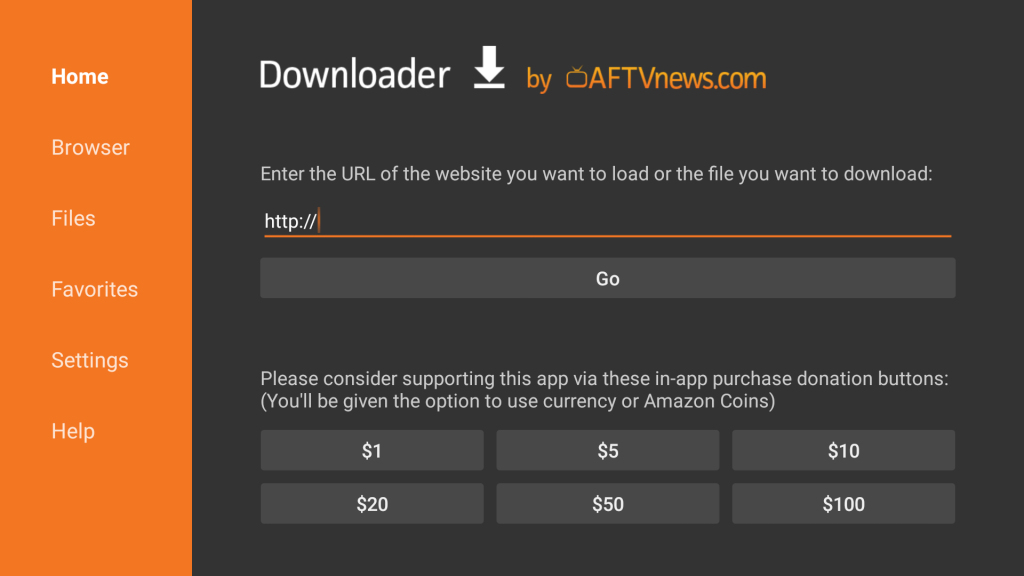
(Downloader app is used to install third-party apps to your Firestick. If you do not have a downloader app installed, then click here to install the Downloader app for Firestick).
#2: Enter the URL “https://tinyurl.com/vpnu51” and click Go.
#3: The Downloader app will now start downloading the application.
#4: Once downloaded, it will move to the installation page.
#5: Scroll down and click “Install.”
#6: The VPN Unlimited app will start installing on your Amazon Firestick.
#7: Once installed, click “Open” to run the installed application.
The installed VPN Unlimited app will now open on your Amazon Fire Stick. It might take some time as this is the first time the app is launching.
#8: Now, enter your Username and password to access the VPN Unlimited application on your Firestick.
These are the steps required to install the VPN Unlimited app on your Amazon Fire TV Stick.
How to Sideload VPN Unlimited on Firestick using ES File Explorer
#1: Download and install ES File Explorer on your Firestick from the Amazon App Store.
#2: Open the app and click the Downloader icon in the second row.
#3: Click on the +New icon to display a dialogue box.
#4: In the Path field, enter the URL link of VPN Unlimited.
#5: Enter any name in the Name field and click Download Now.
#6: Once the file gets downloaded, click Open File.
#7: Next, click Install and again tap the Install option to confirm.
#8: Click Done and click Open to launch the app. After the installation, delete the apk file.
#9 Provide your account details and start using it on your Firestick.
You can connect to a server from any country to hide your privacy. Stream your favorite shows without any restrictions using Keepsolid VPN Unlimited on your Amazon Firestick.
FAQs
Update the latest version of the app and connect your device with a proper internet connection to sort this out.
Yes, you can install VPN Unlimited using third-party apps on your Firestick.
Yes, VPNs are must use to keep yourself protected from phishing sites.
Windscribe is the cheap and the best free VPN for Firestick.
Disclosure: If we like a product or service, we might refer them to our readers via an affiliate link, which means we may receive a referral commission from the sale if you buy the product that we recommended, read more about that in our affiliate disclosure.
Source: Tech Follows