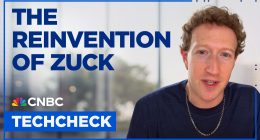Netflix is a premium streaming app that offers thousands of movies, TV Series, Netflix Originals, documentaries, and more from different languages worldwide. The Netflix app is available for several devices, including Roku. You can easily install the Netflix app from the Roku Channel Store. Based on the subscription plan you have purchased, you can stream Netflix content up to UHD quality on Roku. Add the Netflix channel on Roku and stream popular movies like Extraction 2, Bird Box Barcelona, The Out-Laws, etc.
How to Get Netflix on Roku
1. Turn On your Roku device and select the Streaming Channels option.
2. Next, click Search Channels and type Netflix in the search field.
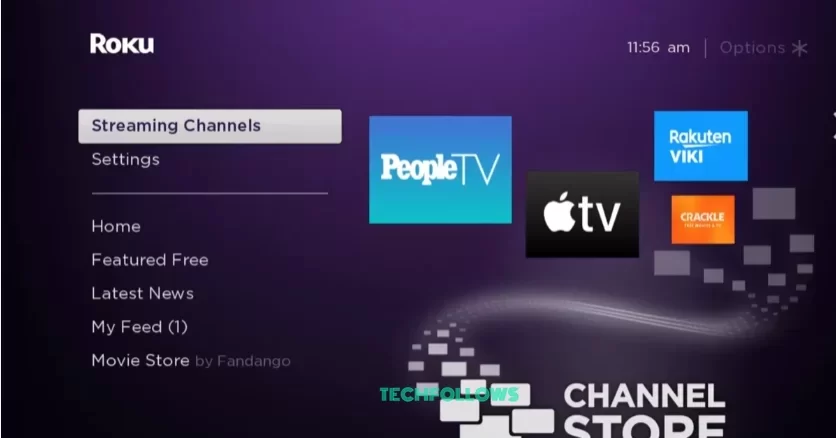
3. Search for the Netflix app and pick out the app from the search results.
4. Click the +Add Channel button to add the app to your Roku device.
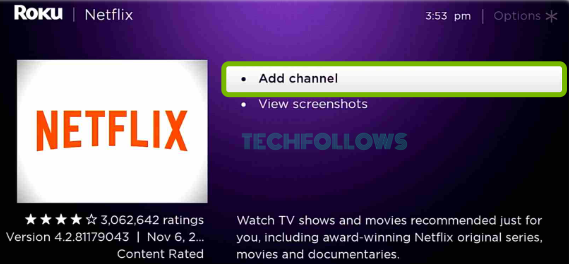
How to Download Netflix on Roku Via Roku Website
1. Visit the Roku website from a web browser on your PC/smartphone and Sign in to your account.
2. Navigate to the Search field and type Netflix on the search bar.
3. Choose the app from the search results.
4. Hit the +Add channel option on the website to install the Netflix app on your Roku.
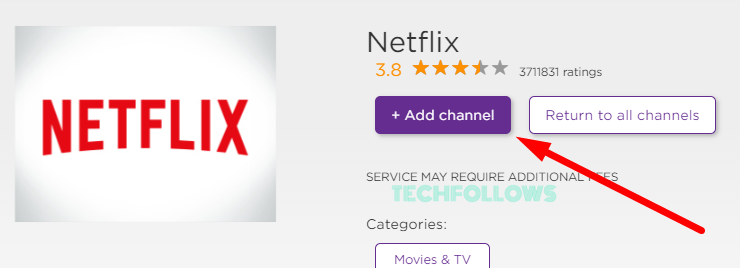
5. The channel will be added to your Roku device within 24 hours of installation. To add the app immediately, go to Settings and update the Roku device.
How to Activate & Watch Netflix on Roku
1. After installation, launch the Netflix app on your Roku.
2. Hit the Sign in button below and note the Netflix activation code.
3. Now, scan the QR code on your TV using your smartphone or navigate to the activation website (https://www.netflix.com/tv9) from a browser.
4. Enter the activation code on the website and hit the Continue button.
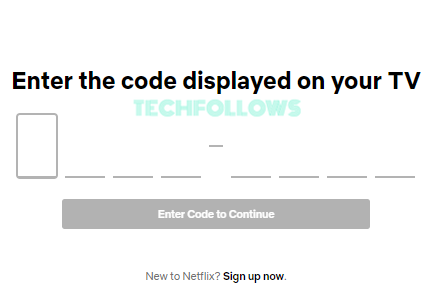
5. Sign In to your Netflix account using the required login details to activate the Netflix app.
6. Relaunch the Netflix app and stream your favorite content on your TV.
How to Screen Mirror Netflix on Roku using Smartphone [Android Phone / iPhone]
Alternatively, you can stream Netflix on your Roku device using the screen mirroring method.
1. Download Netflix on your smartphone from the Play Store or App Store.

2. Then, connect both your smartphone and your Roku device to the same WiFi network.
3. Now, enable the following option on your Roku device to perform the screen mirroring method.
4. Launch Netflix on your smartphone and log in to your account.
Android Phone:
5. Go to the Notification Panel and click the Cast icon.
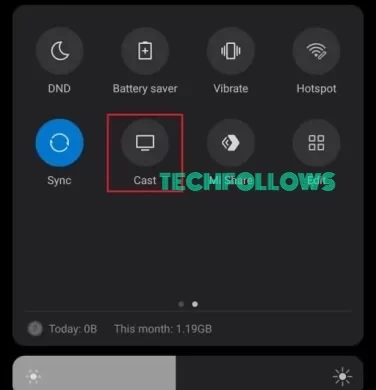
6. Next, choose your Roku device from the available devices.
iPhone / iPad:
5. Open the Control Center and select the Screen Mirroring option.
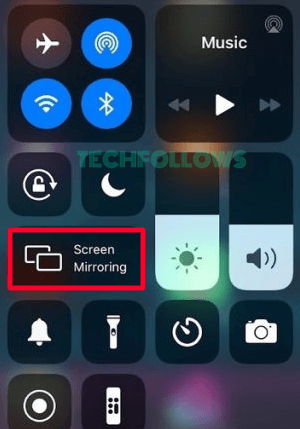
6. Choose your Roku device from the device list.
7. Now, your smartphone screen will appear on your Roku device.
8. Play any content on the Netflix app and stream it on your TV.
How to Fix Netflix Not Working on Roku
If your Netflix app is frequently crashing, freezing, and displaying a black screen on your RokuTV, refer to the steps below to fix it.
- Sometimes, you may face some errors if you lose connection to the Internet. To fix it, connect the Roku to stable WiFi.
- Close and relaunch the Netflix app.
- Restart your Roku device.
- Update the Netflix app.
- Log Out of the Netflix app on Roku and Sign In again.
- Update your Roku device.
- Renew the Netflix subscription.
- Uninstall and reinstall the Netflix app.
Netflix: Subscription Plans
Netflix offers three premium plans for streaming. Choose any plan from the table below based on your preference. If you are unsatisfied with this service, you can cancel your Netflix Subscription anytime.
| Subscription Plans | Pricing |
|---|---|
| Standard With Ads | $6.99 / month |
| Standard | $15.49 / month |
| Premium | $19.99 / month |
FAQ
Yes, you can install the Netflix app from the Channel Store.
Disclosure: If we like a product or service, we might refer them to our readers via an affiliate link, which means we may receive a referral commission from the sale if you buy the product that we recommended, read more about that in our affiliate disclosure.
Read More: World News | Entertainment News | Celeb News
Tech Follows