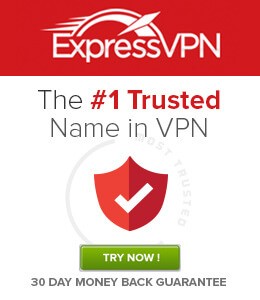If you love watching movies/TV shows, you would know the importance of the Popcorn Time app. It is a free alternative to subscription-based video streaming services, and it hosts a huge amount of media to stream. The added advantage of Popcorn Time compatibility is that you can use the Popcorn Time app on a bigger screen for a unique cinematic experience. Are you trying to figure out how to use Popcorn Time on Smart TV? If so, then read this detailed article on installing Popcorn Time on Smart TVs.
To know more about Popcorn Time, read What is Popcorn Time?
How to Install Popcorn Time on Smart TV?
Since most Smart TVs use the Android-based operating system, you can install Popcorn Time easily. Also, Popcorn Time’s official app is unavailable in the Google Play Store, so you have to sideload the Popcorn Time app on your TV.
- Select the Apps tab from the home screen of your Android TV.

2. Then, select the Google Play Store.
3. Click on the Search icon and use the Search Bar to search for the Downloader app.

4. Choose the Downloader app from the search result.
5. Select the Install button to install the Downloader app.

6. Now, you have installed the downloader on your Android TV.
7. Now, go back to the home screen and select Settings.
8. Scroll down and select Security and Restrictions.

9. Choose the Downloader app turn it on.

10. Next, launch the Downloader app and permit access to it.

11. Enter the URL of the Popcorn Time APK file in the URL box https://bit.ly/3IiGIQr.
12. Next, click on the Go button.

13. Now, the Popcorn Time APK File for Smart TV will start to download.
14. Then, click on the Install button after the APK File is downloaded.
15. Now, you have installed Popcorn Time on your Android TV.
16. Launch the Popcorn Time app and enjoy streaming your favorites on Android TV.
Alternative Method – Screen Mirror Popcorn Time to Smart TV
Certain smart TVs like Vizio Smart TV and LG Smart TV won’t allow you to install applications from unknown sources. But, you can use the screen mirroring option to mirror Popcorn Time to your TV.
- Go to Settings on your Android Smartphone.
2. Select Security > Unknown Sources. Toggle Unknown Sources on.

3. Next, open the Chrome browser on your Android Smartphone.
4. Enter the URL https://bit.ly/3IiGIQr and download the APK File of the Popcorn Time.
5. Go to the Downloads section and tap on the APK File to install it.
6. Next, select Cast from the Notification Panel and select your Android TV.

7. Now, launch the Popcorn Time app on your Android Smartphone.
8. Play any movies or TV shows to watch on your Android TV.
Why You Need a VPN?
Whenever you want to stream anything on Popcorn Time, you will receive a notification stating that you just need a VPN service to safeguard your identity. Select any of the services from the best Popcorn Time VPNs list and use it on your TV to safeguard your privacy and identity from ISPs and online hackers. We recommend you use ExpressVPN to protect your identity.
Frequently Asked Questions
Yes, you can get Popcorn Time on Smart TV.
You can use the Downloader app to download and install the Popcorn Time app on Smart TV.
The popcorn Time platform contains copyrighted content. And we have to make a statement that techfollows.com is not a partner with Popcorn Time or trying to sell anything, nor do we promote copyrighted content. This article is only to be informative to the audience.
Disclosure: If we like a product or service, we might refer them to our readers via an affiliate link, which means we may receive a referral commission from the sale if you buy the product that we recommended, read more about that in our affiliate disclosure.
Source: Tech Follows