Vader Streams allows you to stream content all over the world. The app allows you to watch your favorite content, events, Live TVs, Sports, Movies, and much more. By signing up, you can access Vader Streams on 5 different devices. Vader Streams is available for Amazon Fire TV Stick, Android, Kodi, iOS, PS4, Formuler, and much more. Vader Streams is not available officially Amazon App store and therefore, you have to sideload it as a third-party app. Let us discuss more on how to install Vader Streams on Firestick in this post.
Update: Vader Streams has been shut down due to various legal problems.
How to Download Vader Streams on Amazon Firestick
Vader Streams app is not available in the Amazon App Store. So you have to get it through sideloading method on Firestick using third-party apps like Downloader and ES File Explorer.
Pre-requisite
Before installing any third-party app, you have to turn on apps from unknown sources. Follow the below steps to turn it on:
#1: Go to Settings.
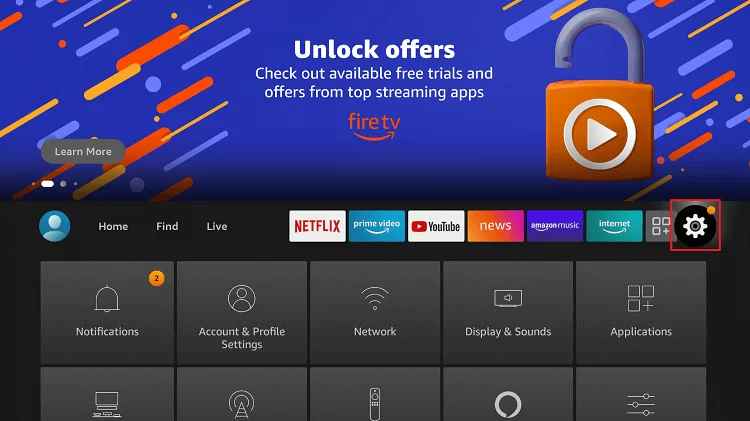
#2: Move to the “My Fire TV” section in the settings tab and click on it.
#3: In the My Fire TV menu, click on Developer Options.
#4: Click on “Install Unknown Apps“.
#5: Now click “Turn On“.
These are the steps required to turn on apps from unknown sources.
How to Get Vader Streams on Firestick using Downloader
Note: If you do not have a downloader app installed, then click here to install the Downloader app for Firestick.
#1: Open the Downloader app.
#2: Enter the “https://bit.ly/2A4pZAC” and click Go.
#3: The app will start downloading.
#4: Once the app gets downloaded, it will automatically move to the installation page. Click Install.
#5: The app will start installing.
#6: Click “Open” once the app gets installed.
These are the steps required to download and install Vader Streams on Amazon Fire TV Stick. There is no signup page available in the Firestick version of Vader Streams. Hence, you have to sign up through your desktop and then use the sign-in details on Firestick.
How to Sideload Vader Streams on Firestick using ES File Explorer
Let us see the steps to install Vader Streams on Firestick using ES File Explorer on Firestick.
Step1: Launch the ES File Explorer on a Fire TV device.
Step2: Select the Downloader icon from the File Explorer home page.
Step3: Click on the +New icon at the bottom of the page.
Step4: On the path field of the dialogue box, enter the URL link.
Step5: Enter any name in the Name field and click Download Now.
Step6: Once the apk file gets downloaded, click Open file.
Step7: Click Install and select the Install option again to confirm.
Step8: After the installation, click Done and click Open to launch the app.
Vader Streams is a paid application and hence, you have to subscribe to any of the packs available. The minimum pack starts at 15$/month. Moreover, you can also install the Vader Streams addon on Kodi and stream on Kodi-supported devices.
Thus, by installing Vader Streams on your Firestick, you can enjoy more than 1000’s live channels across the world along with the latest movies and on-demand videos. We have used the Downloader app here, but you can also use other apps like FireDL, Aptoide TV, ADB Method, and Apps2Fire to install Vader Streams on Firestick as well.
FAQ
Disclosure: If we like a product or service, we might refer them to our readers via an affiliate link, which means we may receive a referral commission from the sale if you buy the product that we recommended, read more about that in our affiliate disclosure.
Source: Tech Follows