The Tor (The Onion Router) browser anonymizes the web traffic to provide truly private web browsing. The exceptional characteristics of the Tor browser make it an ideal browser for opening the dark web. The Dark Web is a place that contains a collection of internet sites that can be accessed by special browsers like the Tor browser. This side of the internet is used for both legal and illegal applications.
Things to do before opening Dark Web on Tor Browser
Here are some necessary precautions that all users must be aware of before accessing the dark web.
Use a Live Mobile OS
While exploring the dark web, your anonymity is the most important factor to protect you on the dark web. Unfortunately, operating systems like Windows and Cortana are not suited to preserve privacy on the dark web. Both of the above-mentioned OSs collect data of the users, which can be easily traced on the dark web by hackers or scammers. To avoid these issues, users can install live mobile OS like Tails which is a live version of Linux. This mobile OS leaves no trace of any of your online activity, making it ideal for accessing the dark web. Tails come with the Tor browser pre-installed.
Use a VPN Service
If you’re not willing to use a dedicated OS to access the dark web, use a VPN service to add an extra layer of protection while accessing the dark web on your system. The sole reason to use a VPN service is only to ensure there are no accidental IP address leaks on the Tor Browser. Also, use a reliable VPN service that doesn’t log your traffic; if a VPN provider logs in to your dark web traffic, it might end in legal problems.
Download Tor only From its Official Website
Download Tor Browser only from the official website torptojects.org. There are a lot of fake versions of the Tor browsers that are created to breach users’ data even if they have not used the dark web.
Precautions in your System
If you’re not willing to use a separate OS to access the dark web, here are some necessary precautions to be taken.
- Close all the non-essential apps on your system. Do not run any other app other than the Tor browser.
- Stop all unnecessary services from running in the background.
- Cover up your webcam with a piece of paper. If your webcam is detachable, remove it from your system.
- Have reputable anti-virus and anti-malware software on your system.
- Turn off the location of your device.
- For Windows, go to Settings > Privacy > Location > Turn off location + erase location history.
- For macOS: System Preferences > Security & Privacy panel > Privacy > uncheck Enable Location Services.
Avoid any sort of Payment, Subscriptions, or Logins
Do not expose yourself to the dark web by providing your personal information like login details and bank details. It might end up in a serious data breach, and you might become an easy target for scammers and hackers. To access the dark web, create an account without any details that relate to you, like your name, birthday, hobby, interest, or location. Also, avoid using any sort of plugins that can trace your personal information or online behavior.
In case you are purchasing something on the dark web, use Cryptocurrency to remain anonymous.
Things to do after using Dark Web on Tor Browser
- Once you are done using the dark web,
- Close all your browser windows and tabs.
- Close the whole Tor browser.
- If you’re accessing the dark web through a mobile OS, shut everything down and go back to a regular OS.
- Run a full system scan and check for any malware or virus.
These are the precautions that need to be taken before and after accessing the dark web.
How to Open Dark Web on Tor Browser
1. Install the Tor Browser on your device.
2. Open your VPN service and connect to a server.
3. Open the Tor browser on your system and click on the shield icon on the toolbar.
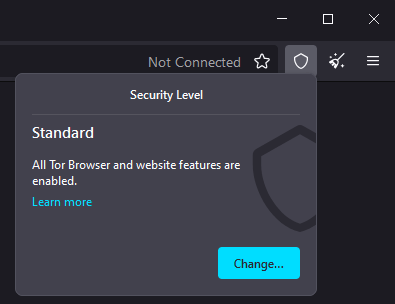
4. On the prompt, click Change and select the Safest option.
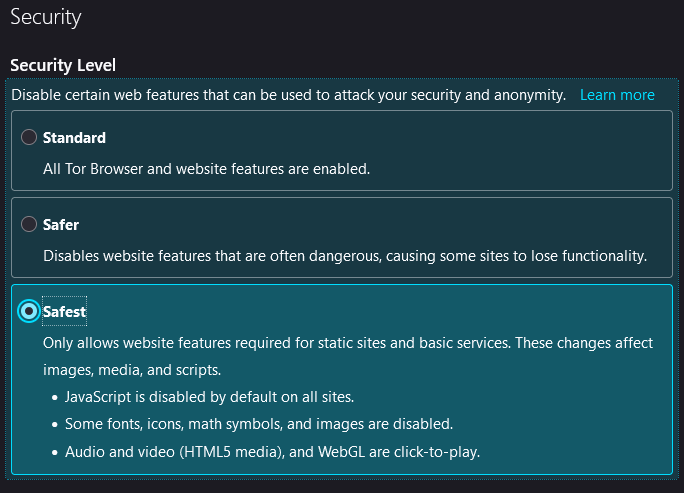
5. Select the address bar on the Tor browser and type: about:config.
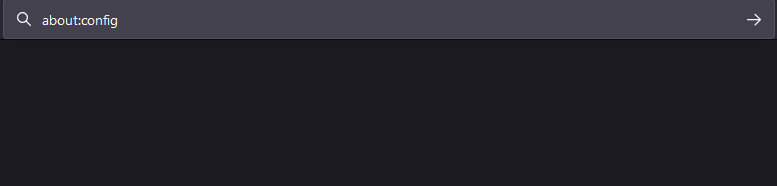
6. Click on the Accept the Risk and Continue buttons.
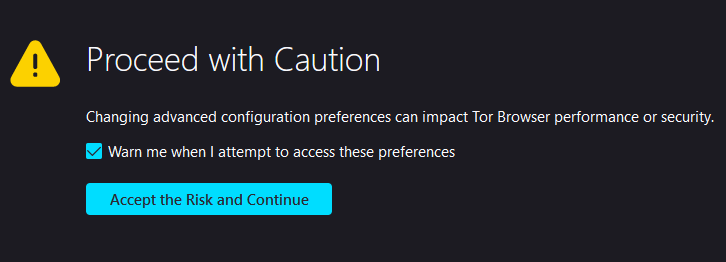
7. On the following page, select the search bar and type: xpinstall.signatures.required.

8. If the value reads true, click on the toggle on the right side to change the reading to false.

9. Now return back to the main page and click on the Connect button to connect to Tor.
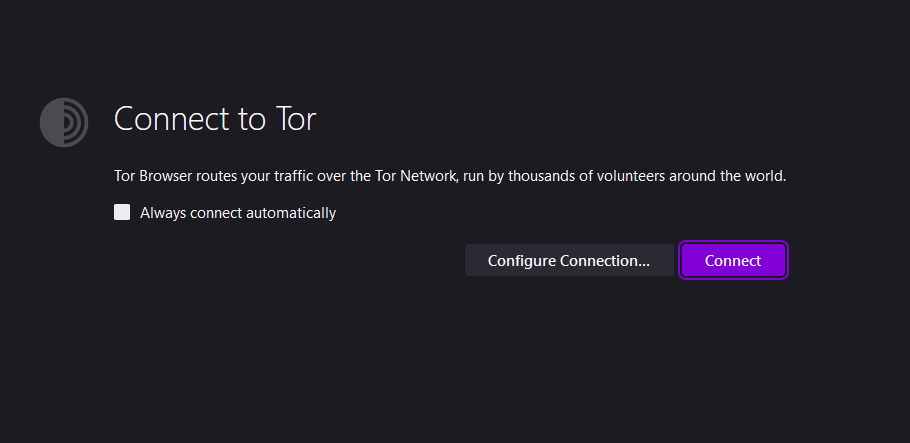
10. Type tor.taxi and click enter. Here you will see a list of dark web links based on the category.
11. Select a link and start exploring the dark web.
How to Access Dark Web using Onion URL
There is many search engine that runs with Onion URL. Ahima is one such search engine that blocks the most harmful content.
1. Open the Tor browsers on your PC.
2. Click on the Shield icon and set it to Safety for complete protection.
3. Now, click on the search bar and copy and paste the URL address Ahima search as
juhanurmihxlp77nkq76byazcldy2hlmovfu2epvl5ankdibsot4csyd.onion
4. Once you press Enter, you will reach the Ahima search engine page.
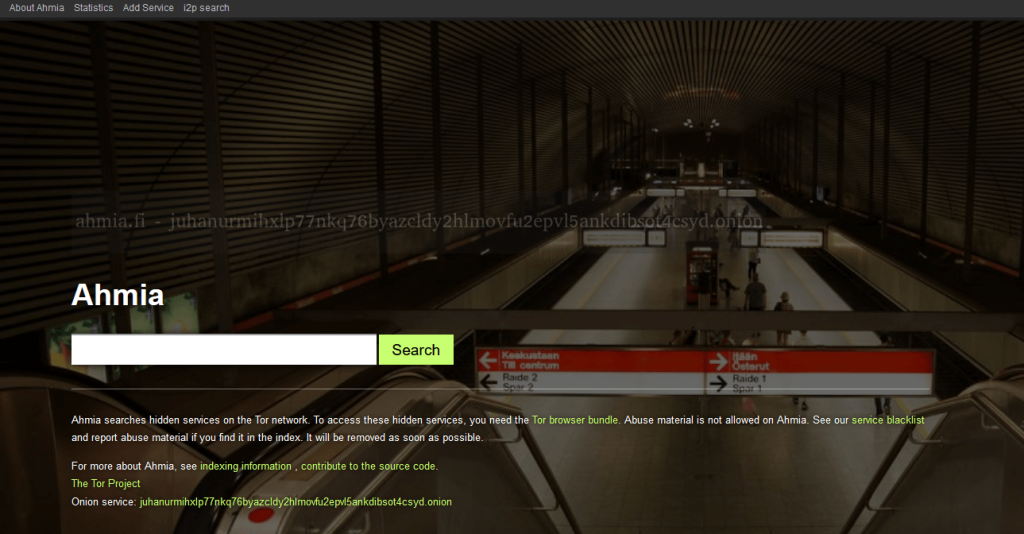
5. Click on the Search bar and start browsing through the Dark Web web.
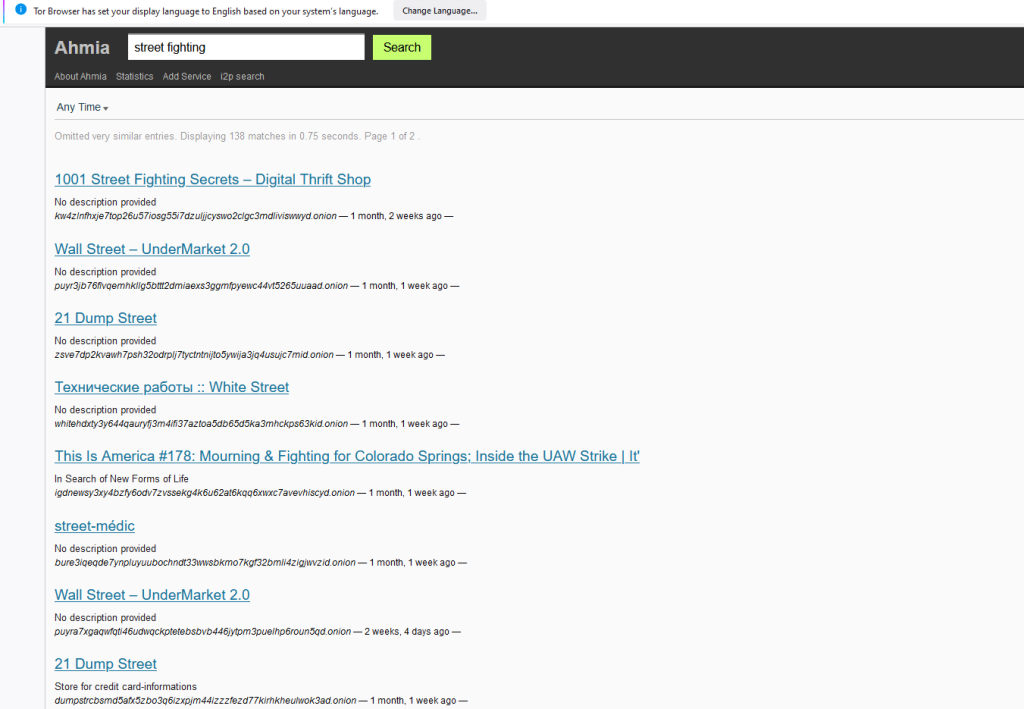
Dark Web Search Engines
To explore the dark web, you can use search engines by copying these links on the Tor browser
- Torch
- xmh57jrknzkhv6y3ls3ubitzfqnkrwxhopf5aygthi7d6rplyvk3noyd.onion
- Haystack
- haystak5njsmn2hqkewecpaxetahtwhsbsa64jom2k22z5afxhnpxfid.onion
- Dark Search
- darkschn4iw2hxvpv2vy2uoxwkvs2padb56t3h4wqztre6upoc5qwgid.onion
Frequently Asked Questions
There is no 100% guarantee that you’re safe on the dark web, even if you take all precautions. So use the dark web accordingly.
Uninstall the Tor browser and reinstall it again to fix the minor issues.
Disclosure: If we like a product or service, we might refer them to our readers via an affiliate link, which means we may receive a referral commission from the sale if you buy the product that we recommended, read more about that in our affiliate disclosure.
Read More: World News | Entertainment News | Celeb News
Tech Follows





