Quick Guide
- You can use the PS Remote Play app to screen mirror and play PS5 games on your mobile devices or PC.
- Enable the Remote Play option on your PS5 and set up the PS Remote Play app on your mobile device or PC to start playing games.
Remote Play is one of the unique features of the PS5 gaming console, which allows you to screen mirror and play PS5 games on Android, iPhone, Windows, or Mac. To play games using Remote Play, you must enable the feature and ensure it is connected to the internet, even in rest mode. Install the PS Remote Play app on your Android, iPhone, Windows, or Mac to start playing the PS5 games.
Moreover, you can also connect your PS5 DualSense controller to your smartphone or PC to start playing games. Apart from this, you can also use the Remote Play function to play PS5 games on a PS4 gaming console. In this user guide, I will show you how to set up and use the PS Remote Play app to play PS5 games on your smartphone or PC.
How to Set Up Remote Play on PS5
To use Remote Play, you must first enable the feature on your PlayStation 5. Here is how to enable the feature.
1. Turn On and ensure your PS5 is connected to a WiFi network.
2. Click the Settings icon that you can find in the top right corner.
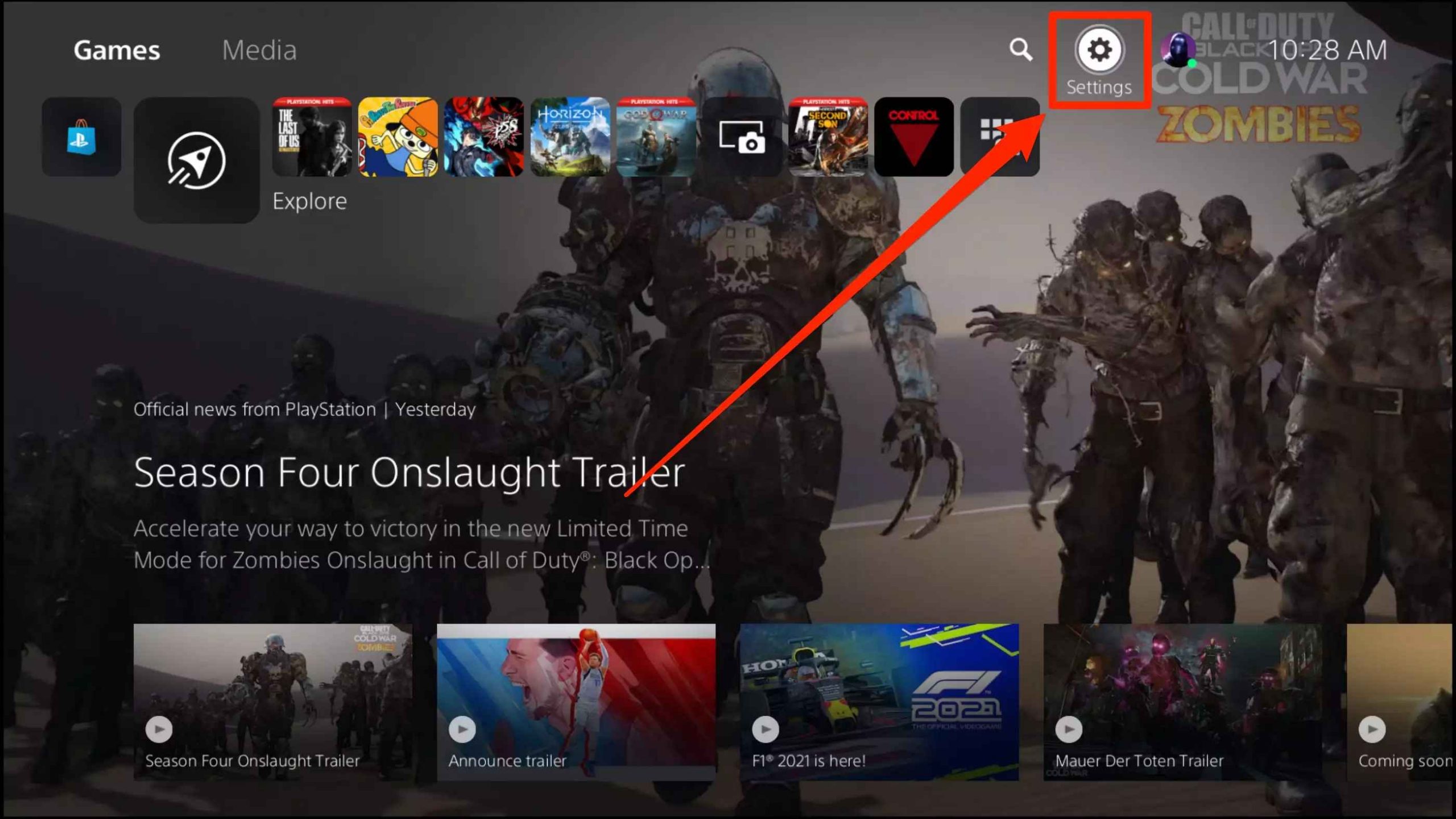
3. Then, select the System option from the settings menu.
4. Tap the Remote Play option and swipe the toggle near the Enable Remote Play on your PlayStation 5.
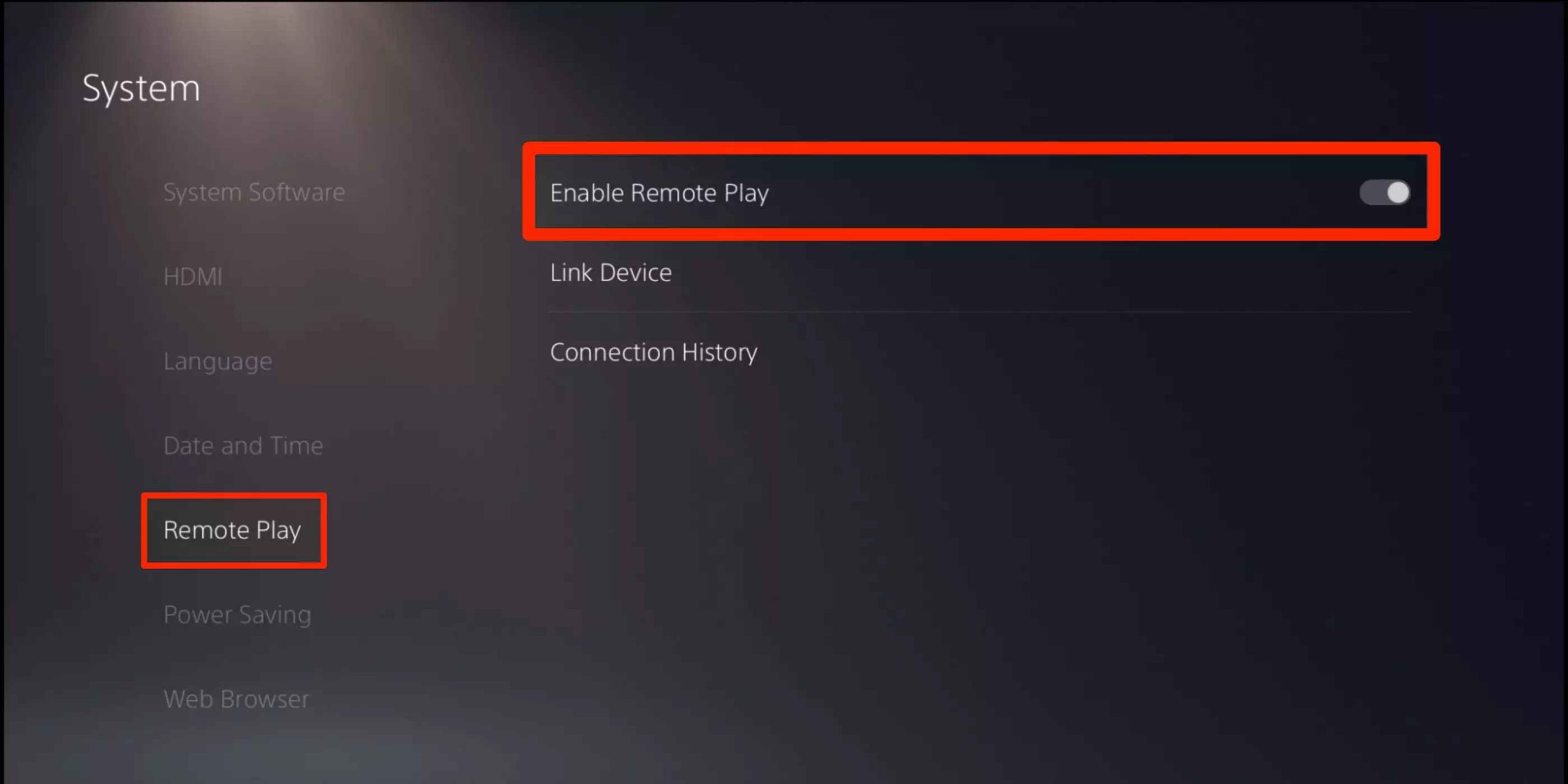
5. Next, click the Power Saving under the System menu and select Features available in rest mode.
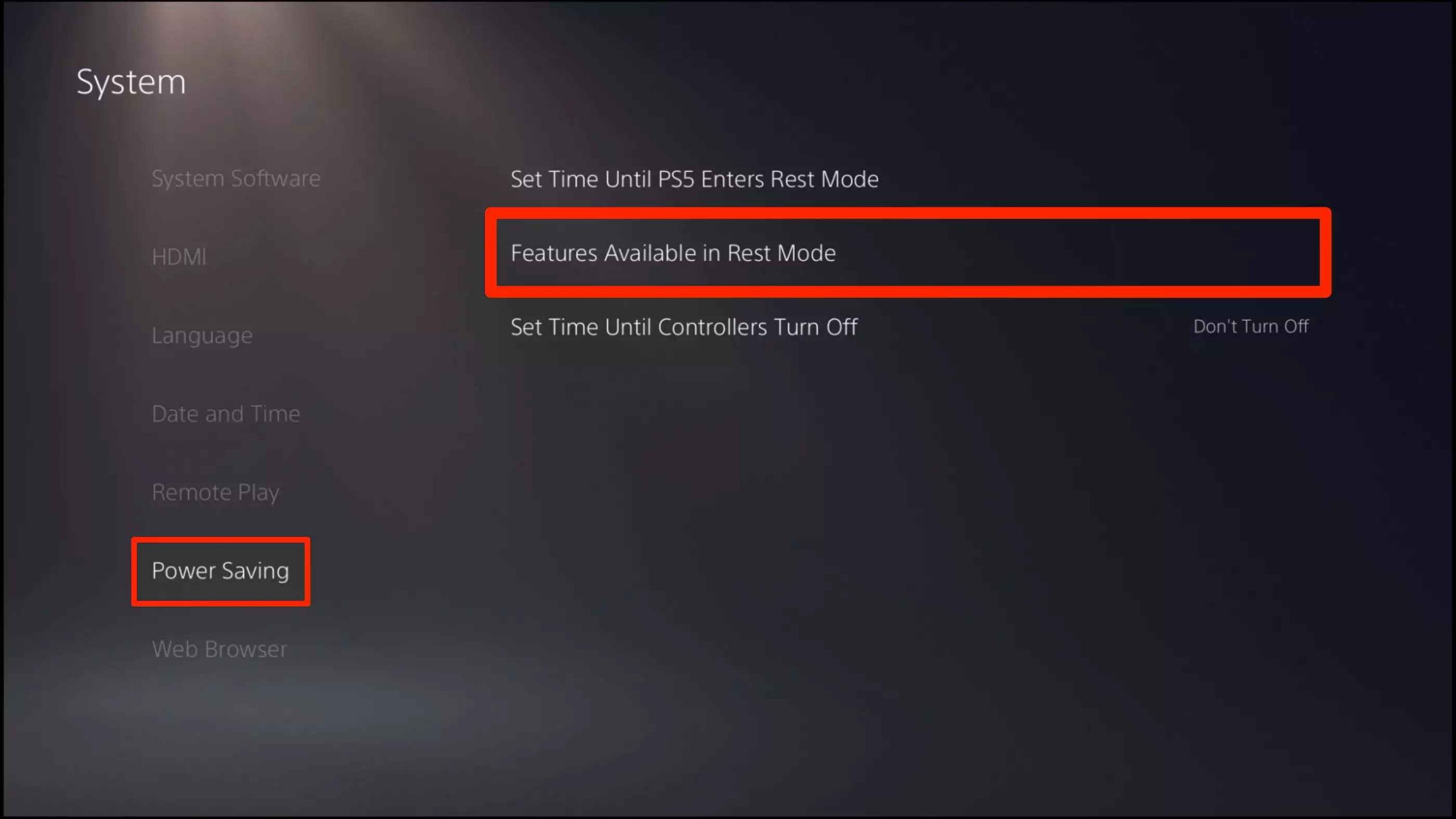
6. Swipe the toggles near the Stay Connected to the Internet and Enable Turning on PS5 from Network option to enable the features.
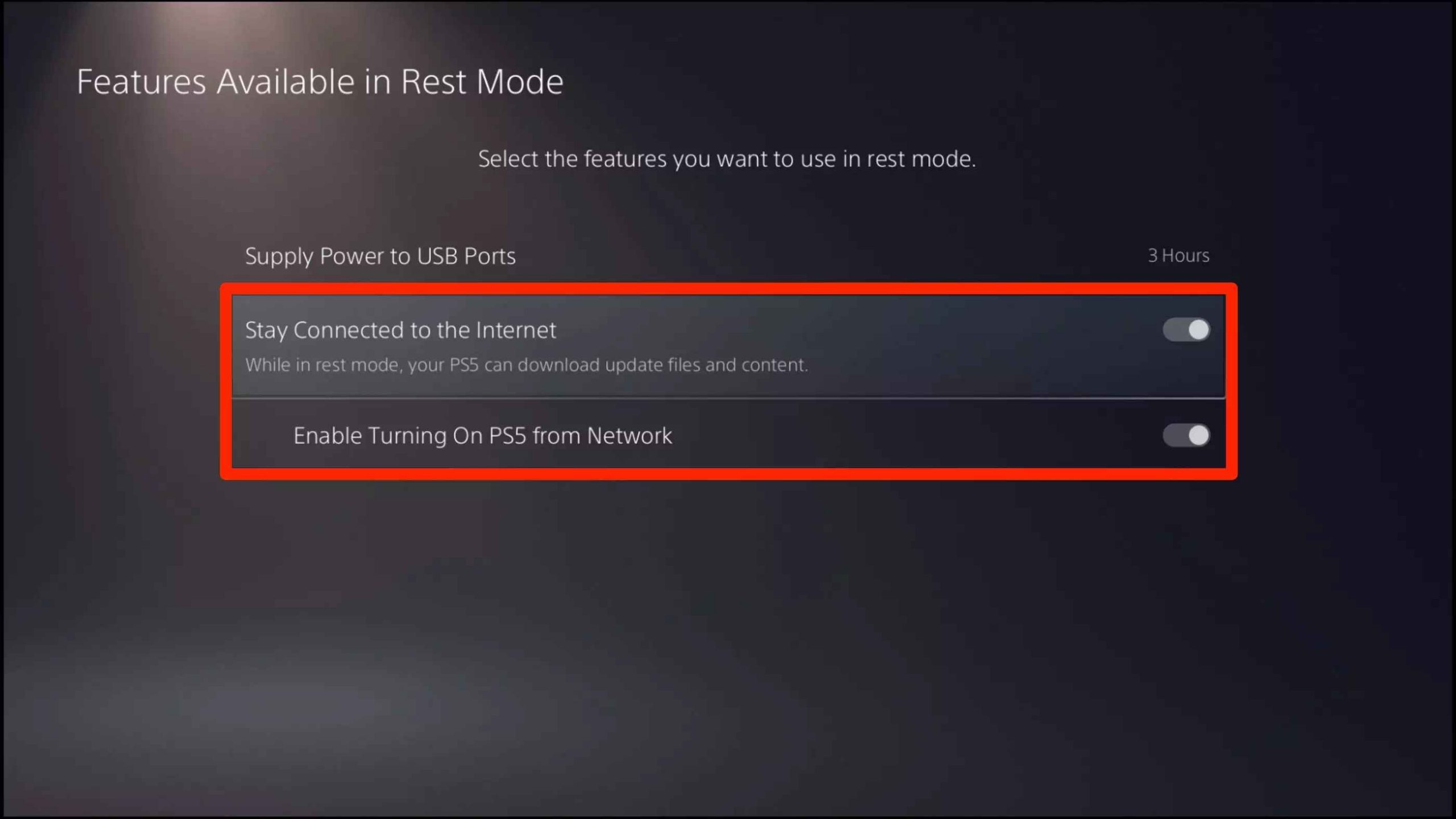
How to Install the Remote Play App
You can install the Remote Play app on your Android or Apple device from the Google Play Store and App Store. For PC or Mac, install the Remote Play app from the official website.
1. Once the Remote Play app is installed, open the app on your device.
2. Read the SIE application End User License Agreement and the privacy policy carefully and click the check box.
3. Finally, run the installation file and follow the on-screen instructions to complete the activation process.
How to Use Remote Play on Android or iPhone
1. Launch the PS Remote Play app on your Android smartphone or iPhone.
2. Click on Sign In to PSN and sign in to the same account that you signed into on your PS5.
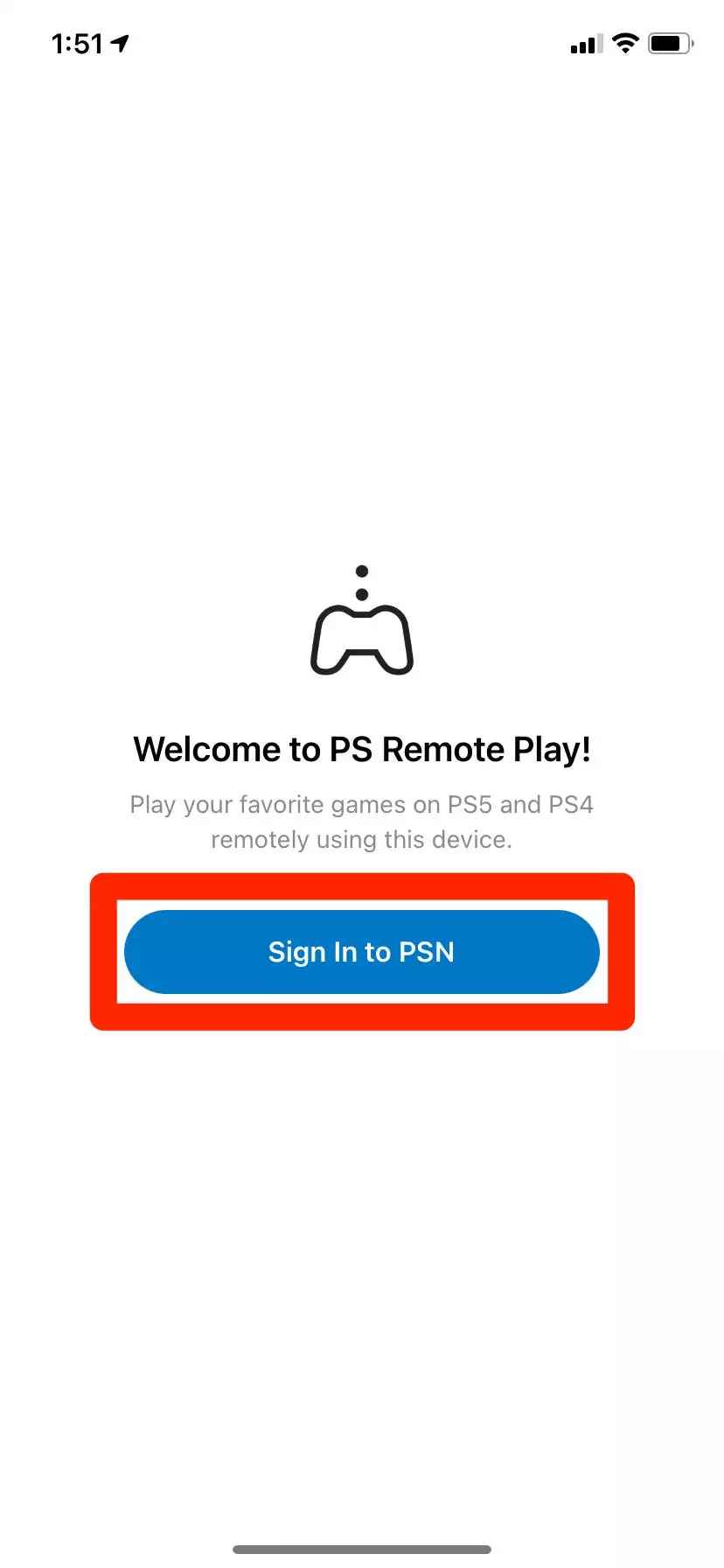
3. The app will look for an available console. Select your PS5 when it appears.
Once you have connected your PS5, you can start playing PS5 games on your smartphone using the on-screen control. You can also connect a PS5 controller to your Android or iPhone to play the games.
How to Use Remote Play on Windows and Mac PC
1. Open the installed Remote Play app on your Windows or Mac PC.
2. Click Sign in to PSN option and log in to your PSN account. Enter the two-step verification code.
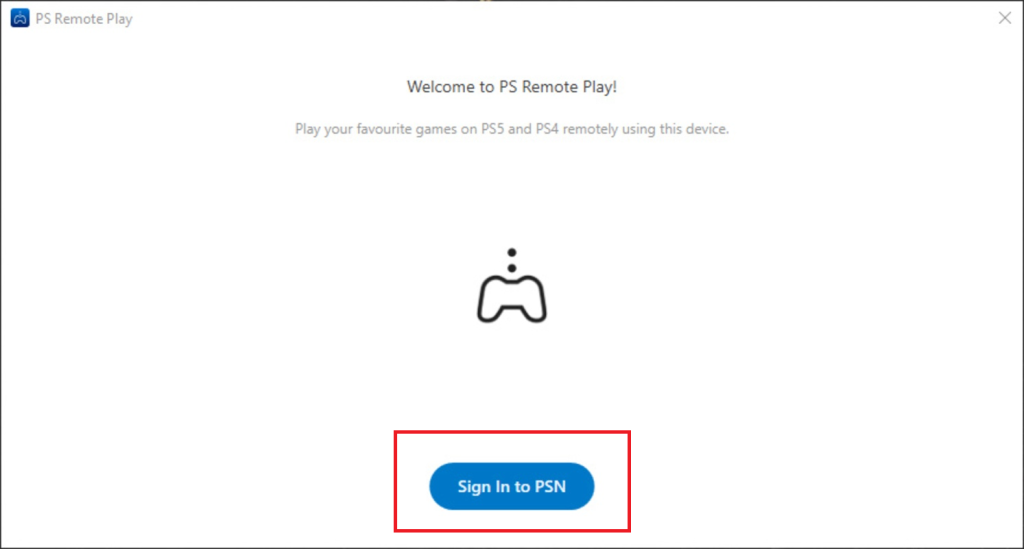
3. The next screen will show the explanation for connecting the PS5 controller to your Remote play-enabled device.
4. Select the Controller you want to connect to your device.
5. Your PC will pair with the PS5 controller.
Once you set up Remote Play, you can start playing PS5 games on your PC or Mac.
How to Use PS5 Remote Play on PS4
1. Open the Remote Play app on your PS4 or PlayStation 5, using the one you want to stream. You can open the remote play app from the home screen or navigate to the Game Library and select the app.
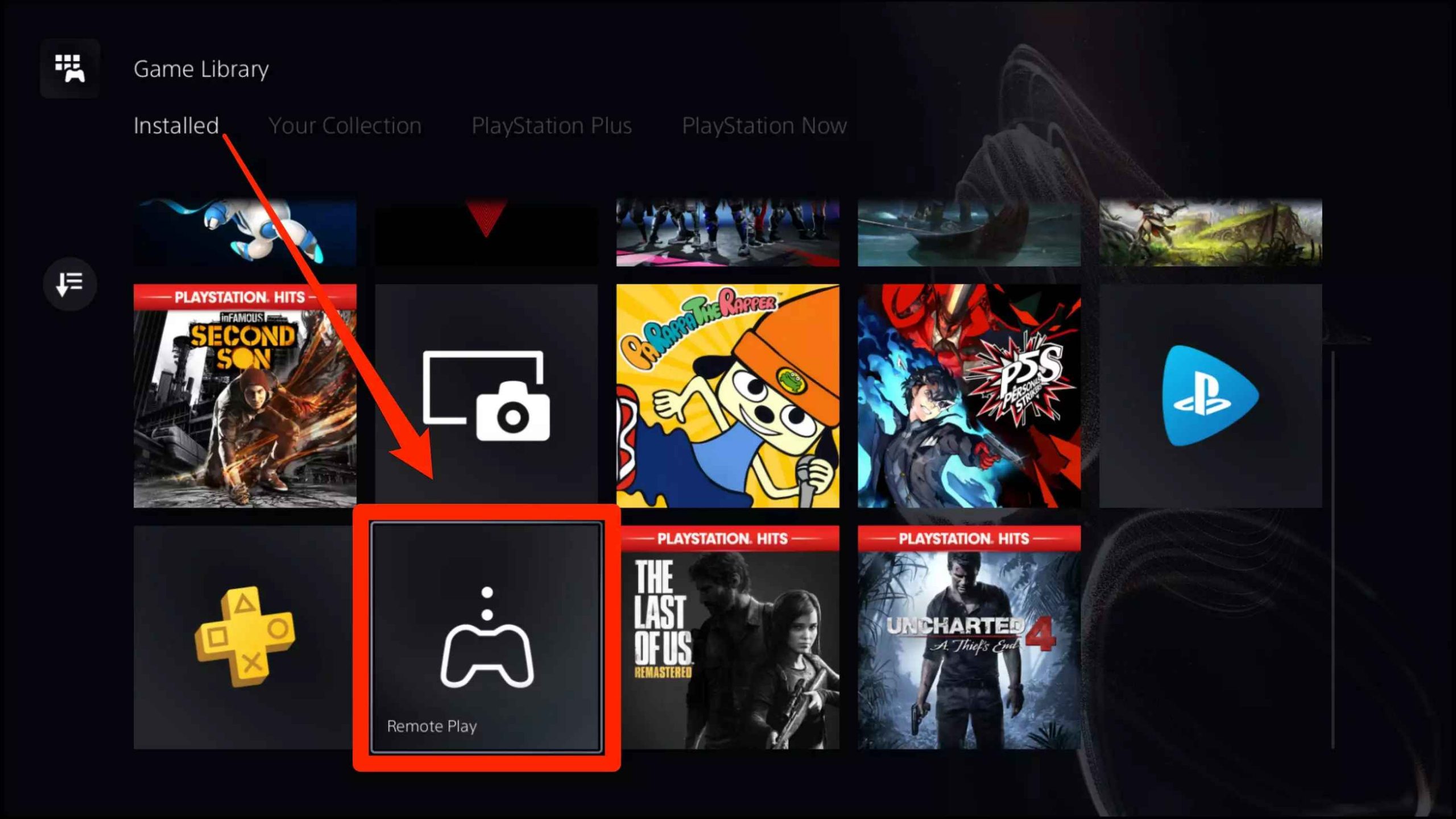
2. Sign in with your PSN account to search for your main PS5.
3. Select your PS5 to connect PS4 console.
Using the above steps, you can stream the PS5 Remote Play on PS4. You can also upgrade the PS4 games to play on the PS5 console. Keep in mind that the Remote Play app may not work properly with incompatible devices and games. So, to have a better streaming experience, use the PlayStation 5 Remote Play on verified games.
FAQ
PS5 Remote Play is a unique feature of PlayStation 5 that allows you to stream your PS5 and PS4 games on PC, Mac, iPhone, iPad, and Android.
If the PS Remote Play feature is not working on your console, check whether you have a stable internet connection. Uninstall the remote play app and reinstall it again to play the games. You can also check whether your device is updated to the latest firmware.
Disclosure: If we like a product or service, we might refer them to our readers via an affiliate link, which means we may receive a referral commission from the sale if you buy the product that we recommended, read more about that in our affiliate disclosure.
Read More: World News | Entertainment News | Celeb News
Tech Follows








