Quick Answer
- You can restart the Chromecast device using the Google Home app.
- Reboot Chromecast: Open Google Home → Select Chromecast → Settings → Reboot.
- You can also restart manually by removing the power cable connected to Chromecast for a few seconds and reconnecting it.
Chromecast is one of the most popular streaming devices. Like any other device, Chromecast is also prone to issues. In such cases, you need to restart Chromecast to resolve the issues. Unlike other streaming devices, Chromecast does not have a direct option to reboot the device. You have to use the Google Home app to restart or reboot the device.
A restart can help your Chromecast device to run smoothly. In this article, let us see how to restart or reboot Chromecast using the Google Home App. I have also included a separate guide on how to restart Google TV.
Reasons to Restart Chromecast
Be it any device, restarting is one of the basic troubleshooting methods. Let’s see some of the reasons to restart Chromecast.
- You can experience temporary glitches like frequent buffering, playback errors, or any interruptions while streaming content. A restart can help clear these issues for a better streaming experience.
- Sometimes, Chromecast may encounter connectivity issues with the WiFi network. Restarting the Chromecast helps to reestablish the connection.
- If your Chromecast stops responding to commands or becomes unresponsive.
- To ensure the functioning of the software updates from Google.
How to Restart Chromecast Using the Google Home App
Google Home App is available on the Google Play Store and the App Store and can be installed on smartphones/ tablets to control Chromecast’s activities. Follow these steps to reboot Chromecast using the Google Home App.
1. Connect your device to the same WiFi network as that of your Chromecast.
2. Go to the Google Home App on your mobile or tablet.
3. Hit the Device icon on the top right corner of the screen, which displays the list of available devices.
4. Find your Chromecast device from the list and tap on it.
5. Now, click on the Settings icon.
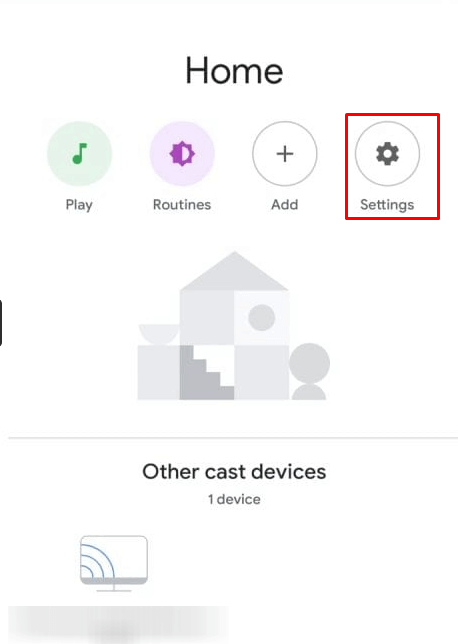
6. Tap on the three-dotted menu icon on the top right corner of your page.
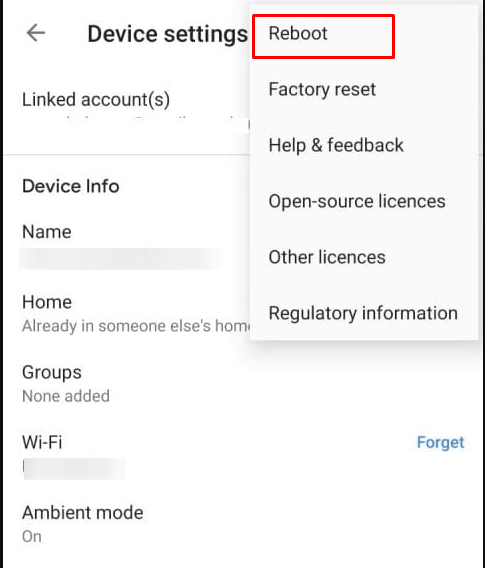
7. Select the Reboot option and hit OK on the prompt message to reboot your Chromecast.
How to Restart Chromecast Using Power Source
This is the universal method to reboot Chromecast. This method works on all Chromecast devices. When you don’t have access to the Google Home app, you can use this method.
1. Remove the power cable connected to the Chromecast device by gently pulling the plug.
2. Wait for a few seconds for any residual power to discharge.
3. Now, plug the power cable back into the Chromecast again. You will notice the LED indicator light up on the device.
Once it has finished rebooting, you can resume using Chromecast as usual. Also, check the HDMI connection between Chromecast and TV for a stable connection without any interruptions.
How to Restart Chromecast With Google TV
The Chromecast with Google TV comes with an operating system. You can restart by following the steps below.
1. Go to the Home Screen of Google TV and navigate to the profile icon on the top right of the screen.
2. Choose the Settings menu and then select the System from the list of options.
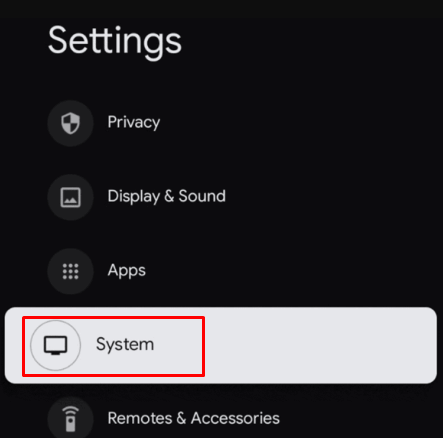
3. Now, hit the Restart option. The next screen will ask you to confirm you want to restart the device.
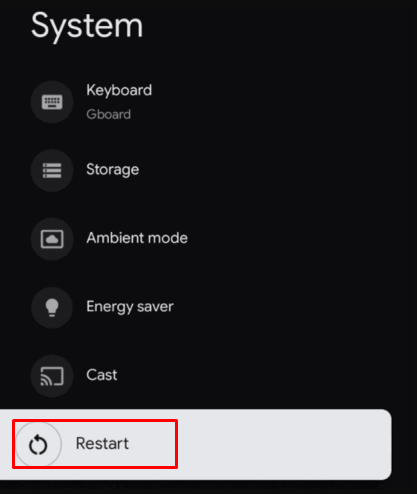
4. Select the Restart option again on the Restart Now screen to begin the rebooting process.
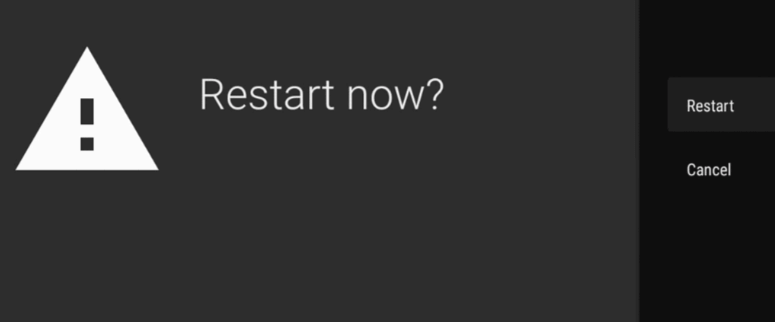
Now, your Google TV will shut down completely and restart again after a few seconds.
Frequently Asked Questions
A restart is entirely different from a reset. Resetting the Chromecast can set the device back to the default state, like the way it was when you got it out of the box. A restart or reboot simply powers down the device and back on again. Unlike resetting, none of the data is erased when you restart Chromecast.
You can install the Google Home App on your smartphone/tablet and reboot your Chromecast device from anywhere.
Disclosure: If we like a product or service, we might refer them to our readers via an affiliate link, which means we may receive a referral commission from the sale if you buy the product that we recommended, read more about that in our affiliate disclosure.
Read More: World News | Entertainment News | Celeb News
Tech Follows





