Do you find it hard to identify the recently downloaded file on your Chromebook? Then renaming can be more helpful for you. When you rename a file, it sorts in alphabetical order and turns out easier for you to locate them. You can rename a file on Chromebook in two easy ways. One is by right-clicking, and the other is by using a shortcut key. Rename a folder, pdf, audio files, or whatever media you have on your Chromebook and identify the files easily.
How to Rename a Single File on Chromebook
You can use any of these two steps to rename a file on Chromebook.
Rename a File using Right Click
1. Open the Launcher on your Chromebook and select Files.
2. Choose Downloads from the left side panel and click on the file that you want to rename.
3. Give a right click on Chromebook, and you can see a menu appearing on the side of that file.
4. Select the Rename option from that menu.
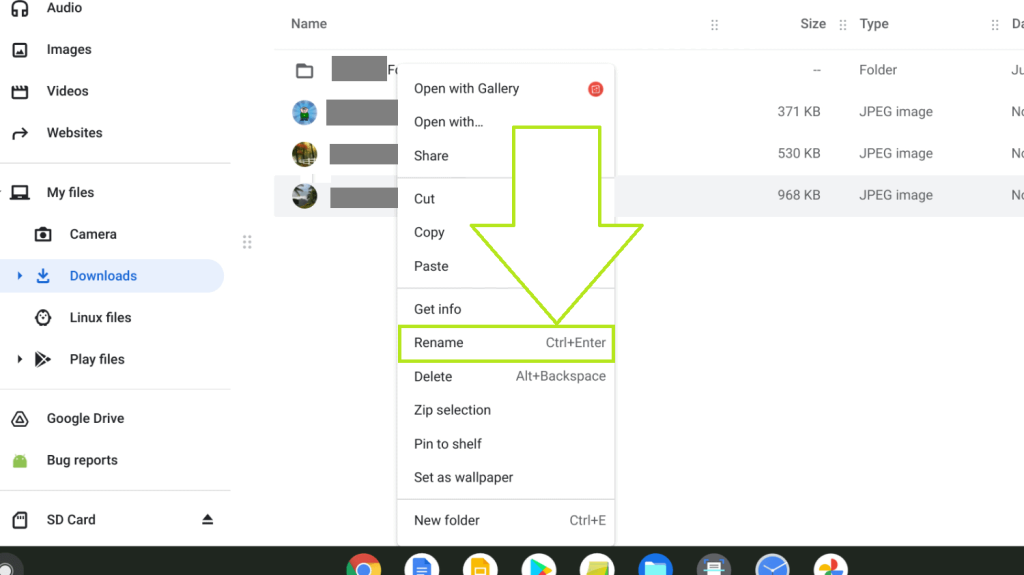
5. Now, type your preferred name and hit the Enter Key.
6. Finally, the file has been renamed on your Chromebook.
Rename a File using Shortcut Key
Your touchpad does not play a major role in this method. Click the file you want to rename and press the key combinations Ctrl + Enter. After that, rename the file and hit Enter. Similarly, there are many shortcut keys for Chromebook to simplify your tasks.
How to Rename Multiple Files at Once on Chromebook
To rename multiple files at once on Chromebook, refer to the steps below.
1. Open the Launcher on your Chromebook and click the Files app.
2. Choose the files that you want to rename at once.
3. If you want to select all the files, press Ctrl + A.
4. Press Ctrl + Enter and enter the name that you intend to keep for all the files.
5. At last, hit the Enter key. Now, all the files have been renamed on your Chromebook.
How to Rename a Folder on Chromebook
If you want to change the name of your folder, refer to the steps mentioned below.
1. From the Files section, choose the Folder that you want to rename.
2. Give Right-click and select Rename or use the shortcut key (Ctrl + Enter).
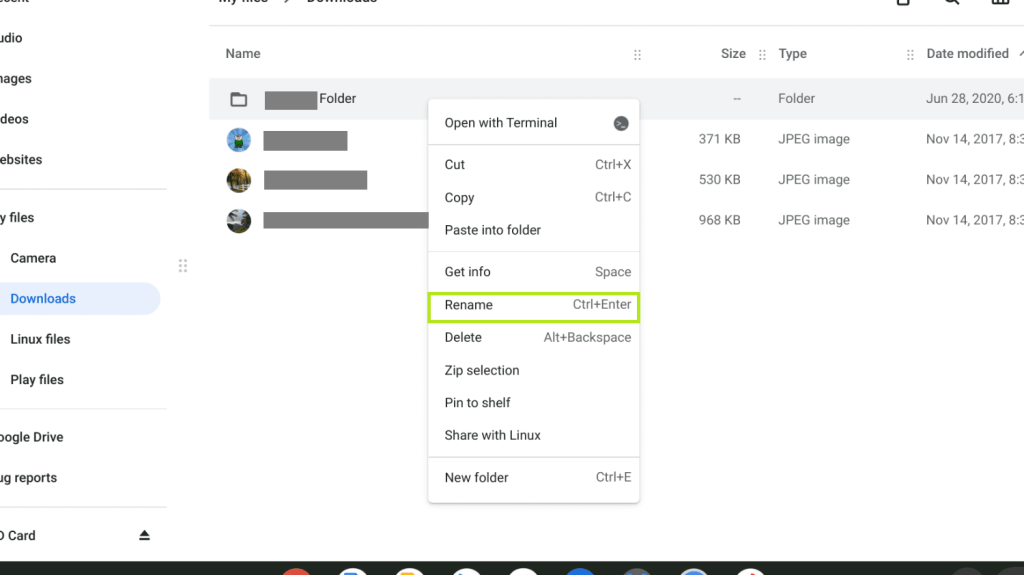
3. Next, enter the name that you want to keep for the folder and hit Enter.
4. That’s it. You have successfully renamed the entire folder on your Chromebook.
Why Can’t I Rename a File on Chromebook
There are several factors that restrict you from renaming a file. For instance, the file that you are trying to rename might be accessed on another application, or the antivirus software like Avast on your Chromebook might prevent you from renaming the file. To fix this problem, refer to the steps below.
- Check whether that file is running in the background. If so, close it and try to rename it after that.
- Close the screen that you are currently working on. Reopen it after a minute and try to rename it after that.
- If you still cannot rename a file, approach the Chromebook Support Center to solve the issue.
FAQs
Yes. Go to the launcher and find the files in the Files app. Right-click on the PDF file and rename it.
Chromebook allows you to rename all the files that contain the extensions like JPEG, PNG, PDF, SVG, MP4, GIF, HTML, MOV, PPT, WAV, TXT, XLS, and so on.
Select the folder that you want to rename. Right-click and select Rename. Then, enter the new name to rename the folder.
Disclosure: If we like a product or service, we might refer them to our readers via an affiliate link, which means we may receive a referral commission from the sale if you buy the product that we recommended, read more about that in our affiliate disclosure.
Read More: World News | Entertainment News | Celeb News
Tech Follows



