Are you planning to sell your Firestick or Fire TV? Then you need to reset your Firestick device before giving it to someone. You can also reset the device if it does not work properly, even after trying basic troubleshooting steps like restarting or updating the Firestick. Reset is one of the effective ways to troubleshoot all the problems on your Firestick device. You can easily hard reset your Firestick with or without using a remote. Remember that resetting your Fire TV Stick removes all the data on your device.
How to Reset Your Firestick to Factory Settings
1. Turn On your Firestick device and move to the Firestick home screen.
2. Hit the Settings icon and tap on My Fire TV.
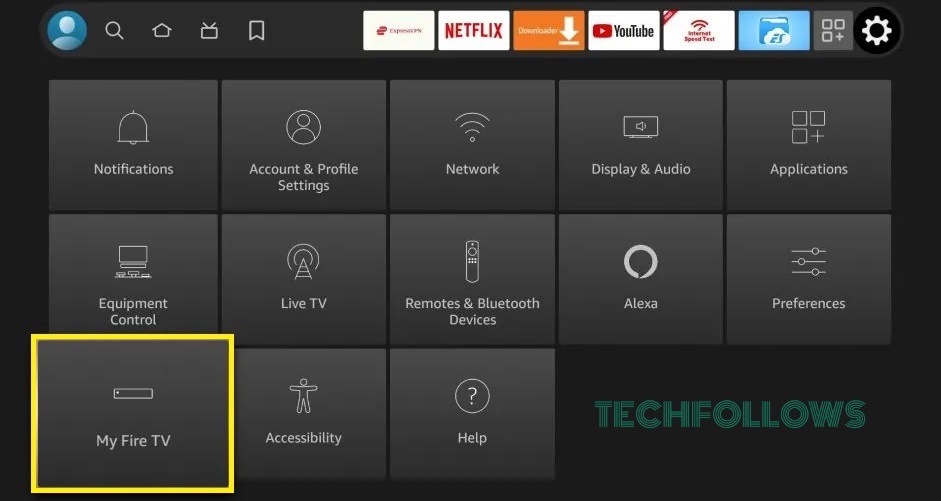
3. Scroll down and choose the Reset to Factory Defaults option. If prompted, enter the PIN.
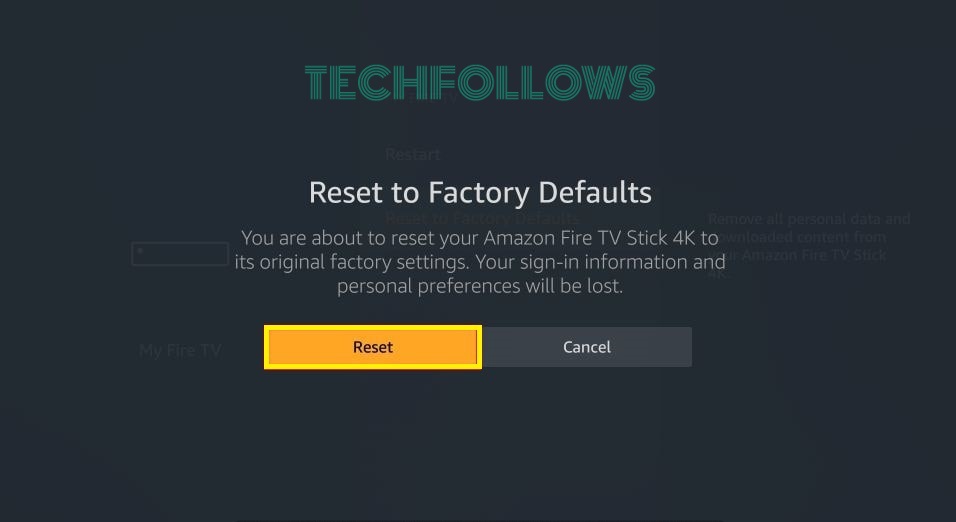
4. Tap the Reset option to reset your Fire TV Stick to factory default settings.
How to Reset Your Firestick / Fire TV With Remote
1. Switch On your Firestick device and navigate to the home screen.
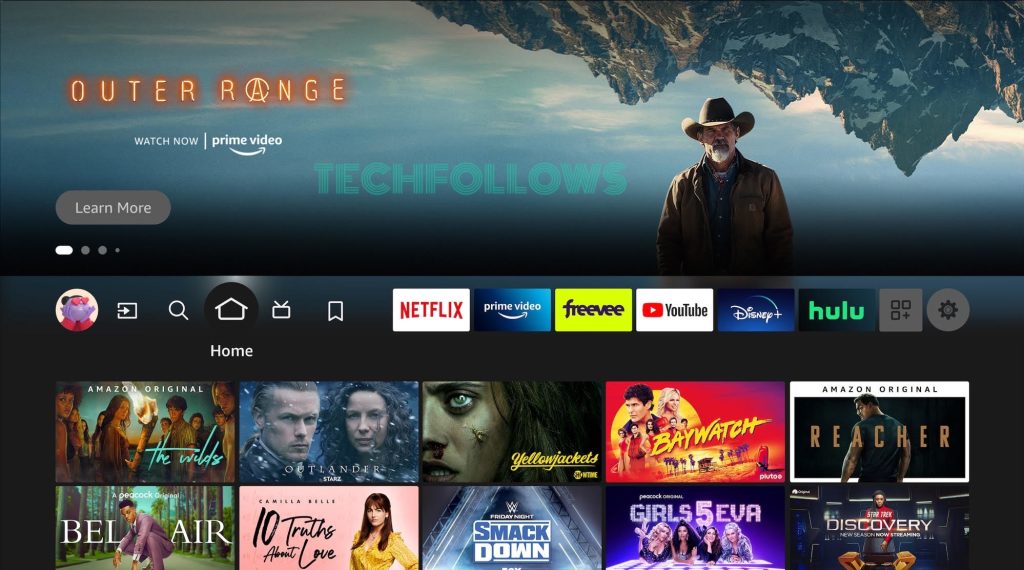
2. Press the Back button and right side of the navigation circle button on your Firestick remote at the same time for 10 seconds.
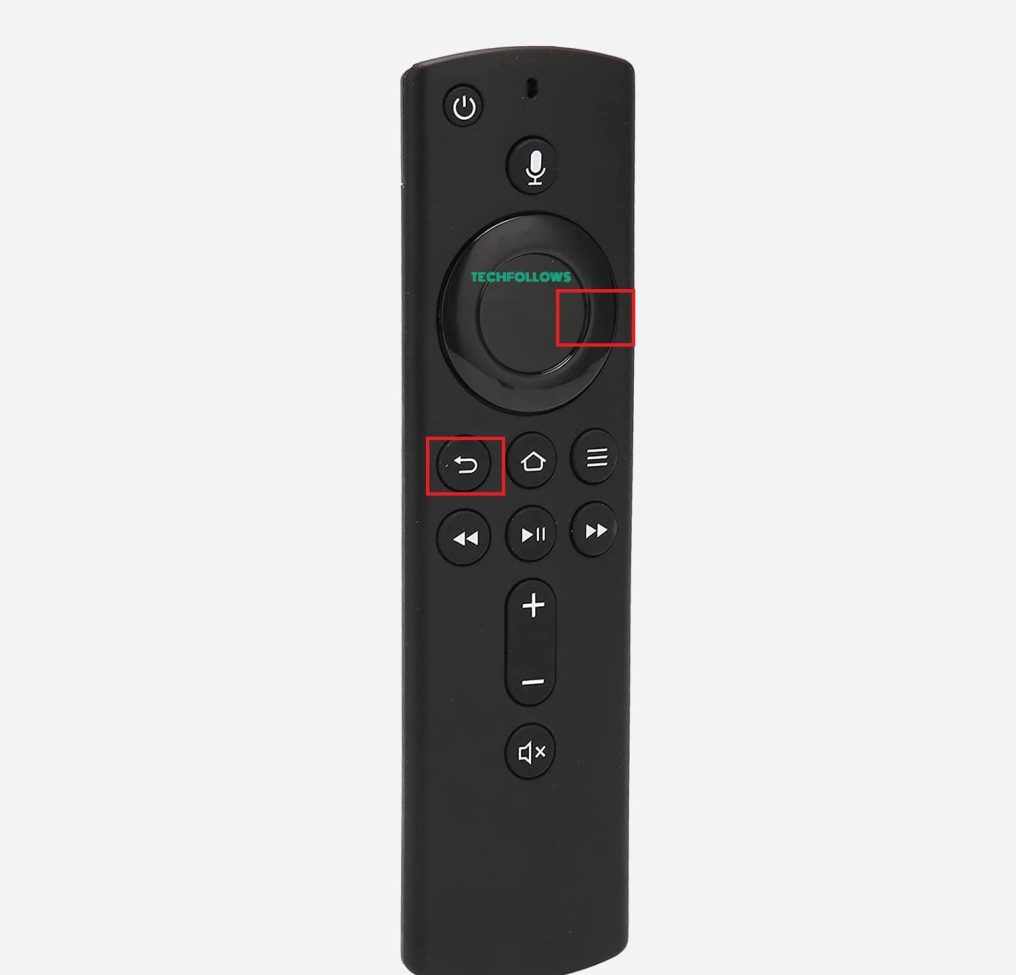
3. Click Reset from the pop-up message to reset your Firestick without a PIN.
How to Hard Reset Firestick / Fire TV Without Remote
1. Connect the Firestick to a WiFi network. Then, connect your smartphone to the same WiFi.
2. Install the Amazon Fire TV app from the Play Store or App Store on your Android Phone or iPhone.
3. Launch the Amazon Fire TV app after installation and follow the on-screen procedures to pair the app with your Firestick or Fire TV.

4. Once paired, you will see the remote screen interface on the app.
5. Use the Amazon Fire TV mobile app to go to Fire TV Stick Settings → Tap My FireTV → Select Reset to Factory Defaults → Click Reset.
You can also reset the Firestick or Fire TV without a remote by using a keyboard or mouse. You can connect the Keyboard or mouse to Firestick or Fire TV by using a Firestick USB Hub or via Bluetooth. After connecting the mouse or keyboard, use it to navigate to Fire TV Settings and reset your Fire TV Stick device to factory default settings.
Frequently Asked Question
You will lose all the data, including applications, settings, etc., after resetting your Firestick.
To reset an unresponsive Fire TV stick, press the back button and right side of the navigation button together for 10 seconds and tap Reset on the pop-up menu.
If your Firestick is not working, the first thing you need to do is to restart your Firestick. If restarting doesn’t help, factory reset your device.
Disclosure: If we like a product or service, we might refer them to our readers via an affiliate link, which means we may receive a referral commission from the sale if you buy the product that we recommended, read more about that in our affiliate disclosure.
Read More: World News | Entertainment News | Celeb News
Tech Follows








