Quick Answer
- You can easily restart your Chromebook by using the Power button.
- You can also use the Quick Settings, keyboard shortcut Search Key + L, and hidden Chrome URL to restart your Chromebook.
Chromebook stands out from other computers as it is infused with modern technology. At times, the Chromebook slows down and lags in performance due to reasons like software malfunction, temporary glitches, etc. You have to restart your Chromebook to resolve all the problems and achieve its best performance.
In this guide, we have covered all the possible ways to restart a Chromebook, and you can follow your preferred method to make it work fine.
How to Reboot Chromebook Using Power Menu
1. Long press the Power button on the Chromebook’s keyboard.
2. The Power Menu options will display on the screen.
3. Tap Shut down to power off your Chromebook.
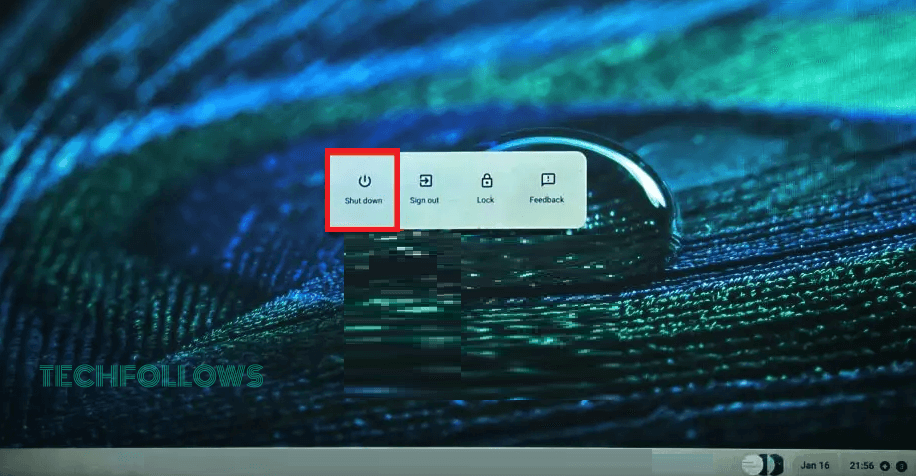
4. Wait for up to 30 seconds for the device to completely shut down
5. Press the Power button again to turn it ON.
How to Restart Chromebook Using the Power Button
Using the Power button is one of the fastest ways to restart the Chromebook.
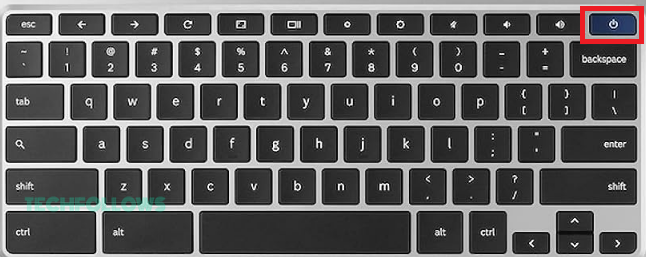
1. Long press the Chromebook’s Power button until the screen turns off.
2. Press the Power button again to turn it on.
How to Reboot Chromebook Using Quick Settings
1. Select the Time at the bottom right corner of the Chromebook screen.
2. Now, the screen will display the Quick Panel Settings.
3. Click the Power icon to shut down and restart your Chromebook.
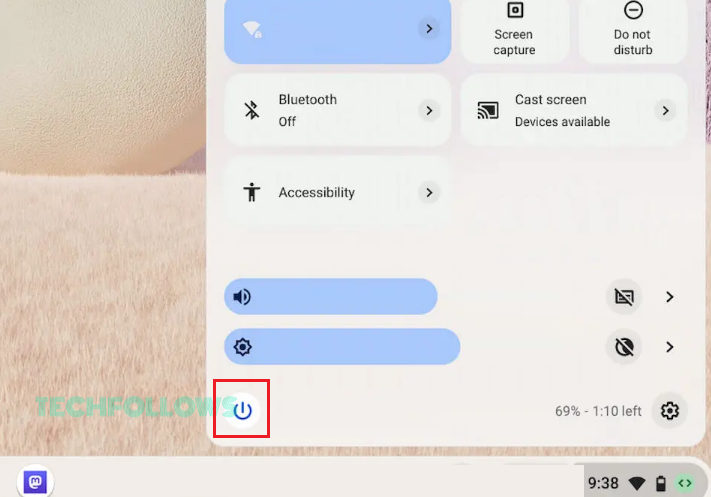
How to Restart Chromebook from the Lock Screen
1. Click Search Key + L to lock the Chromebook.
2. Select the Shutdown button on the Lock screen.
3. Turn on your Chromebook after a few minutes to complete the restart process.
How to Restart and Update Chromebook
The device will notify you when there is an update while connected to a WiFi. Use these steps to update your Chromebook by restarting it.
1. Tap the time icon on your Chromebook to view the Update available notification.
2. Select the Restart to Update option.
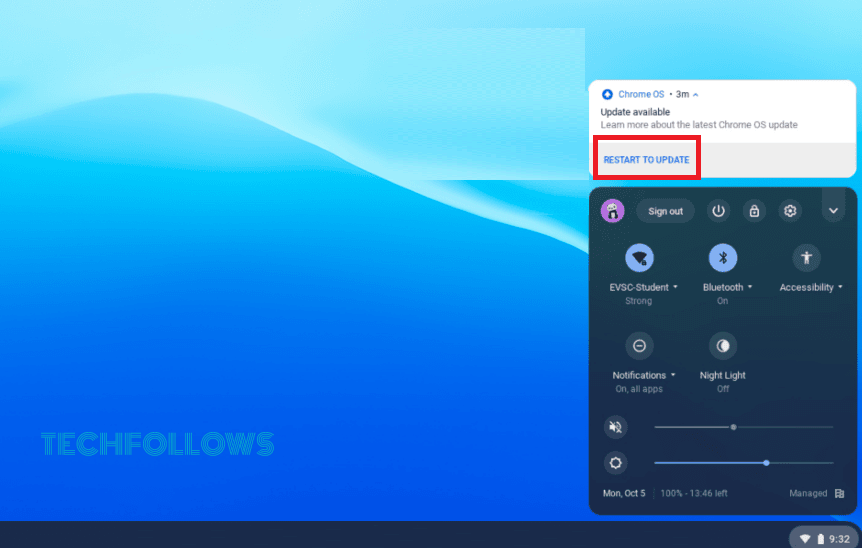
3. Or, navigate to the Chromebook’s Settings and pick About ChromeOS.
4. Hit the Restart button to restart and update it.
How to Reset Chromebook Hardware
If any of the issues persist even after restarting your Chromebook, you will have to hard reset it.
1. Power off your Chromebook.
2. Long press the Refresh and Power button.
3. Release the Refresh key once the device boots up.
You can also reset Chromebook by pressing the Back, Refresh, and Power buttons simultaneously for 10 seconds. If your Chromebook has removable batteries, you can just remove it safely and reinsert it. Some Chromebooks do have a Reset button at the bottom, and you can use a paper clip to press and reset the device.
FAQ
The reason for Chromebook doesn’t turn on could be low battery or technical malfunction. Charge your Chromebook and remove any of the external devices connected via USB. Now, try starting your Chromebook. If it doesn’t work, you have to hard reset it by pressing the Refresh and Power button to turn it on.
Back up your files before factory resetting, as it deletes everything. Now, sign out of your Chromebook and long press the Ctrl + Alt + Shift + r. Click Restart → Powerwash → Continue. Follow the onscreen instructions to set it up once turned on.
You can easily restart the Chrome browser using the Chrome URL. Open Chrome on your Chromebook. Enter this URL: chrome://restart to reboot it automatically. Ensure to save all the data before performing this.
Disclosure: If we like a product or service, we might refer them to our readers via an affiliate link, which means we may receive a referral commission from the sale if you buy the product that we recommended, read more about that in our affiliate disclosure.
Read More: World News | Entertainment News | Celeb News
Tech Follows






