The first step that comes to our mind to fix the not working issue is restarting the app or device. Restarting will fix the minor glitch or error in the device or the application. Likewise, you can restart Firefox to troubleshoot any issues with the browser. Restarting Firefox essentially closes the current tabs and opens new tabs with the same URL.
How to Restart Firefox using Shortcut
1. Launch the Firefox browser on your PC.
2. On the address bar, type about:restartrequired.
3. A page up will appear will to Restart the browser.
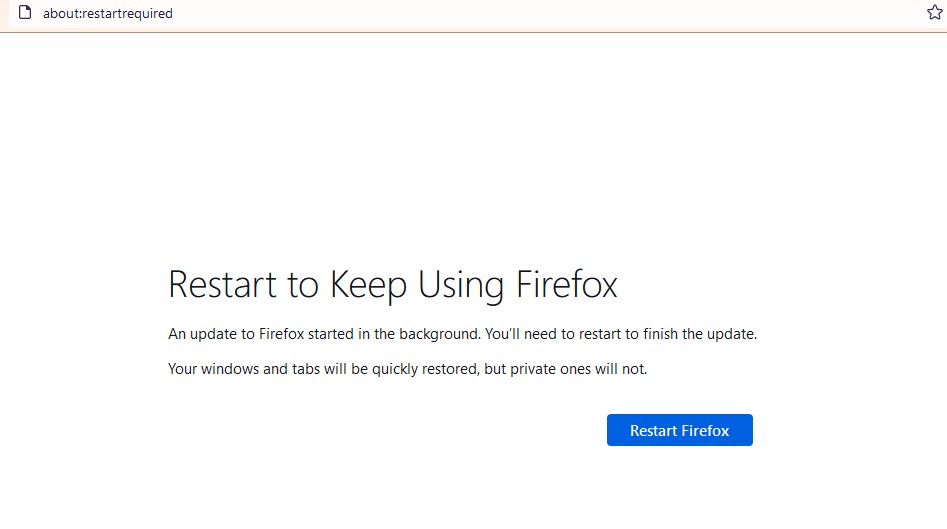
4. Click on Restart Firefox.
How to Restart Firefox Normally
1. Launch the Firefox browser.
2. Type in about:profiles in the address bar.
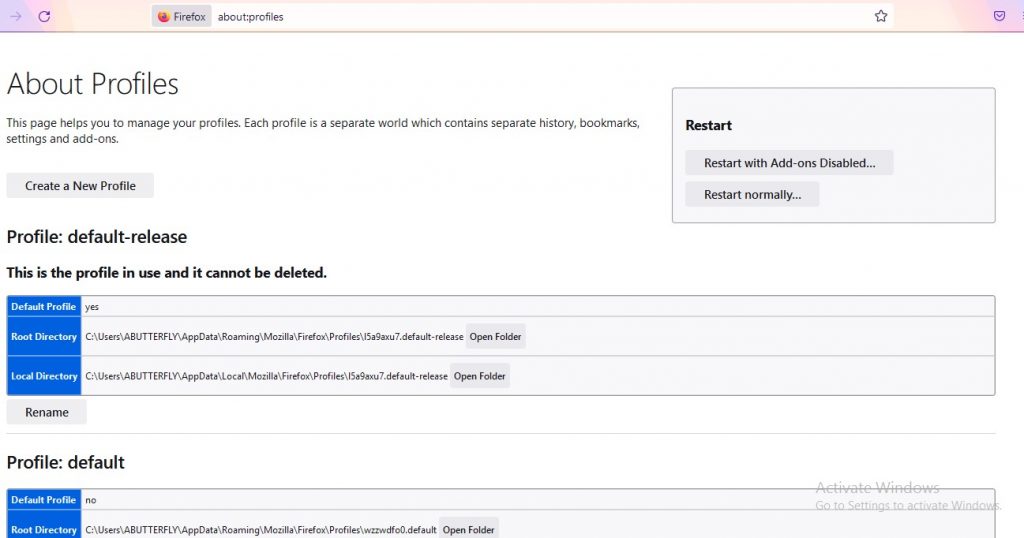
3. Click on Restart Normally from the options.
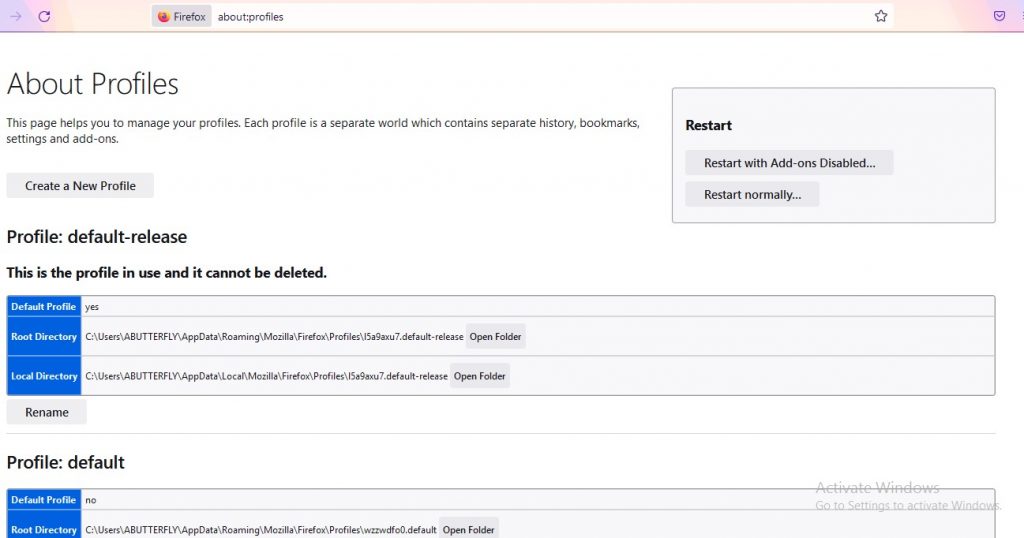
How to Restart Firefox With Add-ons Disabled
If you want to restart your device and disable the add-ons, then follow the below steps to Restart and disable add-ons.
1. Launch the Firefox browser and type in about:profiles in the address bar.
2. Click on Restart With Add-ons disabled
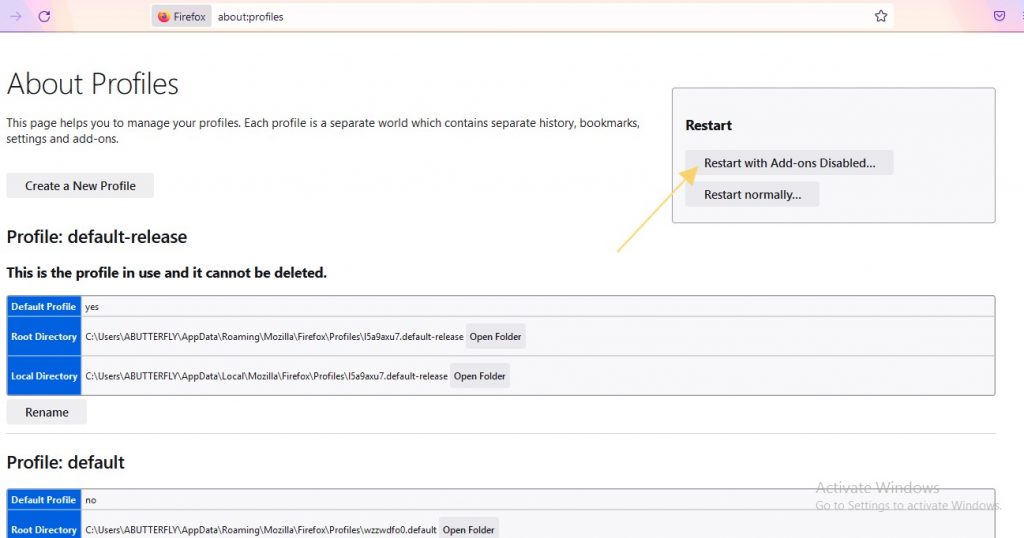
How to Restart Firefox using Command Prompt
You can restart your browser by using Command prompts too. You can try this method if your windows are diagnosed with bugs or if you’re browser crashes.
1. Click on the Windows button or the Lens icon on your PC.
3. Type Command Prompt and open the Command Prompt App.
4. Type start firefox-safe-mode and hit Enter.
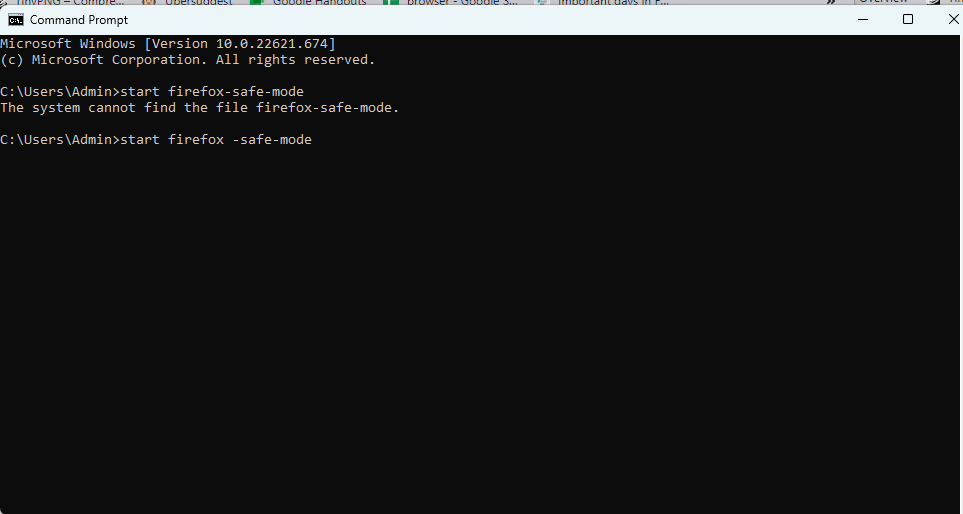
5. Now click on Open in the pop-up to save the changes.
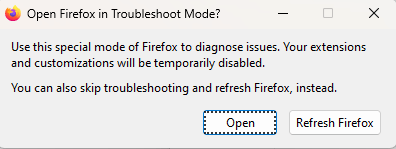
6. Click on Refresh Firefox if you would like to reset firefox real quick.
How to Restart Firefox using Troubleshoot Mode
Troubleshooting Mode is nothing but starting Firefox in Safe Mode. By using this method, all the extensions and add-ons on Frefox will be temporarily disabled.
1. Launch the Firefox browser on your PC.
2. Click on the three horizontal lines icon in the top right corner.
3. Select Help from the drop-down list of options.
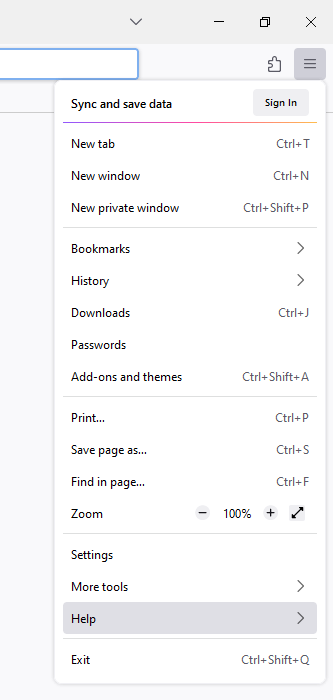
4. Click on the Troubleshoot Mode option.
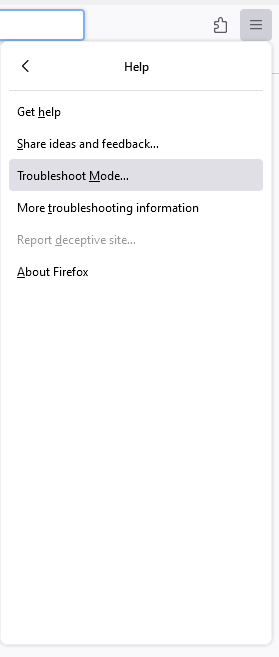
5. Tap Restart to restart the browser.
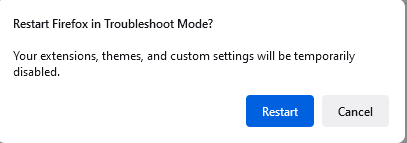
6. Click Open on the prompt to confirm.
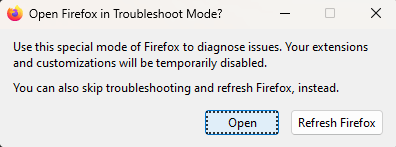
7. You can also click on the Refresh Firefox option to reset Firefox.
If restarting the browser doesn’t help you troubleshoot the issue, uninstall the Firefox browser and reinstall it.
Frequently Asked Questions
If Firefox is not responding, you need to restart the browser. If the problem still continues, update the Firefox browser and try again.
Yes. You can install Firefox on Linux using Terminal.
Disclosure: If we like a product or service, we might refer them to our readers via an affiliate link, which means we may receive a referral commission from the sale if you buy the product that we recommended, read more about that in our affiliate disclosure.
Read More: World News | Entertainment News | Celeb News
Tech Follows





