If you are getting the cable TV provider for the first time, you must scan for antenna and digital channels on your LG Smart TV. Sometimes, all the channels included in the subscription won’t be available by default. By doing a full scan or rescanning, the cable TV will list all available channels on your TV.
In the LG Smart TV, there are two types of channel scanning available. Manual Tuning and Auto Tuning. As the name suggests, Manual Tuning will allow you to look for specific channels, and Auto Tuning will scan for the entire channels list on your LG Smart TV.
How to Scan Digital Channels on LG Smart TV
In the latest version of LG Smart TV, you will get LG Channels, a hub to watch cable TV channels for free, as a built-in feature. But this built-in feature is not enabled by default. You have to enable it manually to get the free channels.
1. Open the Settings menu on your LG TV.
2. Click the All Settings option and select the Channels feature.
3. Now, enable the LG Channels toggle.
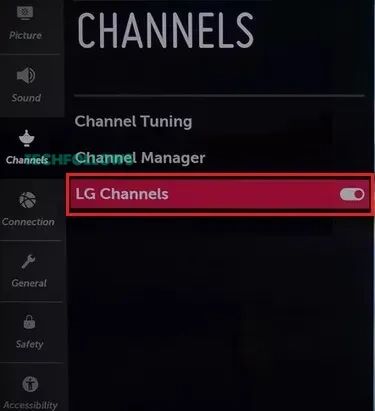
4. On the confirmation pop-up, click the OK button.
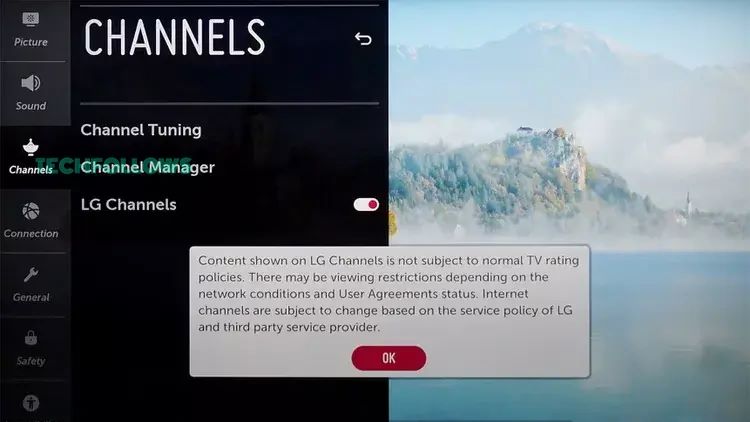
5. Now, the LG Channels icon will appear on the home screen. Click on it to open the free LG Channels list.
6. Click the Search icon to scan for the digital channels on your LG TV.
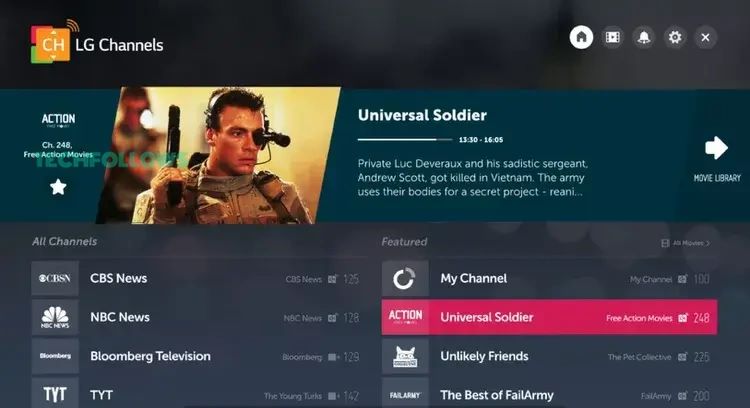
How to Scan Cable Channels on LG Smart TV
Before getting into the steps, make sure that your cable is connected to your LG TV.
1. On the LG TV home screen, click the Settings option.
2. Select the All Settings option from the Settings menu.
3. Choose the Channels icon on the left panel.
4. Now, click the Channel Tuning option from the Channels menu.
5. On the next screen, you will get two options. Auto Tuning and Manual Tuning.
6. Choose the Auto Tuning option to scan for all the channels. If you want to search for a specific channel, click the Manual Tuning option. Then, click the Start button

7. Based on your cable TV provider, the time taken to scan the channels will vary. When it is completed, click the Done button.
Based on your LG TV model, the above steps may vary. Update your LG TV to get the same options as mentioned about. If not, you can use any of the below-mentioned commands to scan the channels on your LG TV.
- Settings → Advanced Settings → Channels → Channel Tunning → Auto or Manual Tuning (for webOS 6.0 and below).
- Settings → Channels → Auto or Manual Tuning (LG HDTVs).
- Settings → Setup → Channel → Auto or Manual Tuning (Netcast OS).
LG Smart TV Auto Tuning Not Working
If the cable antenna on your LG TV is not finding any channels, you can try some of the troubleshooting methods mentioned below.
- If it is a rooftop antenna, adjust or rotate the antenna. For an indoor antenna, place it at a higher altitude or closer to a window.
- Make sure that the cable connecting the set-top box and TV is not damaged. If it is damaged, replace it with a new one.
- Restart your LG TV and try again.
FAQ
Go to the Setup menu and choose the Channels option. Click the Auto Tuning option to scan the channels on your older TVs.
Disclosure: If we like a product or service, we might refer them to our readers via an affiliate link, which means we may receive a referral commission from the sale if you buy the product that we recommended, read more about that in our affiliate disclosure.
Read More: World News | Entertainment News | Celeb News
Tech Follows








