Snapchat is the messaging application that offers you the fastest way to share your moments with your loved ones. It allows you to take a photo or video, add a caption, and send it to your family and friends in seconds. You can express yourself with filters, lenses, bitmojis, and fun effects. The main thing about Snapchat is that images and messages that you send to your friend will be expired as soon as they have viewed them. Snapchat is simply a camera application that allows you to take photos and videos from a phone camera with a single tap. However, while capturing a snap, the shutter sound from the device may disturb others, especially in a silent place. To avoid this, we came up with different ways to turn off the camera sound on Snapchat.
How to Disable Snapchat Camera Sound
By default, Snapchat does not allow you to turn off the camera shutter sound. However, you can turn off the camera sound while capturing snaps by using these methods.
- Turn off the camera shutter sound
- Turn down the device volume
- Turning on Do Not Disturb mode
Turn Down Camera Shutter Sound Noise on Android Device
The camera app in your Android smartphone or tablet will help you turn off the shutter sound. Depending on your device and Android OS, the settings may vary.
{1} Open the default Camera app on your smartphone.
{2} Click the Settings (gear icon).
{3} Turn off the Shutter Sound option from the camera settings section.
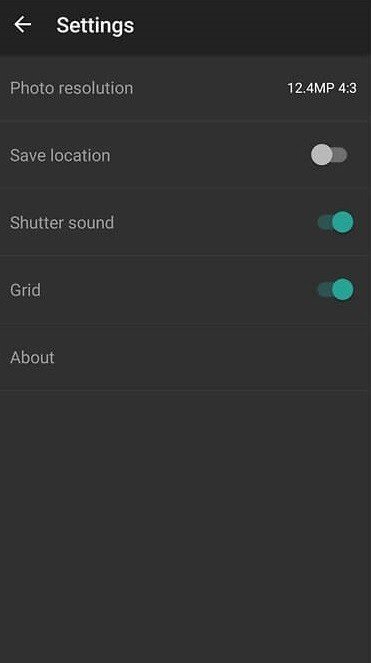
Note – Sadly, iOS device users cannot change the camera settings to turn off the shutter sound.
Related: How to Enable Dark Mode on Snapchat
Turn Down the Device Volume on iOS and Android devices
Both Android and iOS users can use this trick to turn down the volume while capturing snaps in Snapchat app. Gently press the volume down button on your Android or iOS device, and it will stop the shutter sound when you take an image on the Snapchat app.
iOS users can also use the Control Center to control the volume. You can also turn on the silent switch at the side of your iPhone or iPad to put your device into Mute mode on iPhone 11 and later versions.
Enable Do Not Disturb Mode
Turning on “Do Not Disturb” mode or DND mode will mute your phone automatically. It will help your phone get into silent mode while capturing a Snap. Nearly all the latest models of Android and iOS have DND mode.
Related Guide: How to Block Someone on Snapchat
Turn off the Camera Sound on iPhone without Muting Snapchat
You can capture photos silently to the camera roll and save them to the iPhone photos app on your iPhone. Then, you can upload the images to the Snapchat app.
Note: Though this app is not updated, it works fine on iPhones 12,13, and earlier.
#1: Install the OneCamera-SlientCamera, Secret app from the App Store on your iPhone.
#2: Launch the app and capture a picture by tapping on the Camera icon.
#3: You can view photos from the bottom left icon.
#4: Click on the Share icon and select the image to save on the Camera roll.
#5: Now, open Snapchat and go to the Photos option.
#6. Finally, select the pictures under Camera roll. You can easily upload photos on Snapchat without a Camera Shutter sound.
By using these simple methods and tricks, you can quickly turn off the click sound on your Snapchat camera while taking photos. Use the method that you want and send Snaps to your friends or family without disturbing others.
FAQs
#1: Open the Snapchat app and tap the person you want to mute.
#2: Click More and google Mute Story to mute.
Make sure you are using the latest version of the app. If not, update the from the respective store on your smartphone.
Yes, you can change camera orientation on Snapchat.
Disclosure: If we like a product or service, we might refer them to our readers via an affiliate link, which means we may receive a referral commission from the sale if you buy the product that we recommended, read more about that in our affiliate disclosure.
Source: Tech Follows