Quick Answer
- The procedure to update apps on Sharp Smart TV varies with OS.
- Update Apps on Android TV: Go to Play Store → Search for the app → Click the Update button.
- Update Apps on Roku TV: Go to Apps screen → Select the app → Click the Star button on the remote → Tap Check for Updates button.
Are you looking for a way to update apps on your Sharp TV? You have come to the right place. Sharp Smart TV comes with three different TV OS, so the steps to update apps differ for each OS. If you use Sharp Android TV, you can update the app on the Play Store. You can update Sharp Roku TV from the Apps section. In the case of Sharp Aquos TV, the apps will be updated automatically when you update your TV.
In this article, you will learn the steps to manually update apps on all types of Sharp Smart TVs. We have also included a guide on enabling the auto-update feature to update apps automatically.
How to Update Apps on Sharp Android TV
1. Open Play Store on your Android TV.
Information Use !!
Concerned about online trackers and introducers tracing your internet activity? Or do you face geo-restrictions while streaming? Get NordVPN – the ultra-fast VPN trusted by millions, which is available at 69% off + 3 Months Extra. With the Double VPN, Split tunneling, and Custom DNS, you can experience internet freedom anytime, anywhere.

2. Click the Search icon.
3. Search for the app you want to update.
4. Select the app and click the Update option.
5. If you want to update all the apps, click the Update All option on the Play Store Apps section.
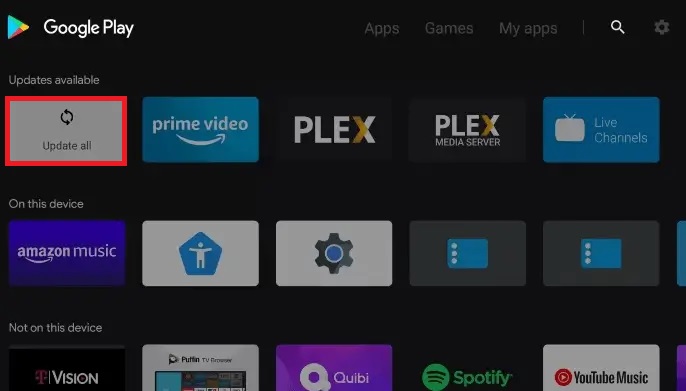
How to Turn On Auto-Update Apps on Android TV
1. Press the Home button on the remote.
2. Open the Google Play Store app on the home screen.
3. Click the Settings in the Play Store.
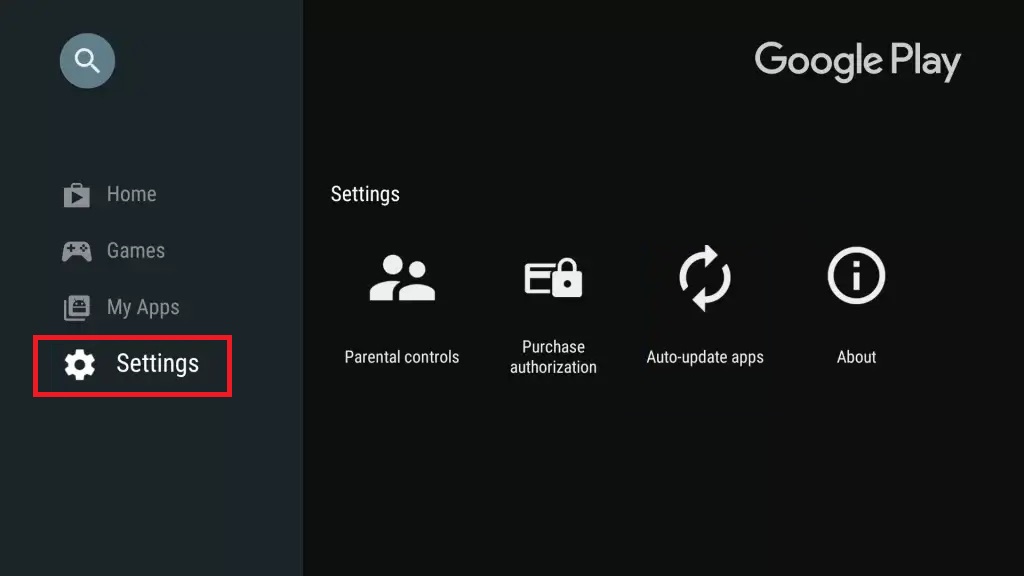
4. Select the Auto-update apps option.
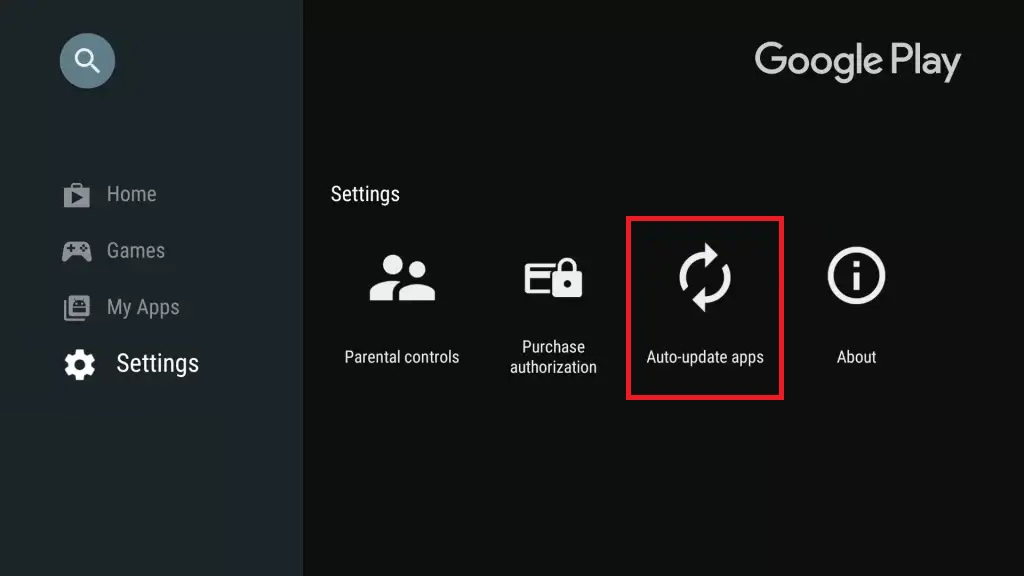
5. Select the Auto-Update Apps at any time using the radio button. This will auto-update your apps whenever an update is available, provided your Sharp TV is connected to the internet.
How to Update Apps on Sharp Roku TV
1. Go to the Apps section on your Roku TV.
2. Navigate to the app that you want to update.
3. Press the Star button on the remote.
4. You will get a pop-up with a list of options. Click the Check for update option.
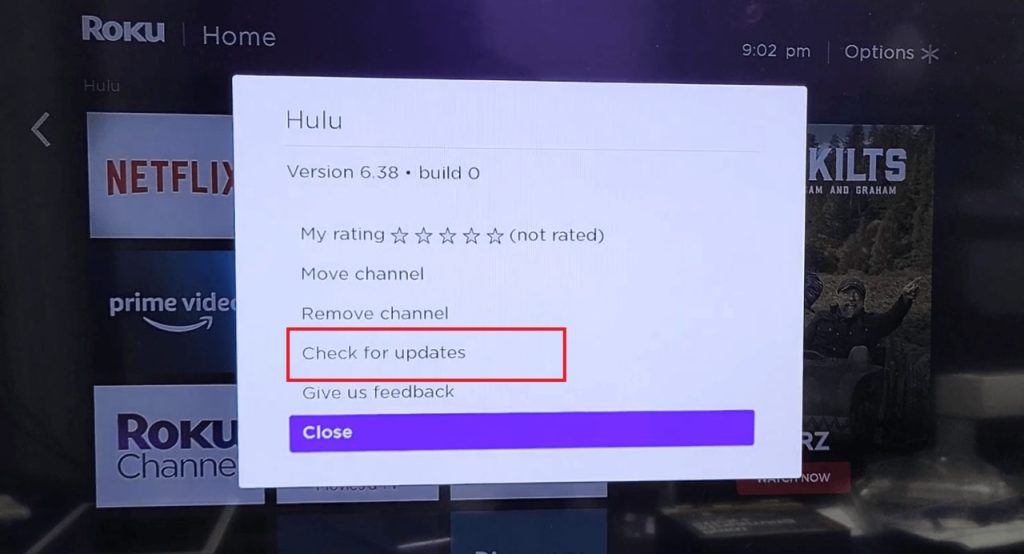
5. If a new update is available for the app, click the Update the App button.
6. If you are already using an updated version, you will get a pop-up saying that the app is up to date.
How to Update All Apps on Roku TV Using System Update
In the older version of Sharp Roku TV, the Check for Update option won’t be available. You need to update your Sharp TV to update the apps.
1. In the home screen, click the Settings icon.
2. Select the Systems option.
3. Click System update in the System settings.
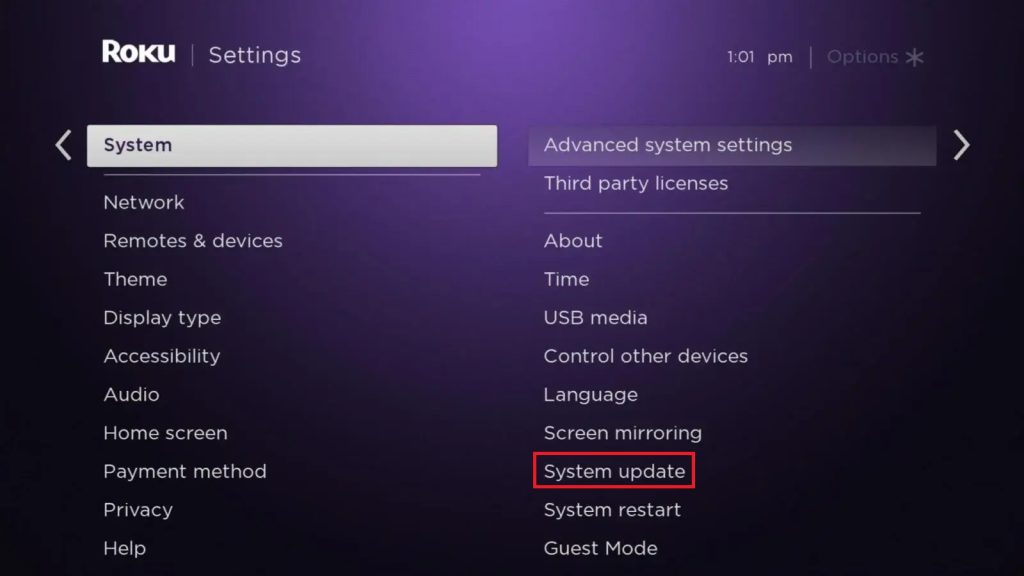
4. Click the Check now button to check for updates.
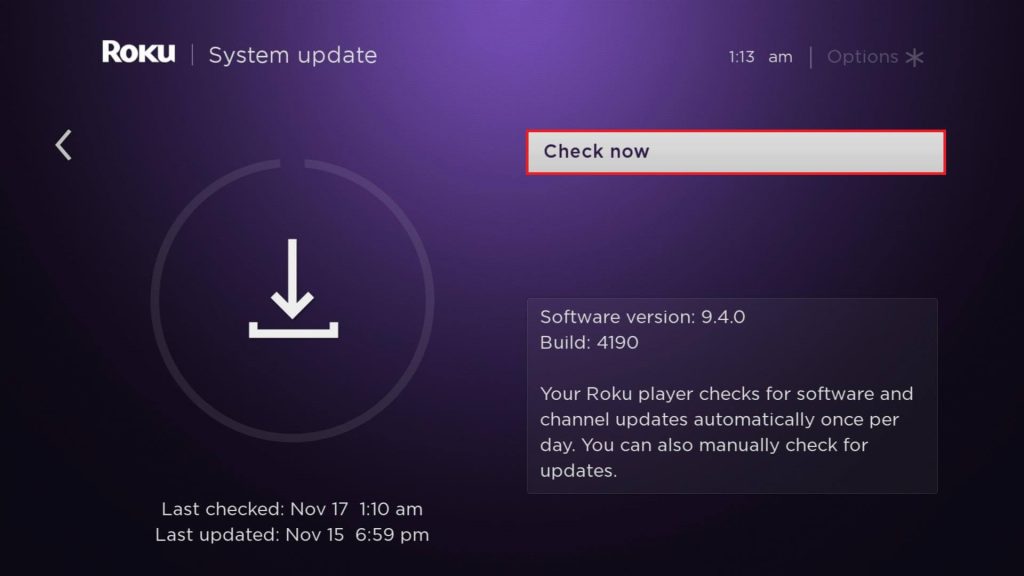
5. If an update is available, your TV will update its latest firmware. This will automatically update the apps and channels on your Roku TV.
6. If you are using the latest version of Sharp Roku TV, you will get a pop-up saying that the TV is up to date.
How to Update Apps on Sharp Aquos TV
Similar to the older version of Roku TVs, Sharp Aquos TV updates the apps automatically when you update the Sharp Aquos TV firmware.
1. Press the Menu button on your remote.
2. Select the Settings icon and click the OK button.
3. Click the Support option.
4. Now, tap the Check Software Upgrade to check for updates. If an update is available, download and install it.
FAQ
You can get the list of compatible apps for your Sharp TV on the Play Store or Roku Channel Store.
Disclosure: If we like a product or service, we might refer them to our readers via an affiliate link, which means we may receive a referral commission from the sale if you buy the product that we recommended, read more about that in our affiliate disclosure.
Read More: World News | Entertainment News | Celeb News
Tech Follows








