If you have a Chromebook, you must update it to the latest version to avoid keeping your device outdated and missing out on the latest features. Upgrading your Chromebook OS isn’t rocket science. You can easily initiate the update process within a few minutes from the Settings section of the device. Moreover, updating the Chromebook will improve performance, eliminate bugs, support new apps, and more.
How to Update Your Chromebook Firmware to Latest Version
1. Power On and set up your Chromebook device.
2. Connect your Chromebook device to a stable WiFi connection.
3. Click the Time icon at the bottom right and select the Settings icon.
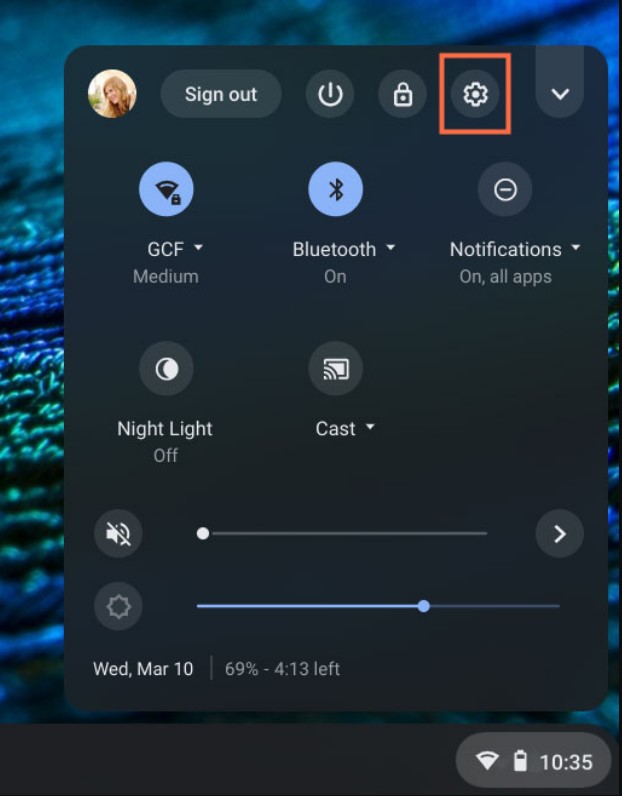
4. Under Settings, click About Chrome OS on the left pane.
5. Below Google Chrome OS, you can see the current version of your Chromebook firmware.
6. Click Check for Updates near it.
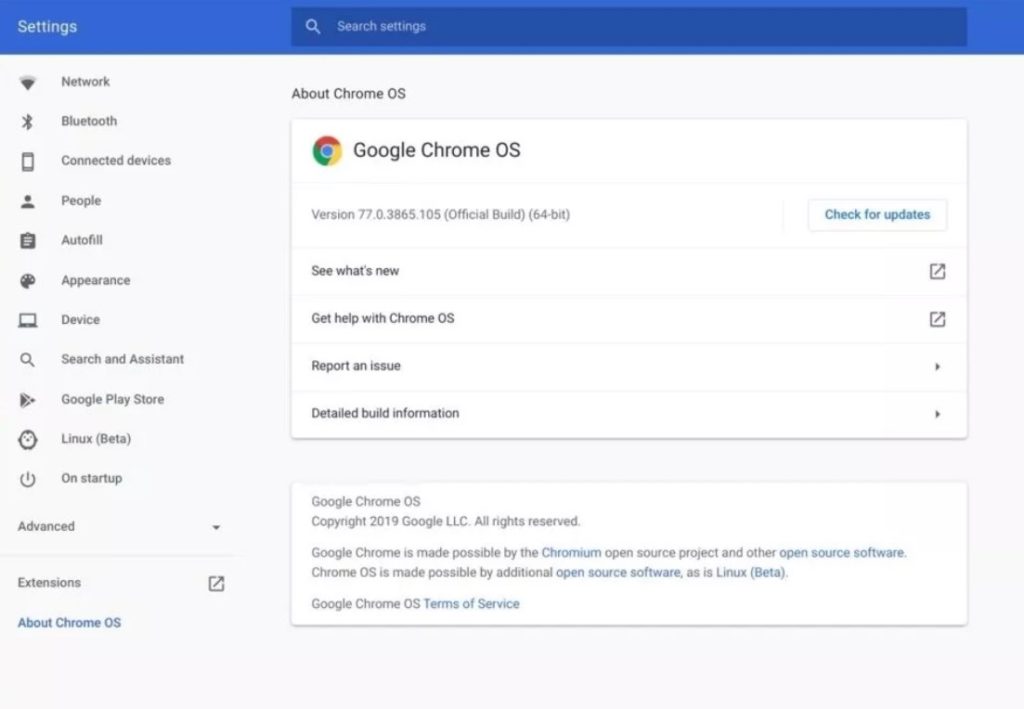
7. When your device finds an update, it will be downloaded automatically.
8. Once the download ends, you can find the Restart button near the firmware details.
9. Click the Restart button to start your Chromebook update.
Alternative Method to Update Chromebook OS
1. You can find the Update Available notification if your Chromebook automatically downloads the latest firmware.

2. Click the Restart to Update button to update the ChromeOS to the latest version.
If you use your Chromebook at school or work, the Chromebook will download the software updates and exhibits a coloured notification – Red (Update Recommended) and Orange (Update Required)
How to Update Linux OS on Chromebook
If you use Linux OS on your Chromebook, you can use the Terminal to upgrade the Linux Operating System on Chromebook.
1. Launch the Terminal on your Chromebook.
2. Enter the command below to upgrade the packages and dependencies.
sudo apt update && sudo apt upgrade -y
3. Next, type the below command to update your Linux OS.
sudo apt dist-upgrade -y
4. If there is an update, it will be downloaded and updated automatically on your Chromebook.
How to Update Chromebook to Beta / Developer Channel
Like the smartphone apps, you can also upgrade your Chromebook OS to the Beta or Developer version. The Beta or Developer version is nothing but an experimental feature that you can try out on your Chromebook before it releases as a stable version.
However, you must remember the Beta version might have bugs and will not be efficient in working full fledge on your device.
Important: Once you upgrade to the Beta / Developer channel, you can’t revert back to the normal mode (Stable channel). By doing so, you will lose your local storage data permanently from the Chromebook.
Hence, we suggest you consider this before updating to the Beta or Developer Channel on Chromebook.
1. Head to your Chromebook Settings.
2. Click About Chrome OS on the left.
3. Select Additional details from the menu lists.
4. Click Change in the Channel section.
5. Choose Beta or Developer and click Change Channel.
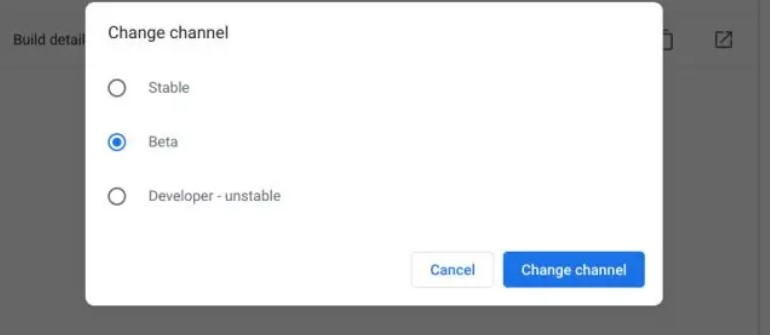
6. Return to Settings and hit About Chrome OS again.
7. Further, click Check for updates.
8. After downloading the latest beta version, click the Restart button to update ChromeOS.
How to Fix Chromebook Not Updating
If you can’t download the latest software version or your Chromebook is not updating, we suggest you follow the below troubleshooting methods to fix the issue.
1. Reboot your Chromebook and try updating the device.
2. If you have a weaker Internet connection, it can be tough to upgrade the firmware. Hence, try using a stable Internet.
3. If you connect your Chromebook to the mobile data, it might delay the download, and you can’t be able to complete it soon.
4. If the above fixes don’t work, reset your Chromebook to the factory settings and try updating again.
Frequently Asked Questions
Unfortunately, you can’t be able to update older Chromebooks, as they don’t receive the newly released updates.
When the Chromebook OS expires, you no longer receive the updates if the device exceeds the Auto Update Expiration (AUE).
Yes, you can manually update the Chromebook using the steps mentioned in this guide.
ChromeOS 113.0.5672.114 is the latest version of Chromebook OS.
Disclosure: If we like a product or service, we might refer them to our readers via an affiliate link, which means we may receive a referral commission from the sale if you buy the product that we recommended, read more about that in our affiliate disclosure.
Read More: World News | Entertainment News | Celeb News
Tech Follows


