TBS (Turner Broadcasting System) is an American television network owned by WarnerMedia Studios. This TV channel focuses on sports events like Major League Baseball, National Hockey League, and other sports. Apart from sports content, you can watch popular TV shows and movies on TBS. Watch TBS is the streaming platform to stream TBS TV online. Watch TBS app needs a TV Provider subscription for streaming the content. You can watch TBS on the Roku streaming device by installing the app from the Roku Channel Store.
How to Download Watch TBS App on Roku
(1) Press the Home button on your remote.
(2) Choose Streaming Channels and select Search Channels.

(3) Type TBS using the virtual keyboard on the search bar and select the Watch TBS app.
(4) Choose Add channel to install Watch TBS and select OK to confirm.
(5) Click Go to Channel to launch the Watch TBS app.
How to Install Watch TBS App via Roku Website
(1) Go to a web browser on your PC and visit the official Roku Channel Store website.
(2) Click on Sign in and type your Roku account details.
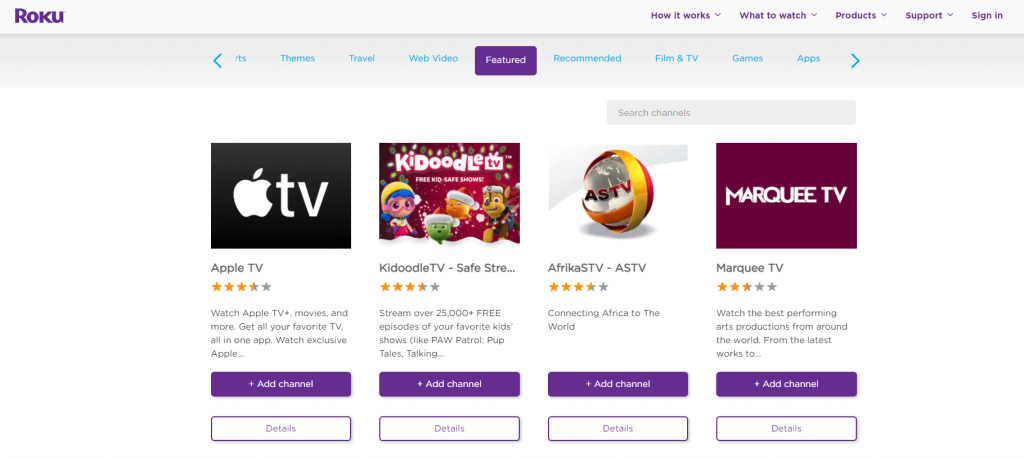
(3) Enter Watch TBS on the Search bar and choose the Watch TBS app from the suggestions.
(4) Select Add channel to add the Watch TBS app.
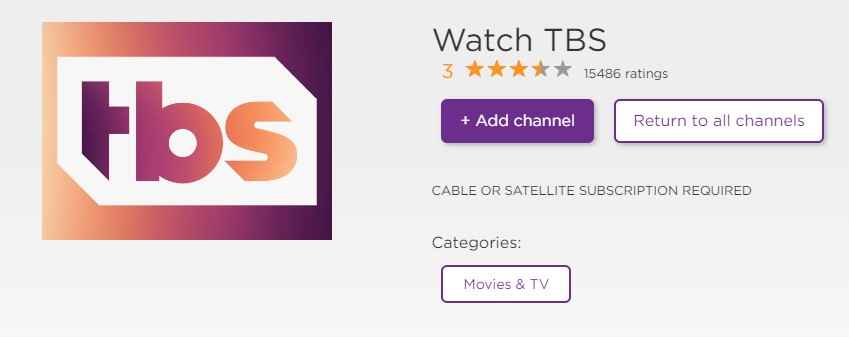
Note: The Watch TBS app can be accessed on your RokuTV after 1 day. To get the app immediately, update your Roku device.
How to Activate TBS on Roku
(1) Open the Watch TBS app and select Sign in.
(2) You will see an Activation code on the screen.
(3) From your Smartphone or PC browser, go to TBS Activation (https://www.tbs.com/activate)
(4) Select your device on the My device drop-down and click on Continue.
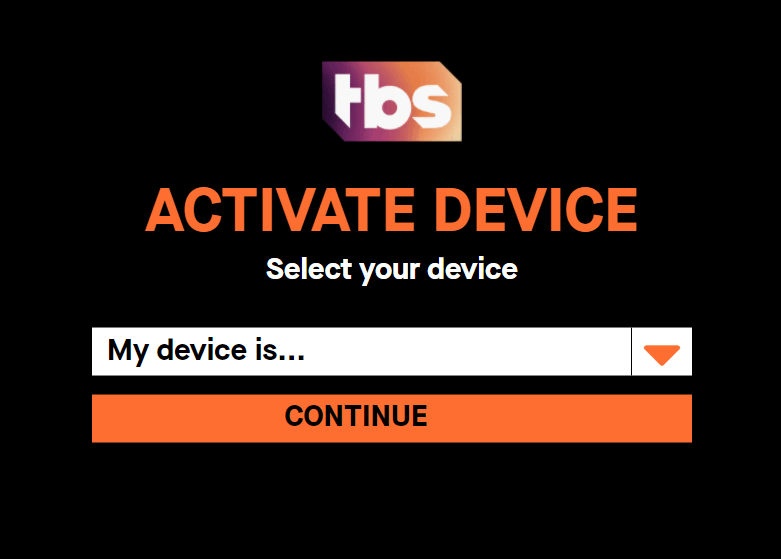
(5) Enter the Activation Code in the given field and select Submit.
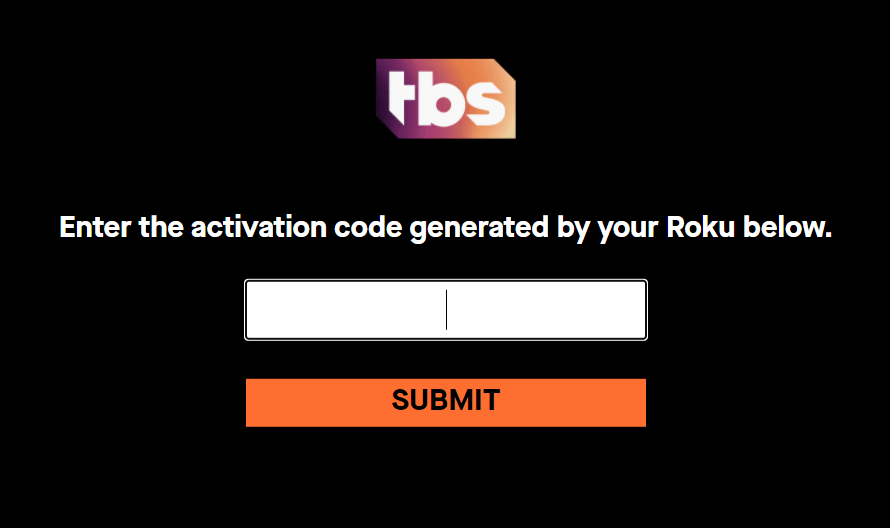
(6) Sign in with your TV provider subscription account to activate the Watch TBS channel.
Alternative Ways to Watch TBS on Roku
(1) Connect your device and Smartphone to the same WiFi network.
(2) Make sure to enable Screen Mirroring or AirPlay on Roku. To enable the option, refer to the below guides:
(3) After enabling the required option, unlock your smartphone and install the TBS app from the Play Store or App Store.
(4) Navigate to the Notification Panel (Android) or Control Center Panel (iOS) on your smartphone.
(5) Select the Cast icon (Android) or Screen Mirroring (icon).
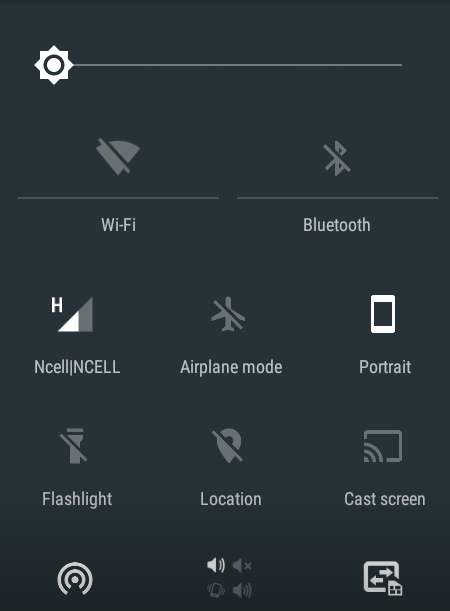
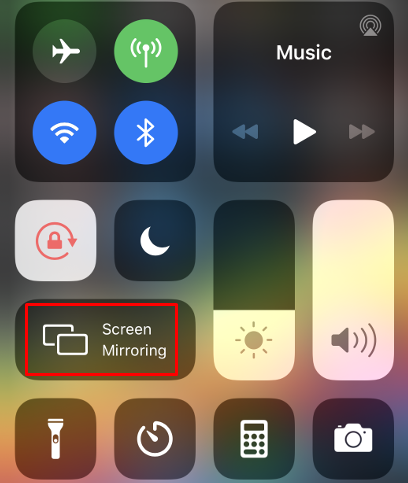
(6) Tap the name of your Roku device to mirror the smartphone screen.
(7) Once the screen is mirrored, open the TBS app on your smartphone and log in to your account.
(8) Play your desired video on the TBS app and watch it on your TV.
Installation Guide of TBS on Other Streaming Devices
FAQs
You can watch TBS for free with your TV provider subscription.
If you have a subscription to any streaming service like Hulu, Sling TV, YouTube TV, or DirecTV Stream, you can stream TBS without a cable TV subscription.
TBS is available on channel no. 247.
Disclosure: If we like a product or service, we might refer them to our readers via an affiliate link, which means we may receive a referral commission from the sale if you buy the product that we recommended, read more about that in our affiliate disclosure.
Read More: World News | Entertainment News | Celeb News
Tech Follows





