Quick Answer
- WhatsApp is not available to download on your Apple Watch. But you can reply to WhatsApp messages from your watch.
- Reply to WhatsApp message: Tap on Notification on Apple Watch → Click Reply → Choose and send a message from default replies.
- Use WatchApp+: Pair your iPhone & Apple Watch → Install WatchApp+ on Watch → Open WhatsApp on iOS → Settings → Linked Devices → Click Link a device → Scan the QR code on Watch → Use WhatsApp on Watch.
WhatsApp Messenger is not officially available for Apple Watch. But you can receive and reply to WhatsApp messages directly on your watch. If you want, you can install third-party apps to view images, see stickers, access voice messages on WhatsApp, and do more on your Watch.
Even after the numerous updates to watchOS, you can’t see WhatsApp Messenger for Apple Watch. We hope still Meta has been working on the idea of launching the WhatsApp on the Apple Watch. Until then, you have to follow the alternative ways to use the app on your Apple Watch.
In this article, you will learn how to receive, read, and reply to WhatsApp messages on your Apple Watch.
How to Get WhatsApp Notifications on Apple Watch
1. Take the iPhone that you synced with the Apple Watch and open the Watch App. Update WhatsApp on your smartphone if you are using the older version.
2. Go to the My Watch menu and select Notifications.
3. Scroll down to WhatsApp and enable the notifications if it is turned off.
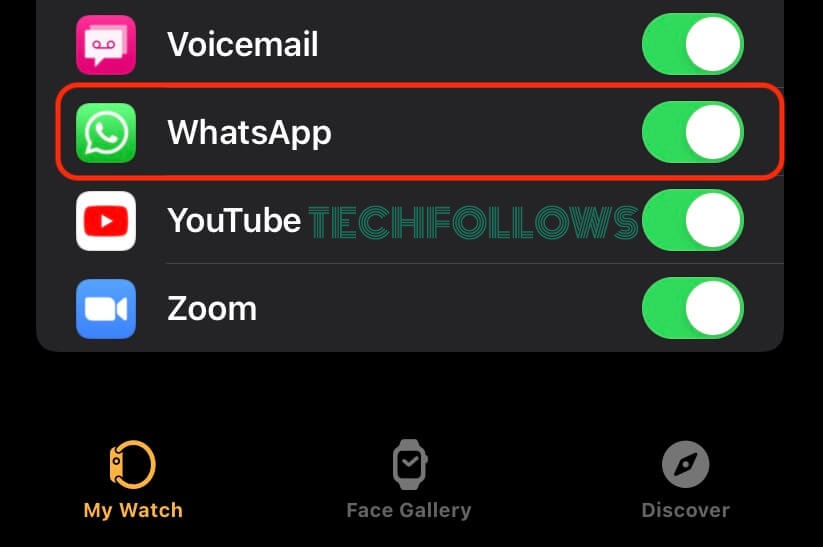
4. Now, you will receive all the WhatsApp notifications on your wrist.
You can receive and read WhatsApp messages on your Watch, but the images will be blurred and the video or voice message cannot be accessed.
How to Reply to WhatsApp Messages on Apple Watch
You can respond to the WhatsApp message with the default replies. If you want, you can use the Scribble or QWERTY keyboard to send your own replies. Remember, the old messages can not be read or replied to; you can only respond to the new messages.
1. Once you receive the message notification on your watch, tap on the message.
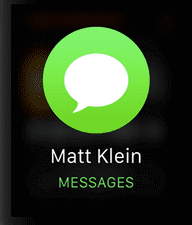
2. Read the message and click the Reply option below the message. If you tap the Dismiss button, you cannot bring back the message to your Watch screen ever again.
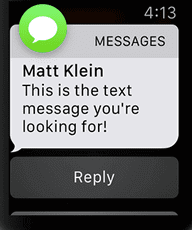
3. Choose the apt reply from the suggestions. The default replies are Hello!, What’s up?, and On my way.
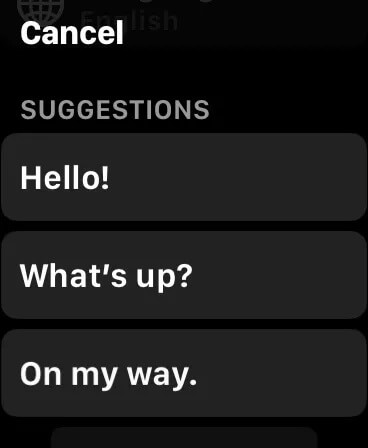
4. You can also tap the Microphone button located in the bottom right corner of the screen to change your voice command into a text.
5. Click on the Emoji icon located at the bottom left corner of the screen to send a smiley.
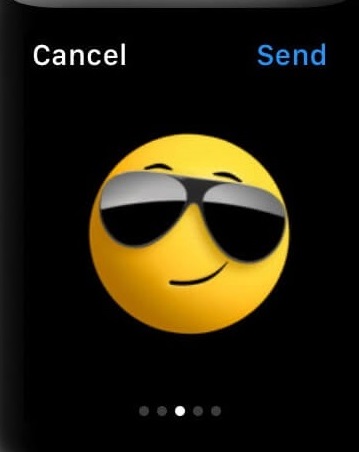
6. Click the Keyboard icon to send a custom reply. If you want, you can use the Scribble feature to write down your custom reply.
7. Once you have selected the reply, it will be sent to the person who texted you.
How to Customize the Default Replies
Yes, you can edit the suggested replies if you find it not an appropriate response to the received message.
1. Launch the Watch app on your iPhone.
2. Select My Watch tap.
3. Click on Messages and choose Default Replies.
4. Hit Edit and tap on the default reply. Then, edit it as you like and save the changes.
5. Now, you can use customized replies to send a message on WhatsApp.
How to Use WatchApp+ on Apple Watch
The above-mentioned steps are only to read and reply to your WhatsApp messages shortly. But, if you want to use the WhatsApp app on your Watch, you install the WatchApp+ third-party app.
1. Turn on your Apple Watch and ensure that it is paired with your iPhone.
2. Once paired, open the App Store on the Apple Watch and download WatchApp+.
3. Once downloaded, the WatchApp+ app will appear on the Apple Watch.
4. Launch the app and a QR code will appear on the watch screen.
5. Now, launch WhatsApp on your iPhone and select the Settings icon.
6. Select Linked Devices and tap Link a Device. Then, scan the QR code displayed on the watch screen.
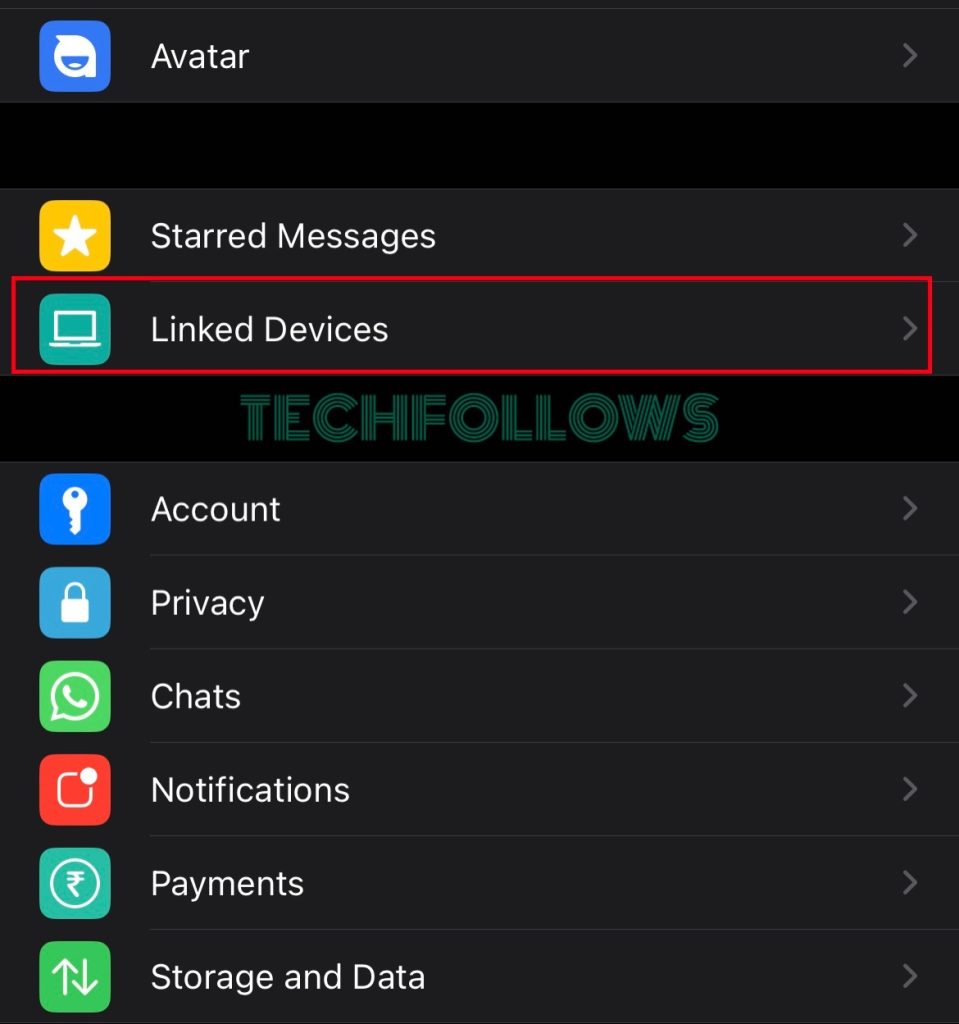
7. After scanning the QR code, you can view your WhatsApp chats on your Apple Watch.
The premium version of WatchApp+ costs $1.99 for 6 months and $2.99/year. Even though the application is free to use, you need to purchase the premium version to unlock the advanced features. This app helps you to use WhatsApp on all the models of the Apple Watch, including series 1, series 2, series 3, series 4, series 5, series 6, series 7, SE, and the latest model, series 8. Apart from the WatchApp+, you can also use other third-party apps like WatchChat 2 and WatchsApp to access WhatsApp on Apple Watch.
What can I do with WatchApp+
This is a third-party application that lets you use WhatsApp on your watch and do all the following functions that you do on your iPhone.
- Read and reply to chats, including group chats.
- Send a message using the Virtual Keyboard.
- See pictures and videos in HD.
- View other’s profile pictures.
- Send and listen to voice messages.
- See stickers.
Why isn’t WhatsApp Showing Up on My Apple Watch
You might have disabled WhatsApp notifications on your Watch. You need to turn On the WhatsApp app notification on your iPhone Watch App to receive notifications. If you still do not receive the notification, unpair your iPhone and the Apple Watch and pair them again. This might help you fix the issue.
Frequently Asked Questions
No, you cannot attend the WhatsApp calls on your Watch, even with the latest watchOS version. You will get notifications for WhatsApp calls. To attend the call, you need to use your smartphone.
Disclosure: If we like a product or service, we might refer them to our readers via an affiliate link, which means we may receive a referral commission from the sale if you buy the product that we recommended, read more about that in our affiliate disclosure.
Read More: World News | Entertainment News | Celeb News
Tech Follows









