Stremio is a popular video streaming application used to watch and organize movies, live TV channels, TV shows, and much more from different services. The application can stream videos from popular services like YouTube, Netflix, iTunes, HBO, Twitch, and much more. Just like Kodi, you can install addons to stream the various collection of media. But the addons are limited here. Stremio is compatible with popular platforms like Windows, Mac, Android, iOS, and much more. If you’re an Android user, watch the space below to know install and set up Stremio on Android mobile phones, tablets, and TV. The built-in media player handles all the streaming operations superbly and the users can also fetch subtitles for their media without paying any cost.
How to Download Stremio apk on Android Mobiles/Tablets
Installing Stremio on Android mobiles/tablets is very easy. You can download this app directly from the Google Play Store.
#1: Launch Google Play Store app.

#2: Search for Stremio on the search bar.

#3: From the search results, select the official Stremio app.
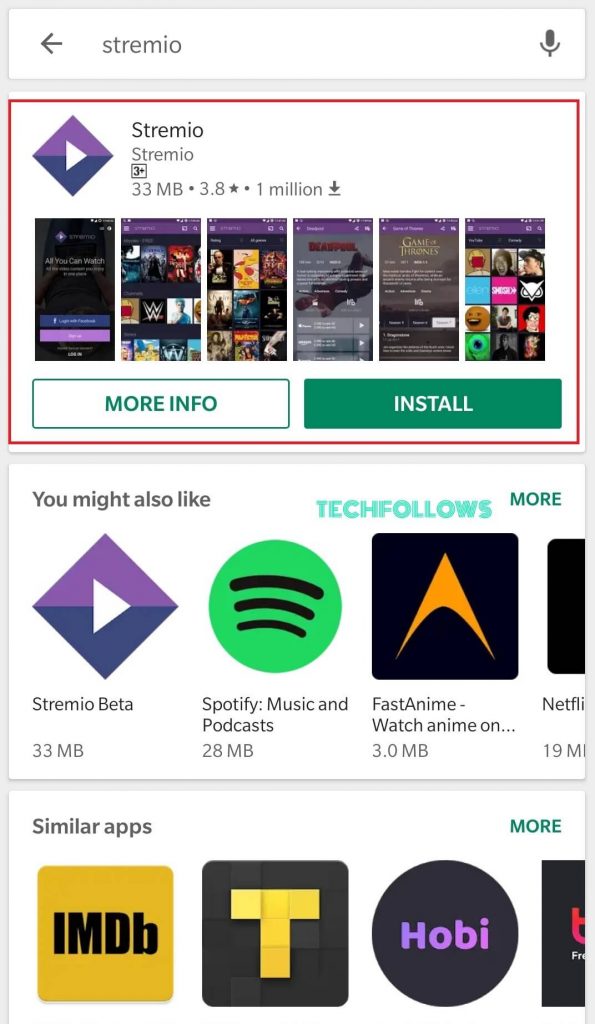
#4: Select Install to download the Stremio App from the Play Store.
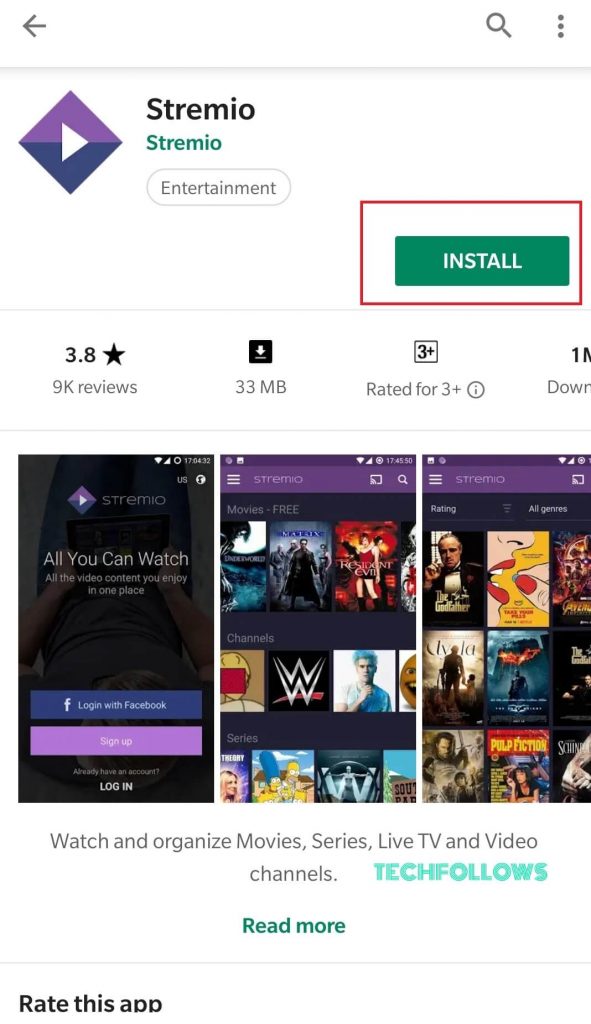
#5: Wait for Stremio to get installed on your Android device.
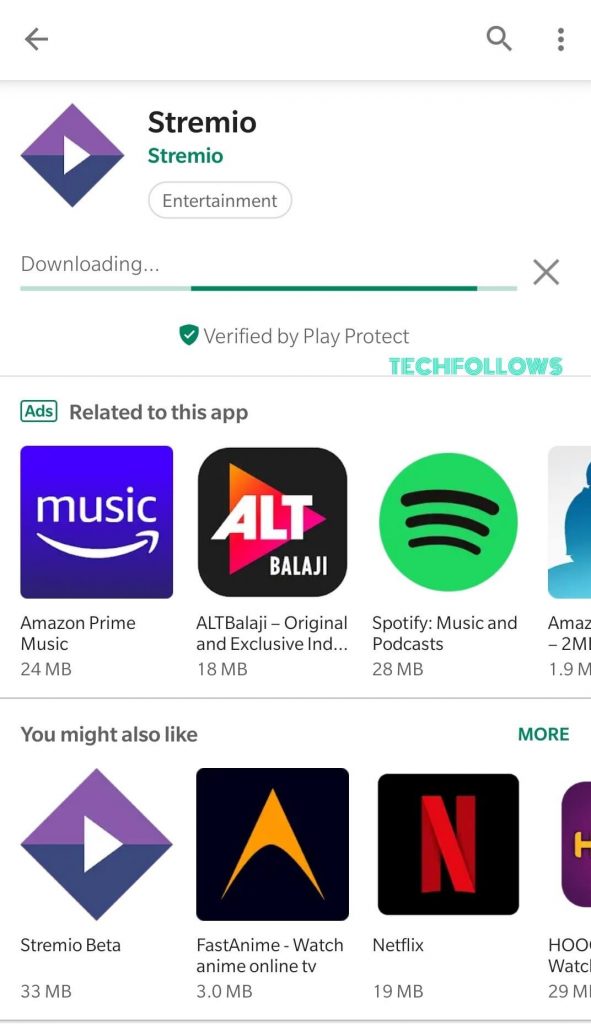
#6: After installation, select Open to launch the app.
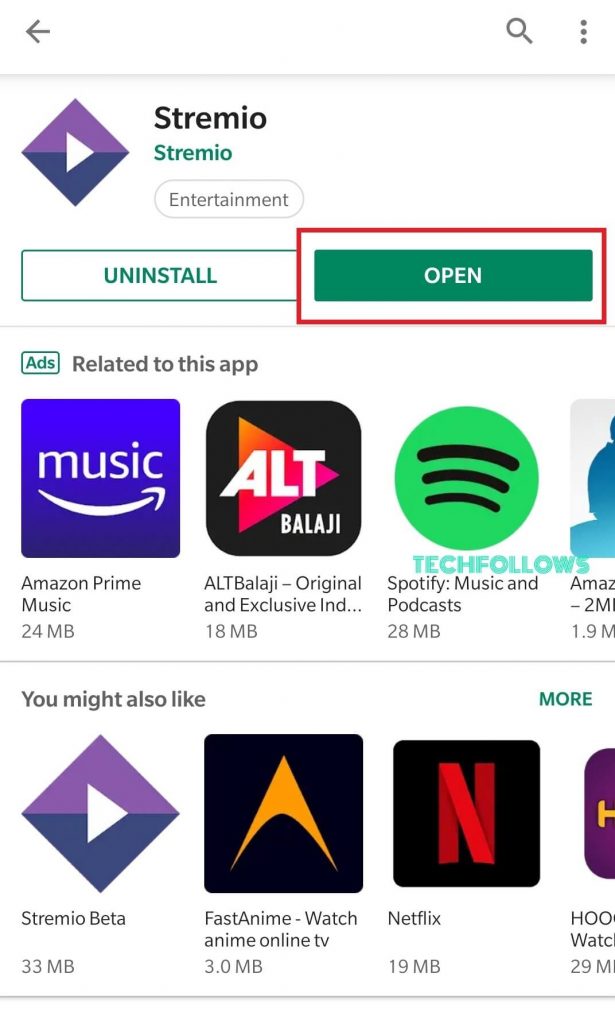
How to Setup Stremio on Android Mobiles/Tablets?
After installing the Stremio Apk, you need to carry out a few more procedures.
#1: Launch the Stremio App.
#2: Select Sign up if you want to create a new account with the Stremio.
#3: Select LOG IN if you have already created an account with the Stremio.

#4: Enter your login credentials (email ID and password) and tap login.
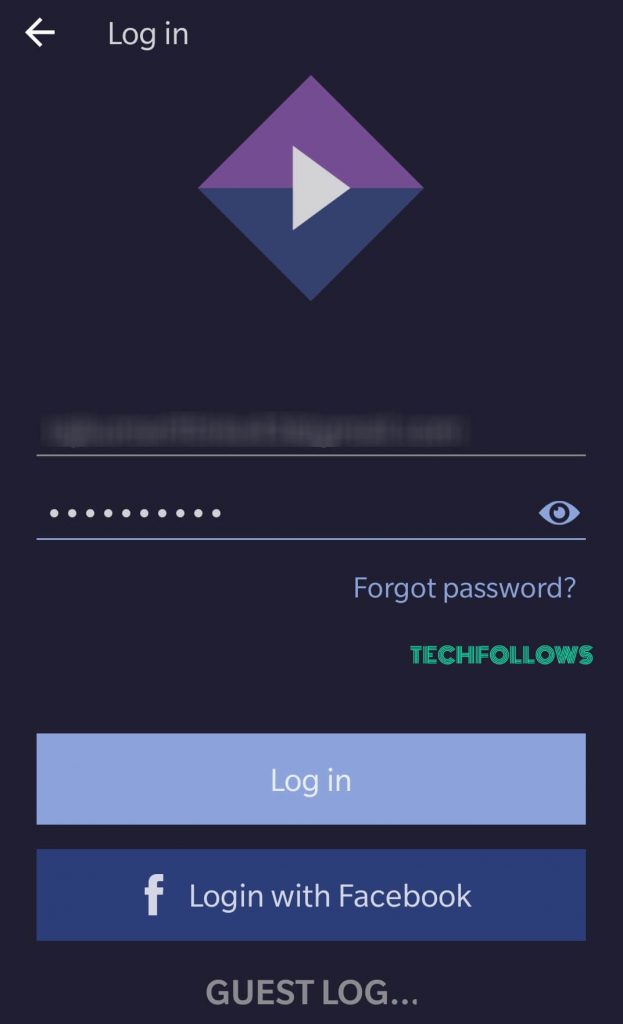
#5: That’s it. Now you can stream popular movies on your Android device. You can also install addons to access the various collection of media.
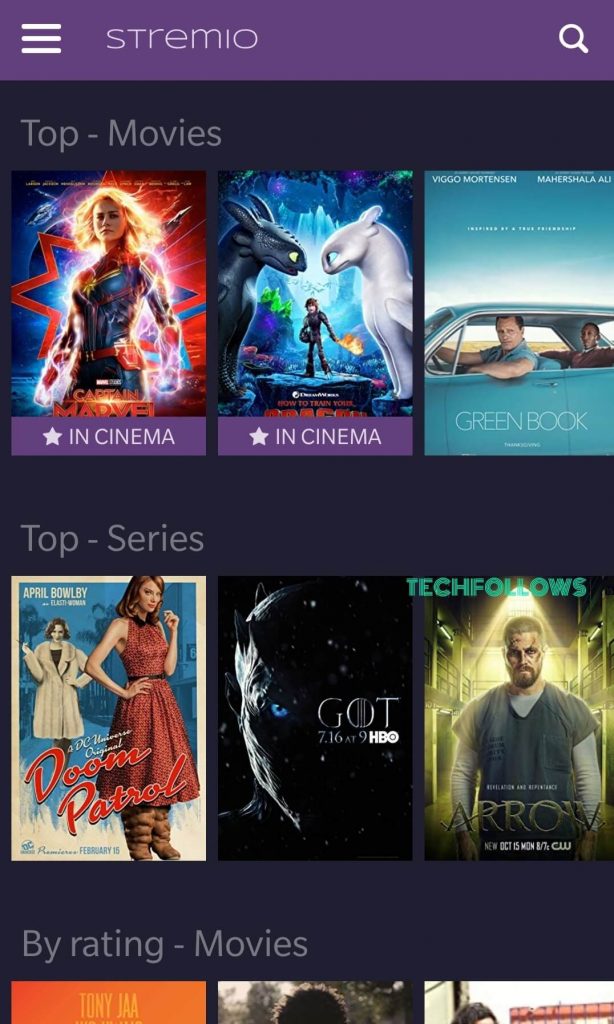
How to Install and Stream Stremio on Android TV
The Stremio app is not compatible with Android TV. But, you can install and stream Stremio on your Android TV using third-party apps like Downloader and ES file Explorer. Before installing make sure to enable unknown sources on your Android TV.
To do this, go to Settings from your Android TV home > Click Security & Restrictions > Select Unknown Sources and turn it on.

#1: Install Downloader on Android TV from the Google Play Store.
#2: Launch the app and enter the Stremio APK file in the URL field.
#3: Select the Go button.

#4: On the next page, click Got it at the bottom of the page.
#5: Then, select the 3-lines icon and tap DOWNLOADS from the drop-down menu.
#6: On the Android section, select Stremio ARM APK.
#7: Wait till the apk gets downloaded and click Install.

#8: Once the installation is complete, click Done and launch the app.

Note: Make sure to delete the apk file to free up device storage space.
Other Compatible Devices
To wrap this up, Stremio is a much-needed Android application to watch all the latest movies, TV shows, and much more. You can stream various content using the best Stremio add-ons. Make sure to use a VPN service while using the third-party addons. We hope the installation guide provided here is easy to follow. If you’re a movie lover, install this app without any hesitation.
FAQ
Stremio is completely free to install and use.
Make sure that your internet connection is in a working condition and try again.
Stremio is safe and legal to use only if the addon has a license to all the contents.
Disclosure: If we like a product or service, we might refer them to our readers via an affiliate link, which means we may receive a referral commission from the sale if you buy the product that we recommended, read more about that in our affiliate disclosure.
Source: Tech Follows



