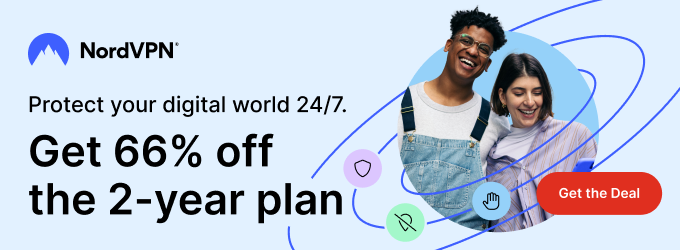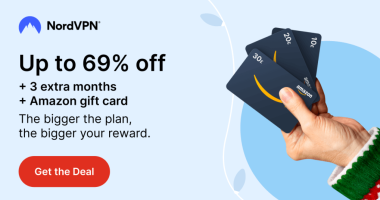Lenox Media Player is a free IPTV Player app available for all Android devices. Using this IPTV Player, you can stream live TV channels and on-demand content using XtreamCodes API. The IPTV Player does not offer any standalone video content. You need to have an active subscription from the IPTV Provider. You can install the Lenox IPTV Player on Android devices from Android 4.4 and above models.
In this guide, you’ll learn how to install and set up the Lenox IPTV Player on your Android devices.
Features
| Compatible with all Android-based devices | Allows Multiple Playlists | Can upload EPG file |
| Access local video files | Parental Control Support | Subtitle support |
Is Lenox Media Player Free
Lenox IPTV Player is a completely free-to-use app. You don’t have any activation fee or registration fee. Just install the app and stream the video content using the IPTV provider’s Xtream Codes API.
How to Install Lenox Media Player on Android
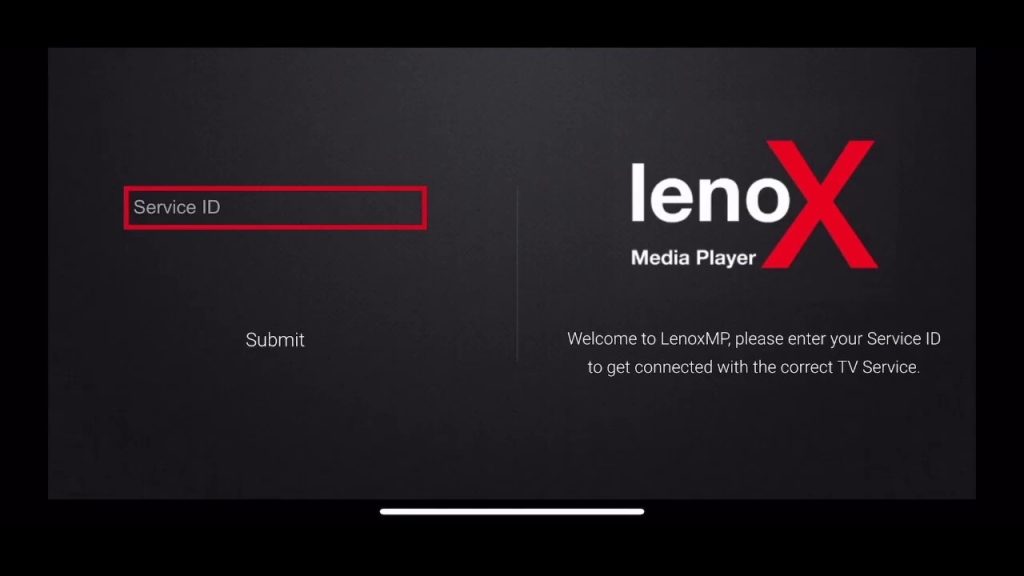
For Android smartphones and tablets, you need to sideload the Lenox IPTV Player. Enable the Install Unknown Apps toggle for the Chrome browser. Then, open the Chrome browser and download the Lenox IPTV Player APK using the link. Go to the Downloads folder and install the APK file. After the installation, open the Lenox IPTV Player app and sign in with your Xtream Codes API to stream the live TV channels.
Lenox Media Player APK URL: https://bit.ly/3FhllPn
How to Install Lenox Media Player on Firestick
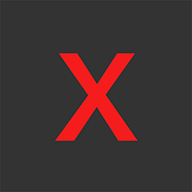
The Lenox Media Player is not available on the Amazon App Store. You need to sideload its APK file using the Downloader app. As a first step, install the Downloader app on Firestick from the Amazon App Store. Then, go to Settings → My Fire TV → Developer Options → Security Restrictions → Install Unknown Apps → Downloader → Turn on the toggle. Now, open the Downloader app and enter the Lenox IPTV Player download URL. Click the Go button and install the app. Open the IPTV Player and enter the Xtream Codes API to stream your favorite video content.
How to Install Lenox Media Player on PC
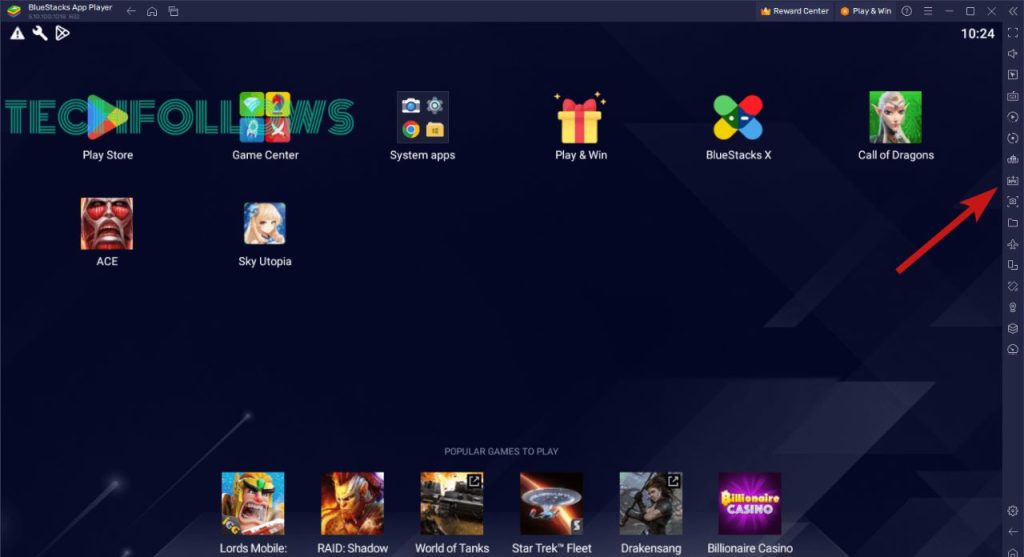
If you are a PC user, you can use the BlueStacks emulator on your Windows or Mac PC to get the Lenox Media Player. Install the BlueStacks emulator on your PC from the official website. Then, download the Lenox IPTV Player APK file on your PC. Open the BlueStacks emulator and click the Install APK button on the left pane. You can also use the shortcut key Ctrl + Shift + B to open the APK installer menu. Choose the Lenox IPTV APK file and install it on your PC. Open the app and log in with your IPTV account. Watch all your favorite video content.
How to Install Lenox Media Player on Smart TV
For Android Smart TVs, you can sideload the Lenox IPTV Player. For other Smart TVs, you can’t use the Lenox Player. Download the Lenox IPTV Player APK file on your PC and copy-paste the APK file into a USB drive. Then, install any File Manager app on Android TV from the Play Store. After that, go to Settings and enable the Install Unknown Apps toggle for the File Manager app. Insert the USB drive on your TV and install the APK file on your TV. Open the app and sign in with your Xtream Codes API. Stream all the live TV channels from your IPTV provider.
Is Lenox Media Player Legal
Yes, Lenox Media Player is completely legal. The IPTV Player doesn’t have any video content. But, the Xtream Codes you are using from your IPTV provider may offer video content without a proper copyright clause. Streaming this type of video content in IPTV content is illegal. So, you need to make sure that you are not leaving any trace on the internet. To protect your online presence, we recommend NordVPN. With the VPN, you can also watch IPTV content without any geo-restrictions.
Our Rating for Lenox Media Player
We tested the Lenox Media IPTV Player for more than three months with different IPTV providers. The IPTV Player does not have any major issues. It loads live TV channels and on-demand content without any buffering. But, the lack of M3U URLs is always a concern for many. Based on our useability testing, we rate this IPTV as 3.5/5.
If you want an IPTV Player with M3U URL and Xtream Codes support, you can use XCIPTV Player and Purple IPTV Player.
Disclosure: If we like a product or service, we might refer them to our readers via an affiliate link, which means we may receive a referral commission from the sale if you buy the product that we recommended, read more about that in our affiliate disclosure.
Read More: World News | Entertainment News | Celeb News
Tech Follows