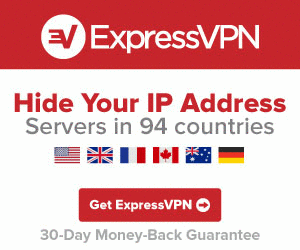Stremio is a video streaming application used to watch popular movies, video channels, and TV shows. It streams movies from different streaming services like Netflix, Hulu, iTunes, and much more. The movies and series will be arranged with special album art, descriptions, actor’s details, and IMDB ratings. The application is accessible on Android, iOS, Windows, and Linux platforms. This article will show you how to install and set up Stremio on iOS devices like the iPhone and iPad. Then, install Stremio on your iPhone/iPad and fulfill your streaming needs by installing various addons like YouTube, WatchHub, Netflix.
Related: How to install Stremio on Android TV?
How to install Stremio on iPad / iOS
Installing Stremio on iPhone and iPad is very simple. You can download the app directly from the App Store.
#1: Open App Store on your iOS device and tap the Search icon located at the bottom left corner of the screen.

#2: Type Stremio on the search bar and tap the Search button.

#3: Stremio app will appear as the first option on the search results. Tap Get to download the app.

#4: Enter your Touch ID to install the app. If you haven’t created any protection for downloading the apps, skip this step and move to the next one.

#5: After installation, tap Open to launch the app.

#6: While launching the application for the first time, you will be prompted to allow the app to send notifications on your device. Click Allow to proceed further.

#7: Enter your Stremio login details (Email and Password) and click Log in. If you don’t have an account with Stremio, click Sign Up and create a free account with ease.

#8: Once you enter the application, tiles of all the latest movies and series will appear on the home screen. You can download the Stremio addons by clicking the menu icon located at the top left corner of the screen.

Why you need a VPN?
Like Kodi, Stremio streams various media with the help of third-party addons. You can download these addons directly from the app. However, while using those addons, you must safeguard your privacy. Otherwise, your identity (IP) will be exposed easily to ISPs, Government agencies, and copyright holders. To avoid these issues, you must install a VPN on your device. It encrypts your online activities and prevents others from tracking your real IP. We recommend you to use ExpressVPN, as it is regarded as the fastest VPN to access the geo-restricted media without compromising your privacy.
Related: How to install Netflix Stremio Addon?
How to watch Streamio using Safari Browser
You can stream on the Stremio platform using Safari browser by using Safari browser. You can also connect to ExpressVPN and follow the steps below.
1. First, download and install the Stremio app on your Windows or Mac from the official website of Stremio.
2. Now, you need to Find the IP Address of your Windows PC or Mac.
For Windows: Click on the Search icon from the bottom left corner near the Windows icon. Next, type Command Prompt and open it. Type ipconfig and press the Enter button. Now, your IP address will be displayed near IPv4 Address. Nite it down.

For Mac: Click on the Apple icon from the upper right corner and select System Preferences. Then, select the Network option and note down the IP address.

3. Now, open the Stremio on your Windows or Mac and sign in to your account.
4. Open the Settings and select the Streaming option.
5. Copy the streaming server port under the Streaming server URL. For example, http://127.0.0.1:11470. The streaming server port is the digits near the Colon.
6. Now, open the Safari browser on your iPad or iOS device and enter the URL in http://app.strem.io/shell-v4.4/?streamingServer=http:%2F%2f<localIP>:<port>.
7. Now, you can select a movie and stream it using the Safari browser on your iOS device.
Also, don’t forget to connect your Windows PC or Mac and your iOS device to the same Wi-Fi network.
Frequently Asked Questions
Yes, Stremio is free to install and use.
Yes, you can access Stremio with a web browser.
Ensure you have entered the correct Port and IP address and try again.
Final Thoughts
You can easily install Stremio on iOS with the help of this guide. Now, install the addons and stream your favorite media on your iOS device with Stremio. Use VPN to safeguard your privacy while streaming copyrighted and third-party media.
Disclosure: If we like a product or service, we might refer them to our readers via an affiliate link, which means we may receive a referral commission from the sale if you buy the product that we recommended, read more about that in our affiliate disclosure.
Source: Tech Follows