KMPlayer is a video player app that is used to access offline video and audio files on your device. The KMPlayer app for smartphones is compatible with Chromecast support. With that, you can easily cast the app from your smartphone to any cast-compatible device, including Chromecast. If you are using the KMPlayer app on your Windows PC, you need to use the Chrome browser to cast the video player.
How to Chromecast KMPlayer to TV Using Android
For Android smartphones and tablets, you can use the built-in Cast feature to cast videos from KMPlayer.
1. Connect the Chromecast to WiFi. Then, connect your smartphone to the same WiFi connection.
2. Install the KMPlayer app from the Play Store or App Store.
3. Open the app and play any video content.
4. Now, tap the Cast icon on the playback screen.
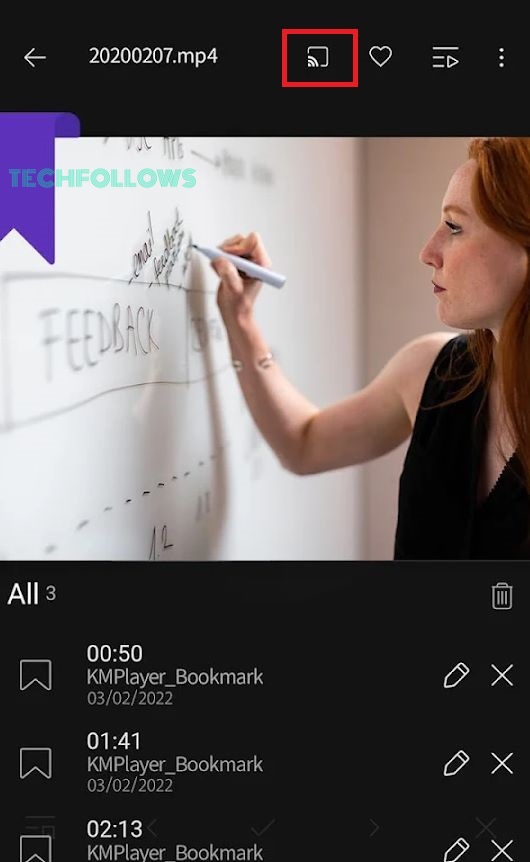
5. From the list of devices, choose the Chromecast.
6. Then, the video file from the KMPlayer app will appear on your TV via Chromecast.
7. To stop the casting, tap the Cast again and click the Disconnect button.
How to Chromecast KMPlayer to TV Using Windows
From Windows PC, you can use the Chrome browser to cast the KMPlayer app to your TV. Make sure to connect your PC and Chromecast to the same WiFi network.
1. Install and open the KMPlayer app from the KMPlayer website.
2. Then, open the Chrome browser on your Windows PC. Make sure that the Chrome browser is updated to its latest version.
3. Right-Click on the Chrome browser and choose the Cast… option.
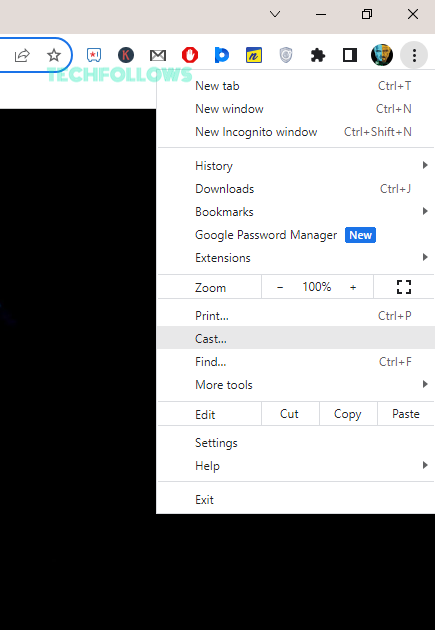
4. From the Sources drop-down button, choose Cast Desktop. If the Cast Desktop is not appearing, restart the Chrome browser and try again.
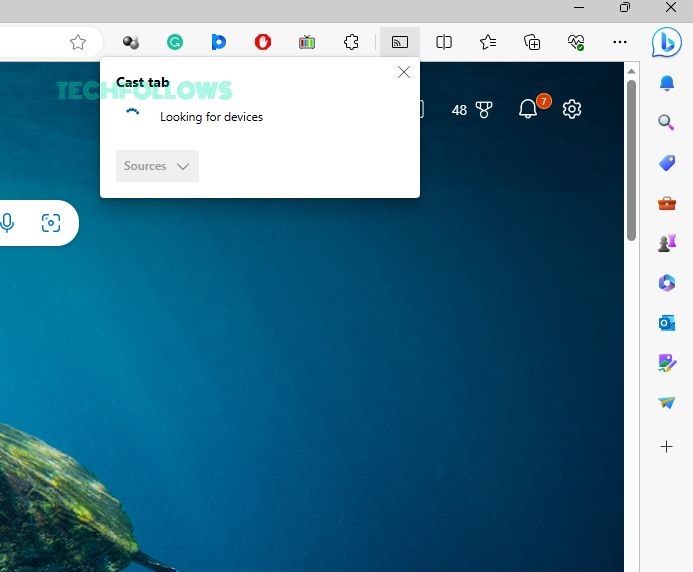
5. Then, choose the Chromecast device.
6. Now, play any video content from the KMPlayer app. It will appear on your TV.
7. To stop the casting, close the Chrome browser on your PC.
FAQ
Yes, the KMPlayer app for smartphone support the Cast feature. For PCs, you need to mirror the app using the Chrome browser.
Yes, you can install the KMPlayer app on your PC from the official website.
Disclosure: If we like a product or service, we might refer them to our readers via an affiliate link, which means we may receive a referral commission from the sale if you buy the product that we recommended, read more about that in our affiliate disclosure.
Read More: World News | Entertainment News | Celeb News
Tech Follows






