Android TVs from all brands don’t offer great support for web browsers. Google Chrome is not an exception. The Chrome browser is not available for Android TV and it is not listed on the TV’s integrated Play Store. In the Play Store, only a handful of browsers, like Puffin, TV Web, and JioPages, are available for Android TV.
To download the Google Chrome browser on your Android TV, you need to sideload the APK file using any third-party installers. We recommend using the Downloader app on Android TV for sideloading purposes, as it offers simple & quick progress. You can sideload the Google Chrome APK on Android TV OS 9 and above.
Features
- Chrome browser comes with cross-platform support. With that, you can access your bookmarks and saved passwords on any device just by signing into your account.
- If your TV is powered with voice support, you can use voice commands to search and control the Chrome browser.
- With Google Safe Browsing, your Android TV will be protected from malicious sites and viruses.
- You can also use the Google Translate feature to translate the whole web page to your preferred language.
- By analyzing your online presence and browsing, Chrome will create and tailor the articles in the Discover section.
How to Sideload Chrome Browser on Android TV
As mentioned above, you can’t install the Chrome browser on Android TVs from the Play Store. You need to use the Downloader app.
1. Install the Downloader app on your Android TV from the Play Store.
2. Then, open the Settings menu on your TV.
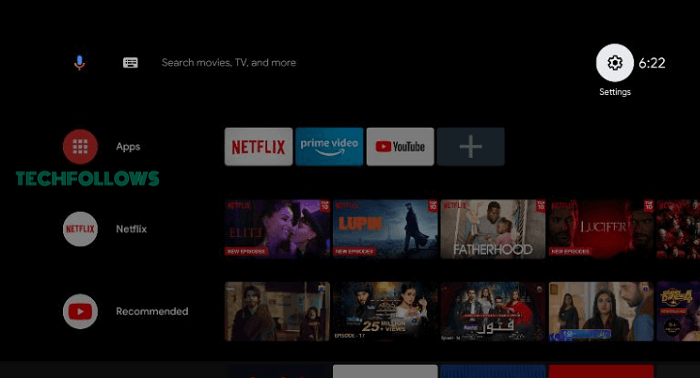
3. On the Settings menu, choose the Device Preferences menu.
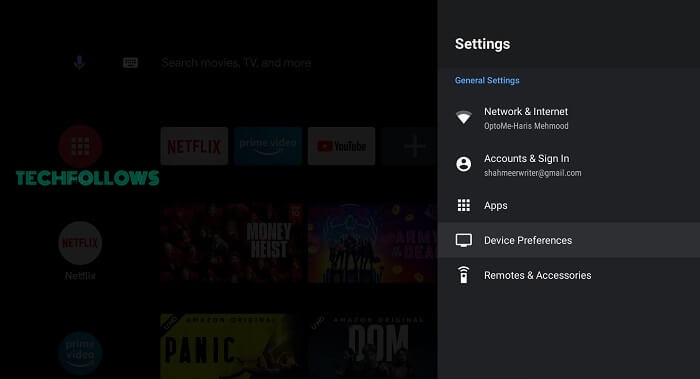
4. Tap the Security & Restrictions option on the next screen.
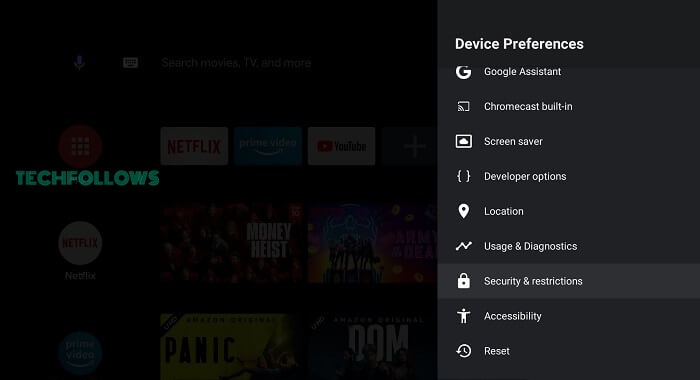
5. Now, click the Unknown Sources option and choose the Install Unknown Apps feature.
6. You will get a list of apps. Select the Downloader app and enable the Install Unknown Apps toggle.
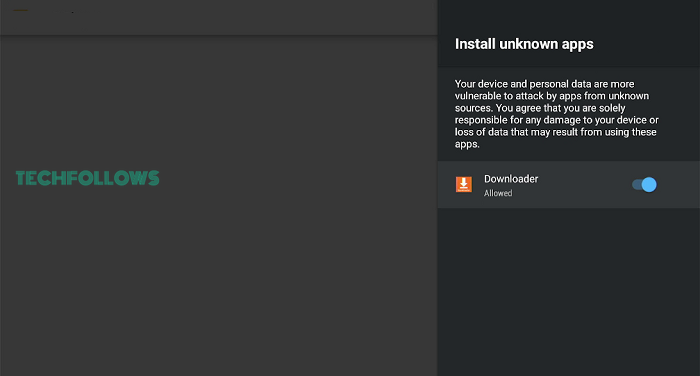
7. Now, open the Downloader app and click Allow if any prompts appear.
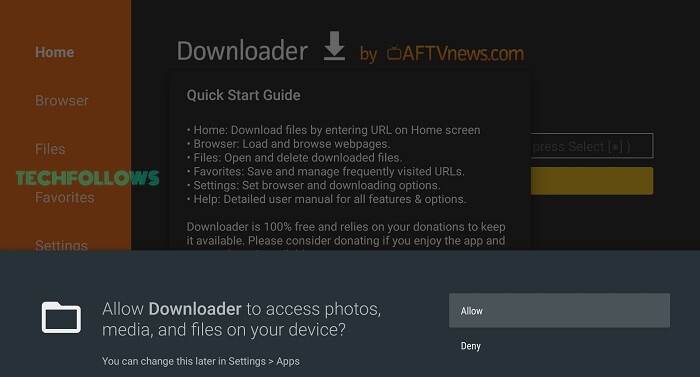
8. In the Search bar, enter the Chrome browser Android TV APK link (https://shorturl.at/prtR0) and click the GO button to download the APK file.
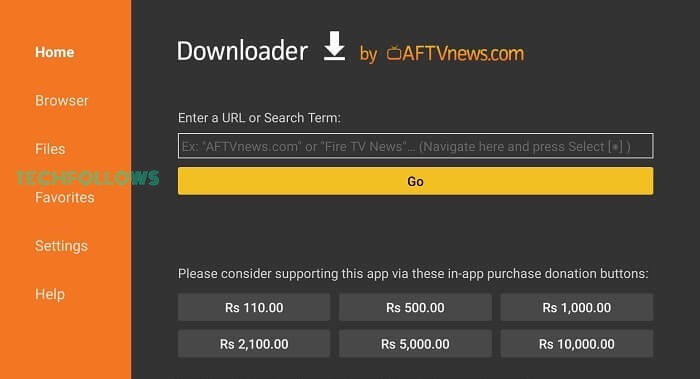
9. Then, click the Install button.
10. Then, tap the Open button to launch the web browser on your TV.
How to Use Google Chrome Browser on Android TV Box
When you open the Chrome browser, you will get the Welcome screen. If you can’t see the Chrome browser on your TV screen, install the Sideload Launcher from the Play Store to access sideloaded apps. For the first time, you need to sign in with your Google account. Enter your Google credentials and complete the sign in process. Now, the browser will load on your TV.
Click the Search bar and enter a URL or search query to surf the internet. If you want to customize the settings, click the three-dotted icon and tap the Settings menu. Click the Bookmarks icon on the home screen to access your saved bookmarks and bookmark folder. To manage your browsing history, click the History option from the Settings menu. To open a new tab, click the Plus icon. If possible, connect a keyboard to your Android TV and press Ctrl + N to open a new tab.
FAQ
No, the Chrome browser is not compatible with Android TVs and TV Boxes. You need to sideload the browser using third-party installers.
Yes, you can cast the Chrome browser on your TV using your smartphone.
As of 14th August 2023, the latest version available for the Chrome browser is 115.0.5790.166
Disclosure: If we like a product or service, we might refer them to our readers via an affiliate link, which means we may receive a referral commission from the sale if you buy the product that we recommended, read more about that in our affiliate disclosure.
Read More: World News | Entertainment News | Celeb News
Tech Follows








