Quick Answer
- You can clear the cache for both Android TV storage and the apps installed in it.
- For TV Storage: Tap the Home button → Select Settings → Device Preferences → Storage → Cached data → Hit OK.
- For Installed Apps: Go to Android TV Settings → Select Apps → Pick the App → Tap Cached Data → Click Clear All Data.
To boost Android TV’s working performance, you must clear its cache. You can remove the cached data quickly by navigating Android TV Settings.
If you are using the Android TV for a longer period of time, it will store a lot of cache files and it will affect the TV’s performance. For instance, YouTube TV on Android TV may not work promptly. You must remove the YouTube TV cache through Settings or Android TV’s home screen to continue using it without issues.
In this guide, you will learn how to remove the cache on your Android TV and the apps in it.
Why You Need to Clear Cache on Android TV
Before getting into the steps, know the reasons to clear the cache files.
- To enhance Android TV’s storage space.
- To avoid slow loading of content on TV.
- If any of the Android TV apps crashes often.
- When the TV has any temporary error/malfunction.
How to Clear Cache on Android TV
1. Turn ON your Android TV.
2. Press the Home button on the Android TV remote.
3. Navigate to Settings and select Device Preferences.
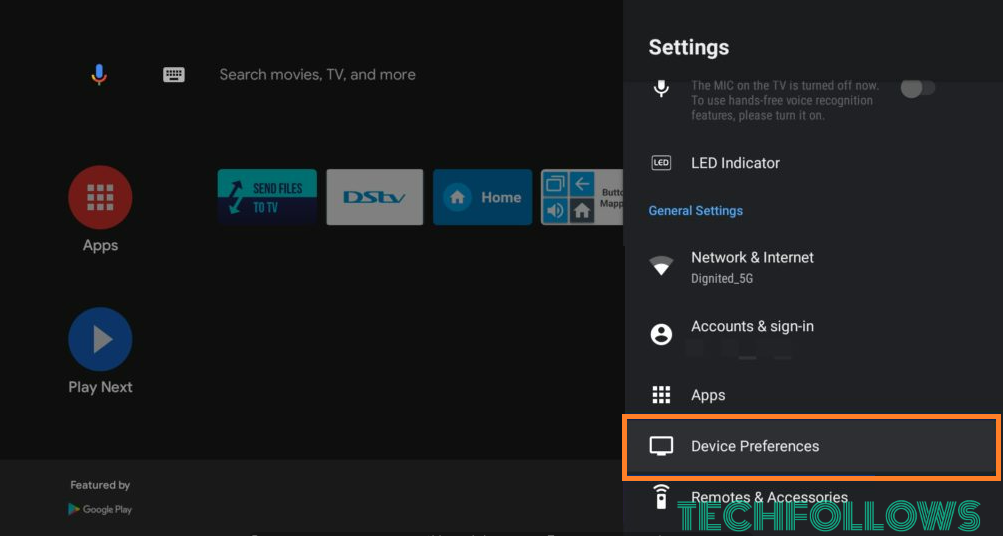
4. Click the Storage option.
5. Scroll down and select Cached data.
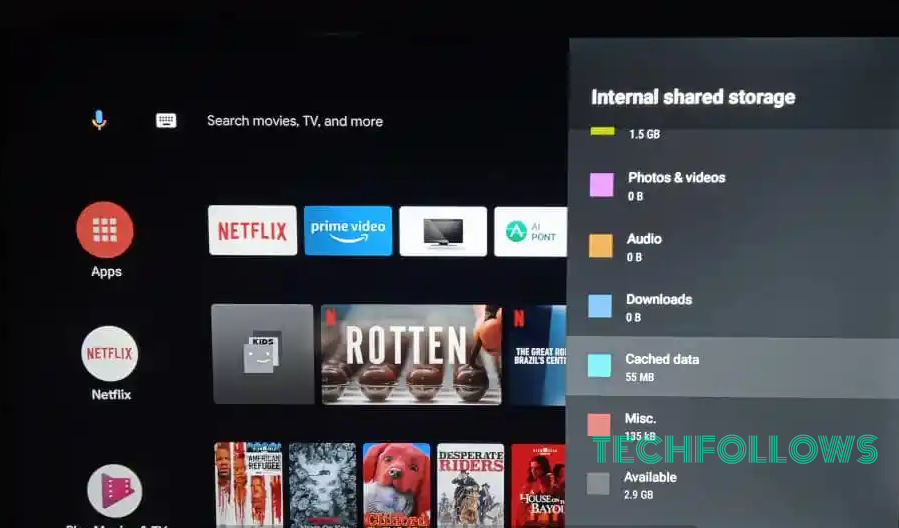
6. Select OK in the opening window to clear the cache.
7. Tap OK again to confirm the process.
How to Clear App Cache on Android TV Box
1. Navigate the Android TV home screen with its remote control.
2. Tap the gear-shaped Settings icon present at the top right corner of the screen.
3. Select the Apps option and pick the particular app that you want to clear the cache. Based on the TV models, this step may vary. You have to use different commands like Apps → See All Apps → Show System Apps or Apps → See All Apps.
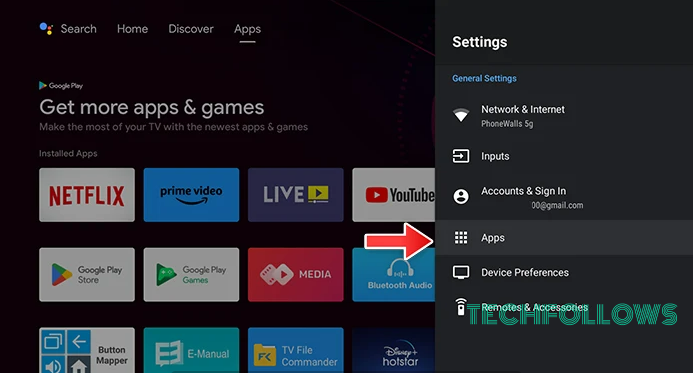
4. Click Clear Cache and tap OK to complete the process.
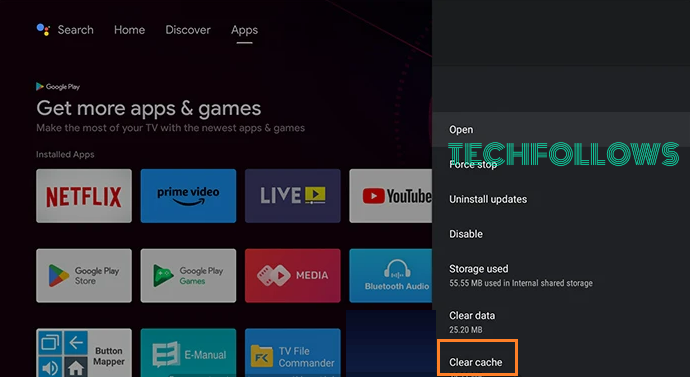
5. To clear the data, select Clear Data and click OK.
6. Finally, tap Clear all Data and hit OK.
Alternative Way to Clear App Cache on Android TV
1. From the Android TV home screen, open the All Apps option.
2. Highlight any app and long press the OK button on the remote.
3. Release the button once the pop-up menu appears with several options.
4. Pick Info to view all the options about the app.
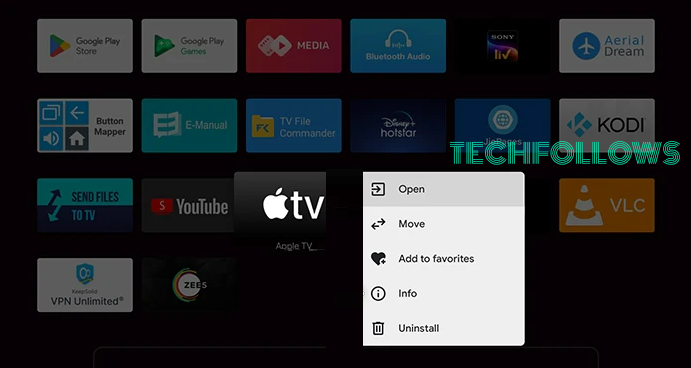
5. Select Clear cache and click OK to remove the cache files.
Other Ways to Clear Cache on Android TV Box
Other than the above methods, you can utilize these methods to remove the cache on Android TV.
- Restart Android TV.
- Close the recently used apps on your Android TV.
- Uninstall and reinstall the app.
- Update Android TV to its latest version.
- Reset Android TV.
You can use all these methods to delete the cache files on TCL, Philips, and Sony Bravia Android TVs.
FAQ
Go to the Apps section and choose the YouTube app. Click the Clear Data and Clear Cache option to delete the temporary cache files on the YouTube app.
As of now, there are no cache management apps available for Android TV in the Play Store. You have to sideload those apps on your TV and then clear the cache files. You can sideload apps like CCleaner or AVG Cleaner.
Disclosure: If we like a product or service, we might refer them to our readers via an affiliate link, which means we may receive a referral commission from the sale if you buy the product that we recommended, read more about that in our affiliate disclosure.
Read More: World News | Entertainment News | Celeb News
Tech Follows








