We all use the Google Chrome web browser at least twice a day. When we use a web browser for a longer period, it will have a lot of cookies, cache files, extensions, shortcuts, and more. These files will occupy a lot of memory and affect the browser’s performance. In that case, you need to clear the cache files on Chrome, delete browsing history, remove passwords, delete auto-fill data, and more. Instead of doing all these one by one, you can reset the Chrome browser every once in a while to avoid performance issues and junk files.
What Will Happen When You Reset Google Chrome
On resetting Chrome on your device, you can notice the following changes.
- The search engine on Chrome will get back to the default settings.
- The customized homepage and tabs will revert to factory defaults.
- The new tabs and the tabs you have pinned will disappear.
- The extensions and plugins that are installed from the Chrome Web Store will be disabled.
- User-customized settings like Allow Pop-ups, Use Microphone access, and Push Notification alerts will be removed.
- All the customized shortcuts and user-defined settings will be set to defaults.
- Resetting the browser will delete all the cookies, caches, and other temporary data stored in Chrome.
- The bookmarks, saved passwords, and search history associated with your Google account won’t be deleted. You have to delete the search history manually from Chrome.
If you are resetting the Chrome browser on your Windows PC, the above changes will reflect on all the other devices if you are using the same Google account.
Easiest Way to Reset Google Chrome
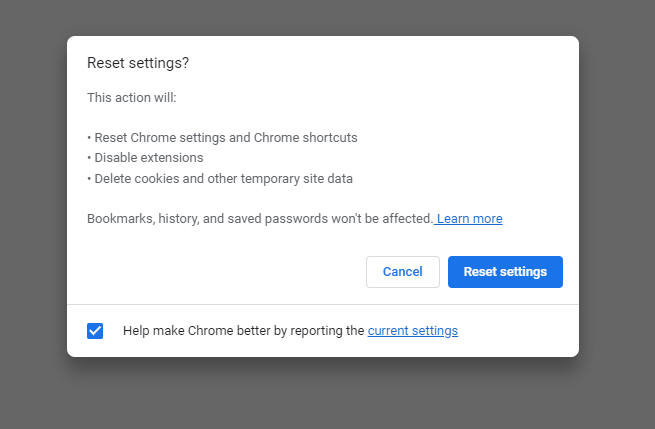
The easiest and simplest way to reset the Google Chrome browser is by using the URL (chrome://settings/resetProfileSettings). Copy-paste the URL into your Chrome browser. You will get the Reset Settings? confirmation screen. Click the Reset Settings button to reset the browser.
Steps to Reset Chrome [Winows 10, 11 & Mac]
1. Open Chrome on your device.
2. Click on the three-dotted icon and choose Settings.
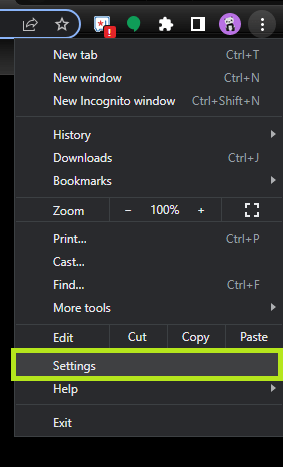
3. In the Chrome settings page, select Reset and Clean Up.
4. Select Reset Settings to their original default option.
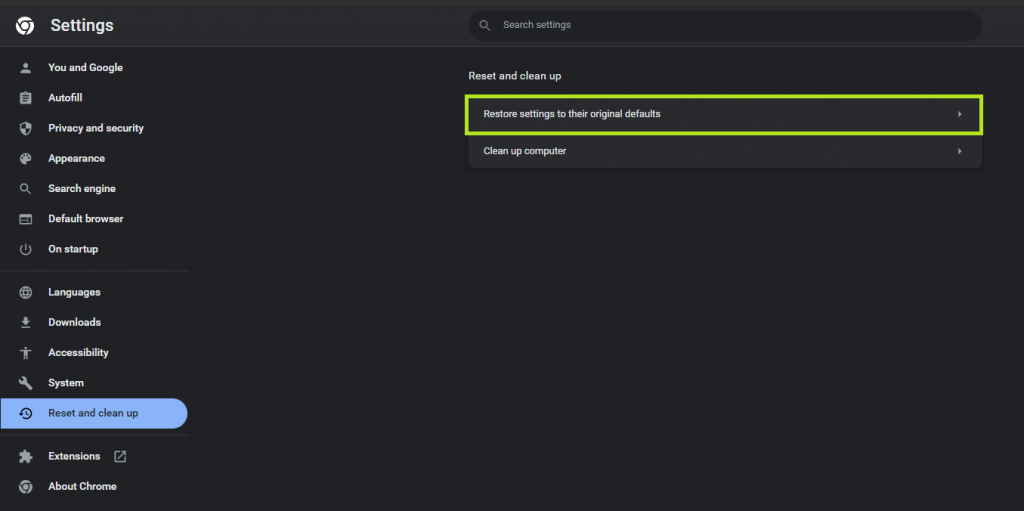
5. Click on Reset Settings to confirm the process.
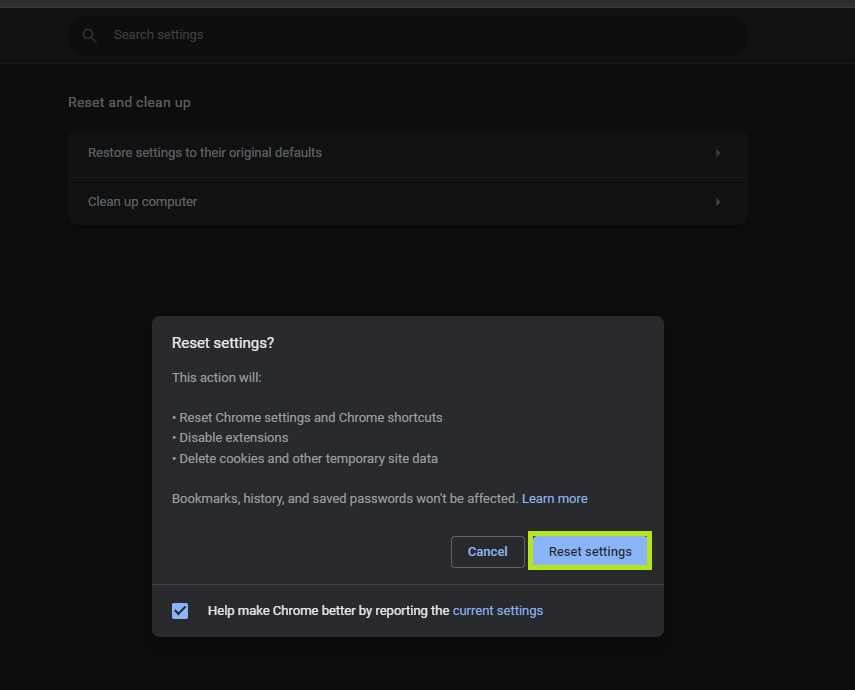
6. Once the reset is completed, restart the Chrome browser.
You can use the above steps to reset the Chrome browser on Chromebook and Linux PCs.
Using Flags
1. On the Chrome browser, go to the Flags menu (chrome://flags/).
2. Tap the Reset all button.
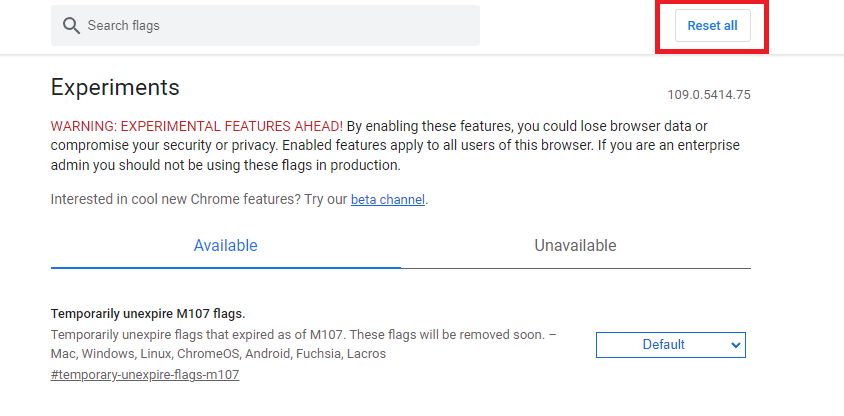
3. Now, you will be prompted to restart the Chrome browser.
4. Click the Relaunch button. After the restart, all the settings will be reset to factory defaults.

This will soft reset the Chrome browser and won’t delete or change any settings on the browser.
Steps to Reset Chrome Browser on Android Smartphones
In Android smartphones and tablets, there is no option to reset the Chrome browser. To factory reset the browser, you need to clear all the data from the Settings menu.
1. Click on the Settings icon on your Android smartphone.
2. In the Android Settings page, scroll and select the Apps option.
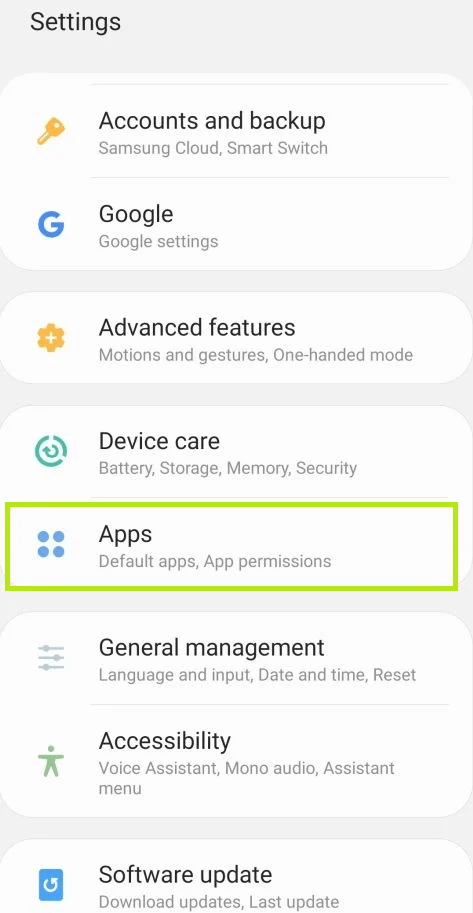
3. Select Chrome and select Storage.
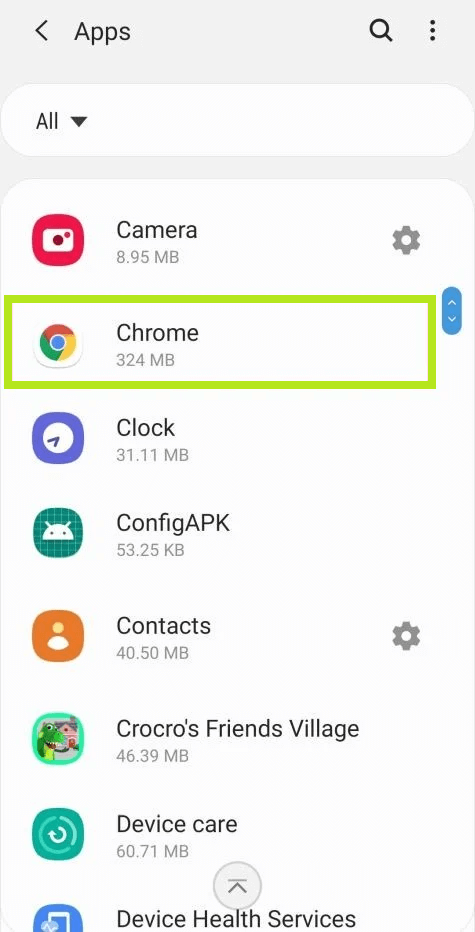
4. Tap Manage Storage and click the Clear All Data option.
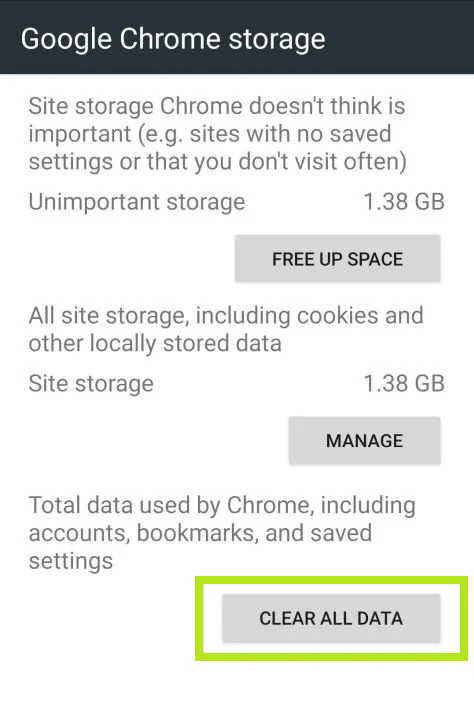
5. Click on OK to confirm the process.
In the iPhones and iPads, you can’t reset the Chrome browser. You have to uninstall and reinstall the Chrome browser to clear the temporary files.
FAQs
No, resetting the browser will not remove the search history. You can sign in to your Google account to get your search history.
Disclosure: If we like a product or service, we might refer them to our readers via an affiliate link, which means we may receive a referral commission from the sale if you buy the product that we recommended, read more about that in our affiliate disclosure.
Read More: World News | Entertainment News | Celeb News
Tech Follows





