Aptoide is an alternative app store that lets you download and install apps that are restricted by Amazon and Google. You can browse and install all kinds of applications on your Android device, including the Amazon Firestick or Fire TV. It nearly hosts 800,000 apps for mobile phones, tablets, and Firestick streaming devices. With the help of Aptodie for Kodi addon, you can browse and download your favorite application on a Kodi-equipped device. Read further and know how to install Aptoide Kodi addon on 19 Matrix, 18 Leia, and 17 Krypton.
You can install this addon from Cellar Door TV Repo.
Categories in Aptoide for Kodi Addon: Most Popular, Games, Application, and Search
How to Install Aptoide Kodi Addon?
Aptoide for Kodi Addon is officially unavailable on the Kodi addon repo. You need to access the third-party sources to download this addon. To download addons from third-party sources, you need to enable unknown sources settings on your Kodi. Otherwise, you can’t download this addon from Cellar Door TV Repo.
#1: On the home screen of Kodi, click the Settings or gear icon located on the menu bar.

#2: Select the File Manager menu.

#3: Double-click Add Source menu.

#4: Click <None> menu.
#5: Enter the source URL http://cellardoortv.com/repo/ and click OK.

#6: Enter a name for your source (Cellar) and click OK.

#7: Come back to the home screen and select Addons.

#8: Click the module icon.
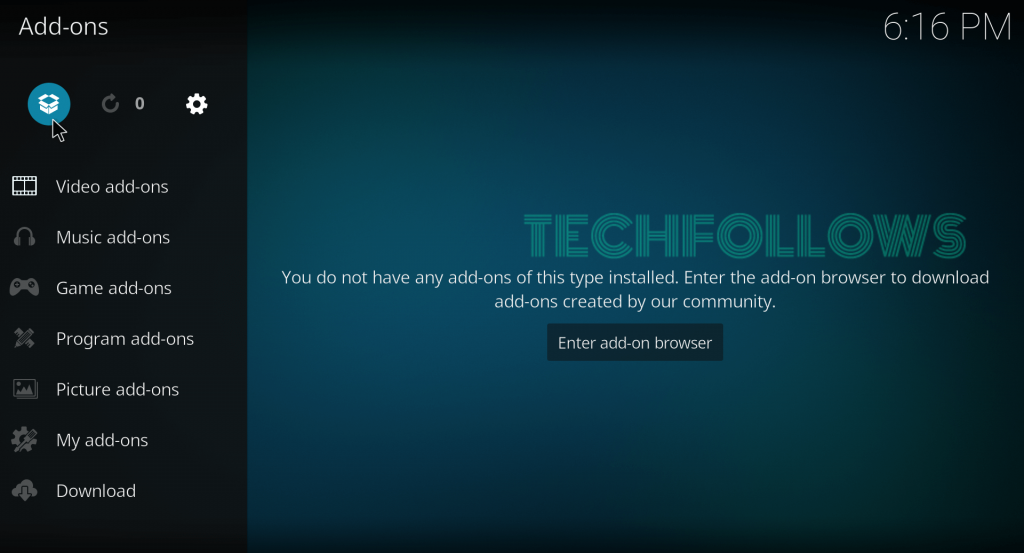
#9: Select Install from Zip File.

#10: Select the source that you added.

#11: Click the zip file labeled as repository.cdrepo-X.X.zip (X.X represents the version number.

#12: Cellar TV repo starts to download on your Kodi.
#13: Once downloaded, select Install from Repository.

#14: Select Cellar TV Repo.

#15: Select Video Addons.

#16: Select Aptoide for Kodi.

#17: On the information page of Aptoide, select Install to download the addon.

#18: Click OK to download the additional dependencies.

NOTE: Instead of Cellar Door TV Repo, you can also use Mr. Freeworld repo (http://legionworldtv.com/zips/) or FireStick Plus Man repo (http://fspmkodi.com/repo/) to download this addon.
How to Use Aptoide Kodi Addon
First, you have set the storage location for the apps that you wish to download.
(1). Right-click on Aptoide Addon and click on the Settings option.
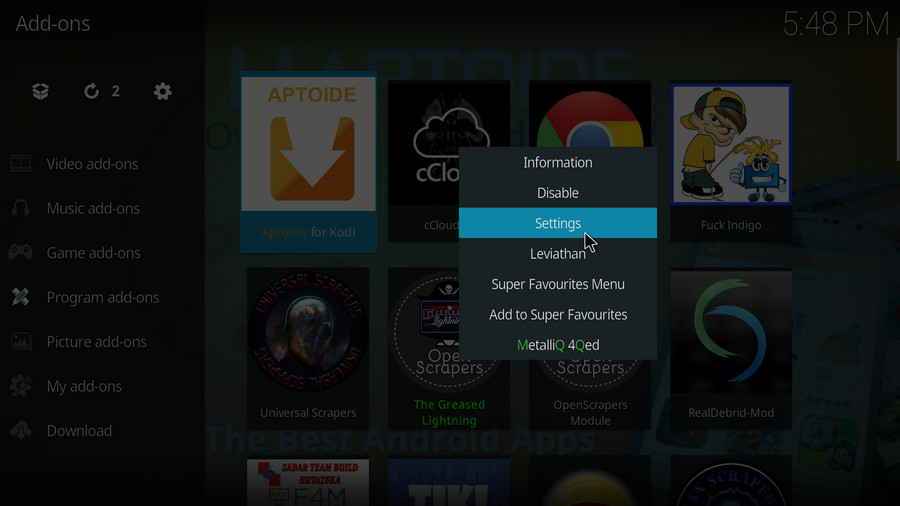
(2). Set the storage path and click Ok on the right panel.
(3). From the Aptoide stores, click on the app that you wish to download.
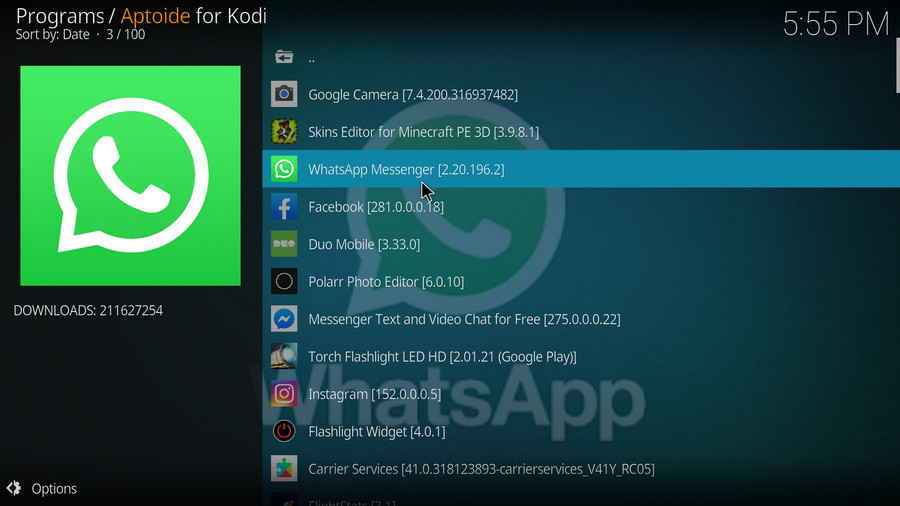
(4). Select Install App to get the app immediately.
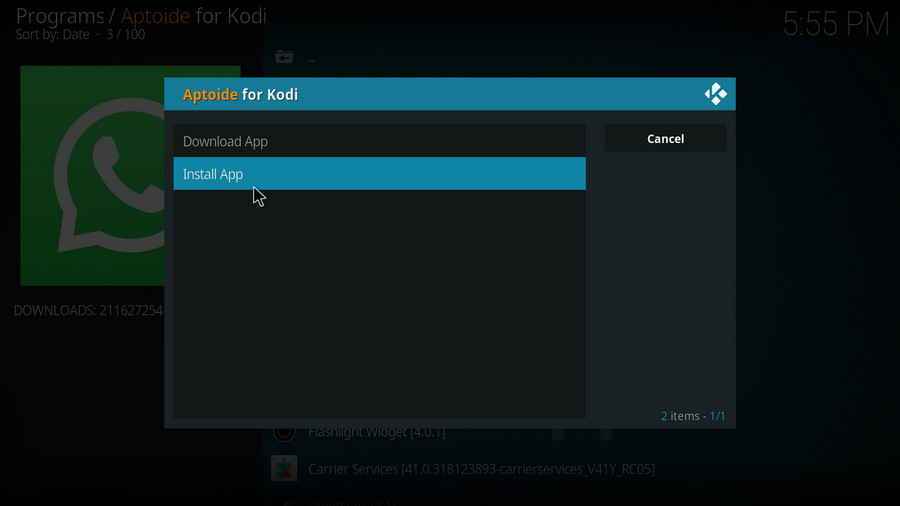
Note: You can also select the Download App option to install the app later.
How to Fix Aptoide Not Working on Kodi?
Here are some of the common fixes for Aptoide not working on Kodi.
If this troubleshooting technique doesn’t work, just reset your Kodi to factory settings.
Best Alternatives for Aptoide
Here are some of the best alternatives for Aptoide
- Google Play Store
- APKMirror
- APKPure
- Amazon App Store
Aptoide is a great platform for users who wants to download apps that aren’t available on the official store. Install this add-on and access all your favorite apps without any restrictions and issues. Since you’re downloading this addon from third-party sources, a good VPN is important to protect your privacy and online activities.
FAQ
Yes, you can install the Aptoide Addon from its official repository on Kodi.
Yes, Aptoide is safe to use.
Yes, Aptoide is completely legal.
To uninstall the Aptoide addon on Kodi, go to Add-ons > Video Add-ons > Aptoide > Information > Uninstall > Yes > Yes.
To update Aptoide on Kodi, go to Add-ons > Video Add-ons > Aptoide > Information > Update > Select the latest version to install.
Disclosure: If we like a product or service, we might refer them to our readers via an affiliate link, which means we may receive a referral commission from the sale if you buy the product that we recommended, read more about that in our affiliate disclosure.
Source: Tech Follows





