Quick Answer
- GSE Smart IPTV is not available for Firestick in the Amazon App Store.
- You have to sideload the app on your Fire TV Stick.
Recently, I have changed my IPTV subscription to Pandora IPTV. The only disadvantage of Pandora IPTV is that it does not offer a built-in IPTV Player. So, to stream the IPTV content on my Firestick, I was testing a few IPTV player apps. After the testing period, I found that the GSE Smart IPTV Player is the most reliable one for my Firestick device.
If you are searching for an IPTV Player on your Firestick to stream the video content, this is the guide for you. Here, I have mentioned how to install and use the GSE Smart IPTV player on Firestick and Fire TVs.
GSE Smart IPTV is a free IPTV Media Player app that is available for Android and iOS devices. Using its APK file, you can sideload the GSE Smart IPTV app on your Firestick.
How to Sideload GSE Smart IPTV on Firestick
1. Turn On your Firestick-connected TV and connect the Firestick to a WiFi.
2. Install the Downloader app on Firestick from the Amazon App Store.
3. Once downloaded, Go to the Settings of your Firestick.
4. Locate and select the option My Fire TV.
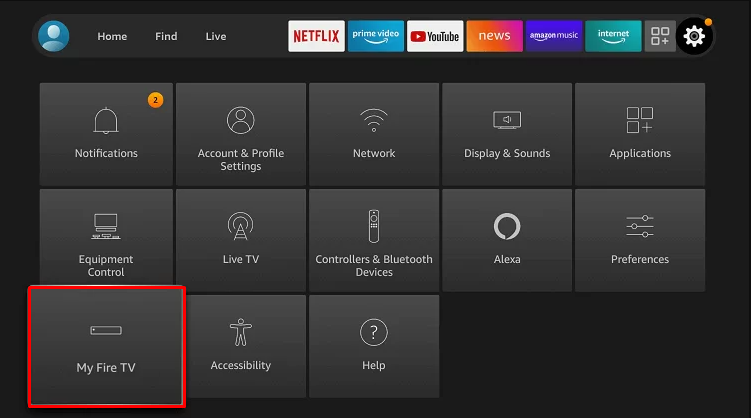
5. Hit the Developer options.
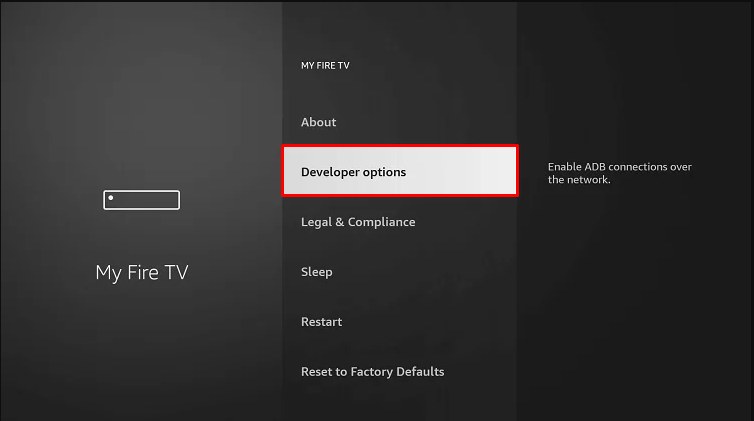
6. Tap the option ABD debugging and turn it On.
7. Also, click Install unknown apps and enable the Downloader app by clicking the toggle switch.
8. Launch the Downloader app on Firestick.
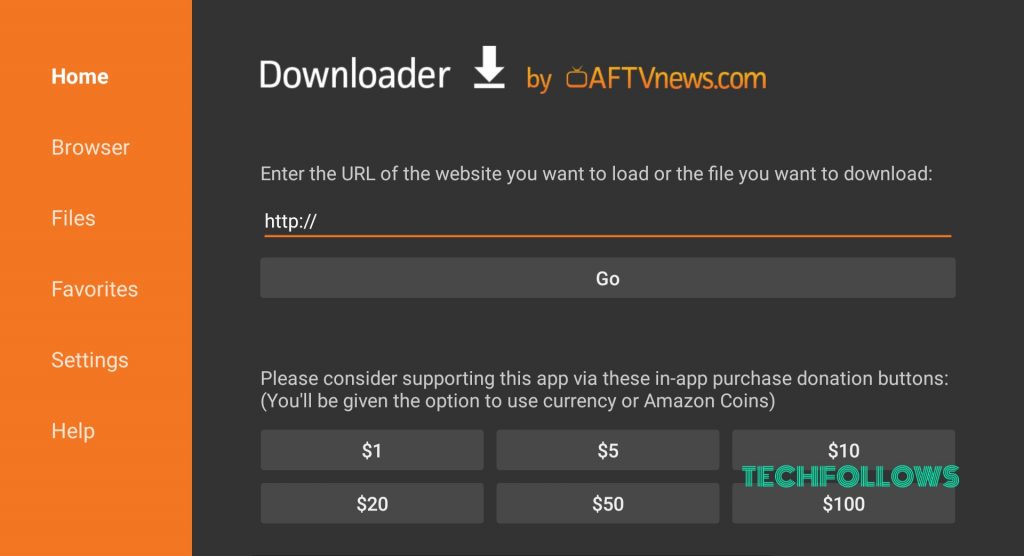
9. Enter the GSE Smart IPTV APK link and hit the Go button.
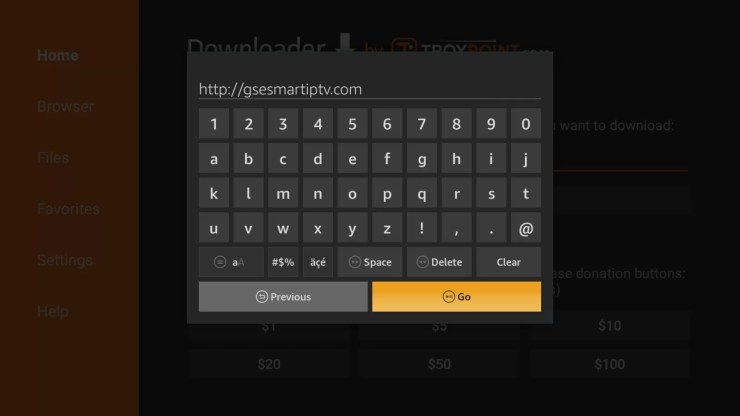
10. Wait for the GSE Smart IPTV APK file to download.
11. Finally, select the Install button to download the app on your Firestick.

Note: You can also download GSE Smart IPTV using the ES File Explorer on your Firestick
How to Use GSE Smart IPTV on Firestick
1. Launch the GSE Smart IPTV on your Firestick.
2. Click the Agree button on the EULA agreement form.
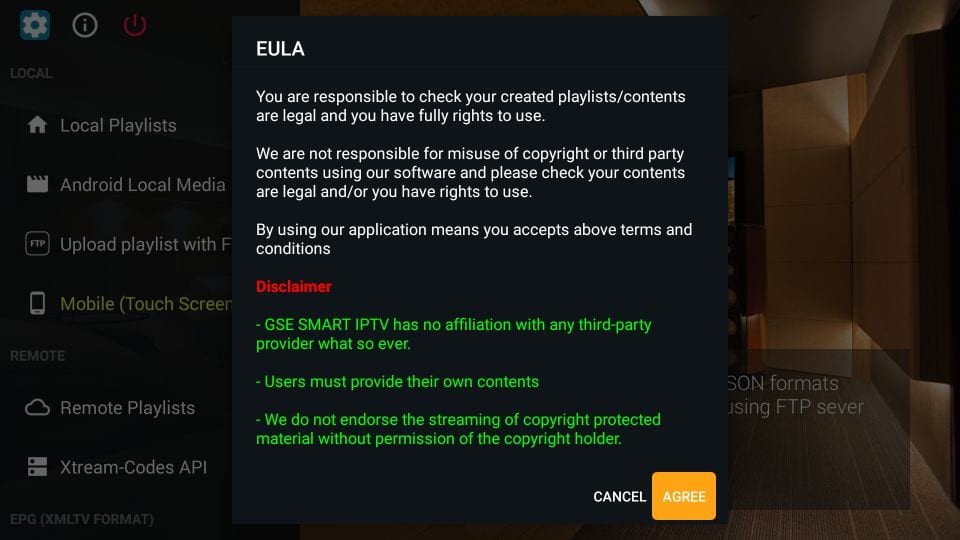
3. Click the Hamburger icon at the top left.
4. The GSE Smart IPTV provides you with a list of options given below.
- Local Playlists – By selecting this option, you can stream the videos from the local storage.
- Android Local Media – This allows you to view all the media files without adding them to your playlists.
- Upload Playlist with FTP – You can download the playlist directly from the FTP server using this option.
- Mobile Mode or TV Mode – By clicking this option, you can change the resolution of the video.
- Remote Playlists – The remote playlist helps you to add the M3U URL or JSON URL of your IPTV Provider.
- Xtreme-Codes API – You can select this option to add the Xtreme Codes of your IPTV service provider.
- EPG program Guide – By using this option, you can import the EPG guide of your provider.
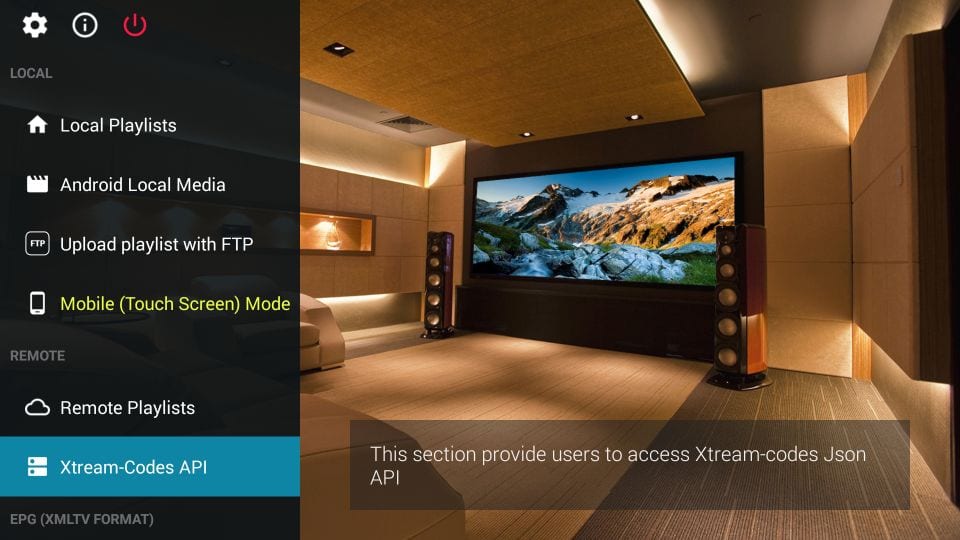
How to Add External Player on GSE Smart IPTV
Although GSE Smart IPTV is a player, it allows you to add an external video player to stream the IPTV content.
1. Launch the GSE Smart IPTV on your Firestick-connected TV.
2. Click the Hamburger icon at the top left corner.
3. Scroll down and click the External Player option.
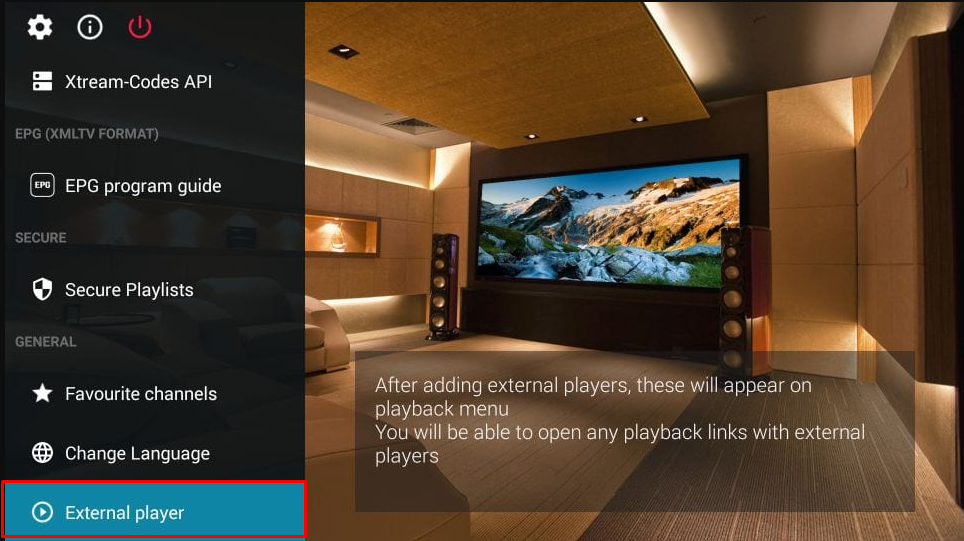
4. Click the Plus + icon and tap the Find option from the pop-up menu.
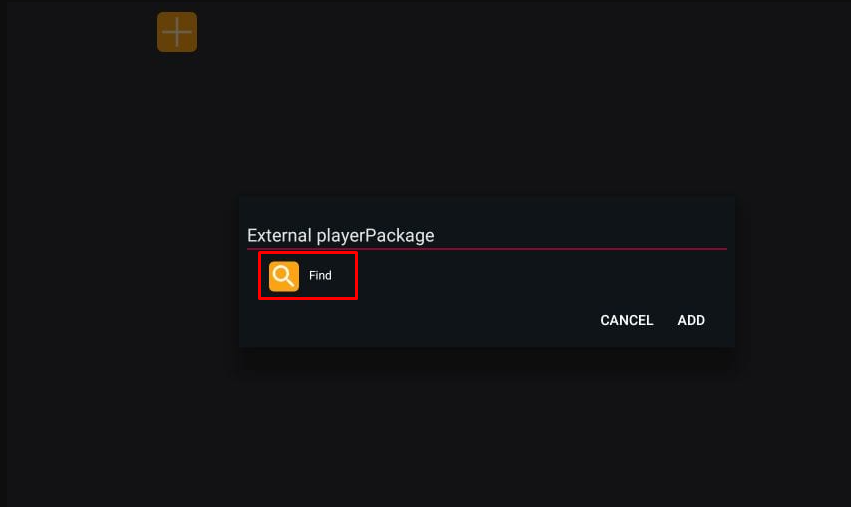
5. Choose the media player you have installed on your Firestick. For instance, I have the MX Player app on my Firestick. So, the app is showing here.
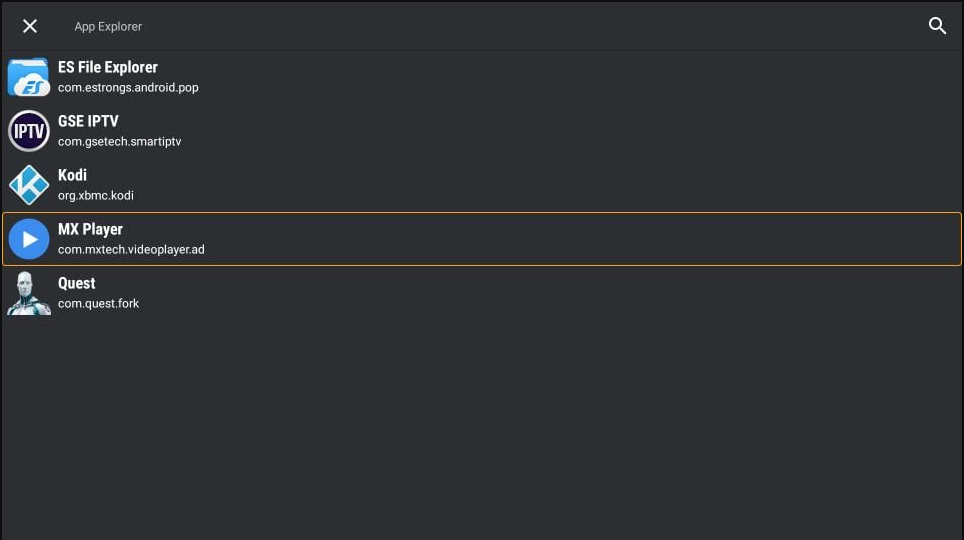
6. Select the MX Player and click the Add button to complete the process. Now, the IPTV content will play on the MX Player.
How to Screen Mirror GSE Smart IPTV on Firestick
You can also mirror the GSE Smart IPTV app from your Android smartphone to your Firestick.
1. Launch a browser on your Android Phone.
2. Download the GSE Smart IPTV APK file from an APK website and install it on your Android Phone.
3. Then, connect your Android Phone and Firestick to the same WiFi.
4. Enable Screen Mirroring on your Firestick. Go to Settings → Tap Display & Sounds → Click Enable Display Mirroring → Turn ON.
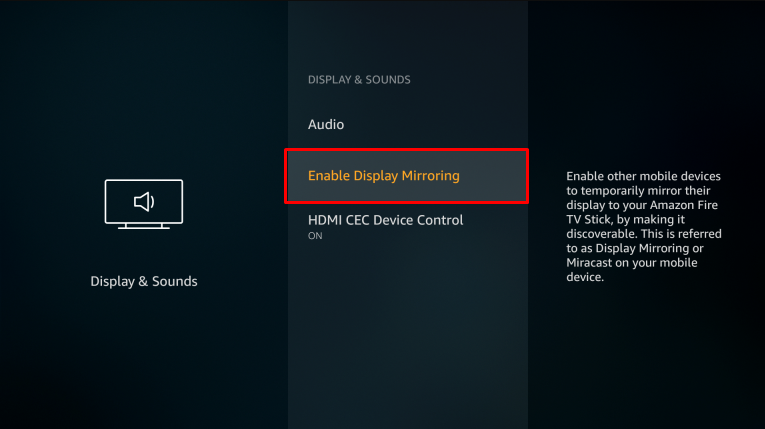
5. Go to the Notification Panel on your Android Phone and hit the Cast icon.
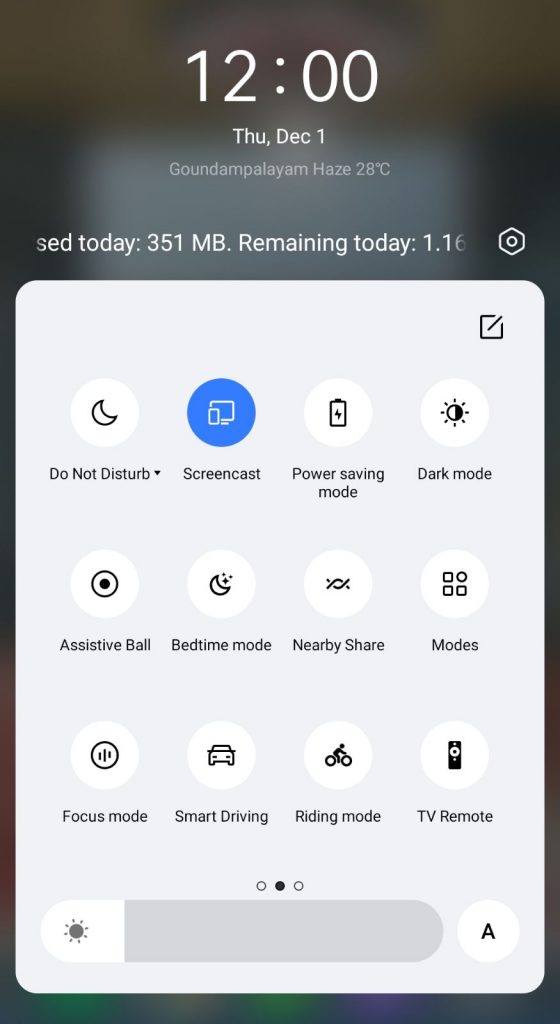
6. On the pop-up menu, select your Firestick device to mirror the Android Phone screen.
7. Once mirrored, launch the GSE Smart IPTV on your Android Phone and add the M3U URL of your IPTV Provider.
8. Play any content on the GSE Smart IPTV player and stream it on your Firestick-connected TV.
Frequently Asked Questions
If the Firestick is connected to a poor internet connection, or if you are using the outdated version of the app, the GSE Smart IPTV may not work on your Firestick.
Yes, GSE Smart IPTV is legal and safe to use. If you are so concerned about this, you can use VPNs like NordVPN to safeguard your privacy.
Disclosure: If we like a product or service, we might refer them to our readers via an affiliate link, which means we may receive a referral commission from the sale if you buy the product that we recommended, read more about that in our affiliate disclosure.
Read More: World News | Entertainment News | Celeb News
Tech Follows





