Quick Answer
- You can add the Fusion source link by navigating to the File Manager section on Kodi and selecting the option Add Source.
Fusion is a source where you can find popular addons and Kodi repositories. Fusion is not an add-on. It is a resource that has a collection of add-ons. Instead of installing multiple repositories, you can add Fusion source and can install any repository or addon.
If you are a new Kodi user, Fusion is one of the necessary sources to add to the Kodi Media Player. Before adding the Fusion source, set up a VPN on Kodi, as Fusion comprises several third-party addons and repositories.
Fusion Source Link: http://fusion.tvaddons.co
How to Install Fusion Addon on Kodi
(1) Launch the Kodi Media Player on your device.
(2) Tap the Settings icon on the home screen.
(3) Select the System tile on the Settings screen.
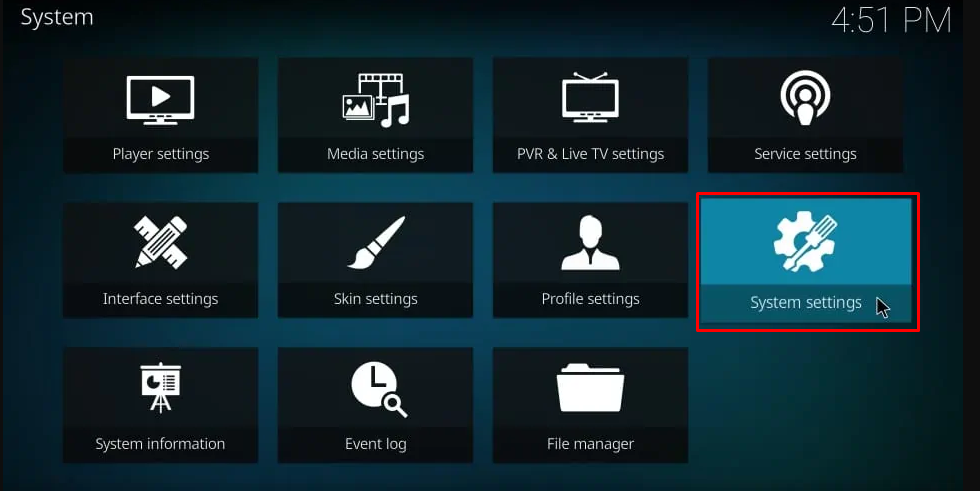
(4) Click Add-ons from the left pane.
(5) Toggle the button near Unknown Sources and click Yes to enable Unknown Sources on Kodi.
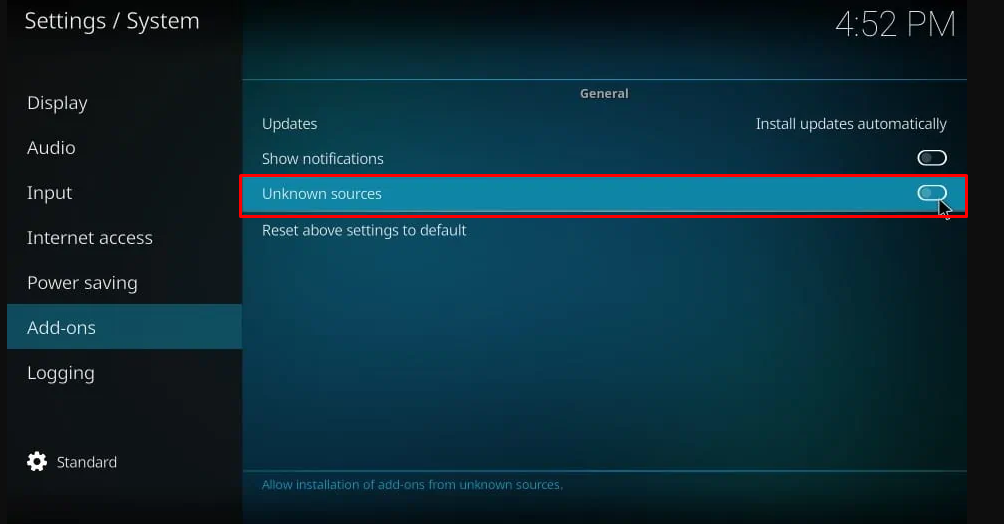
(6) Now, navigate to the home page of Kodi and click the Settings icon.
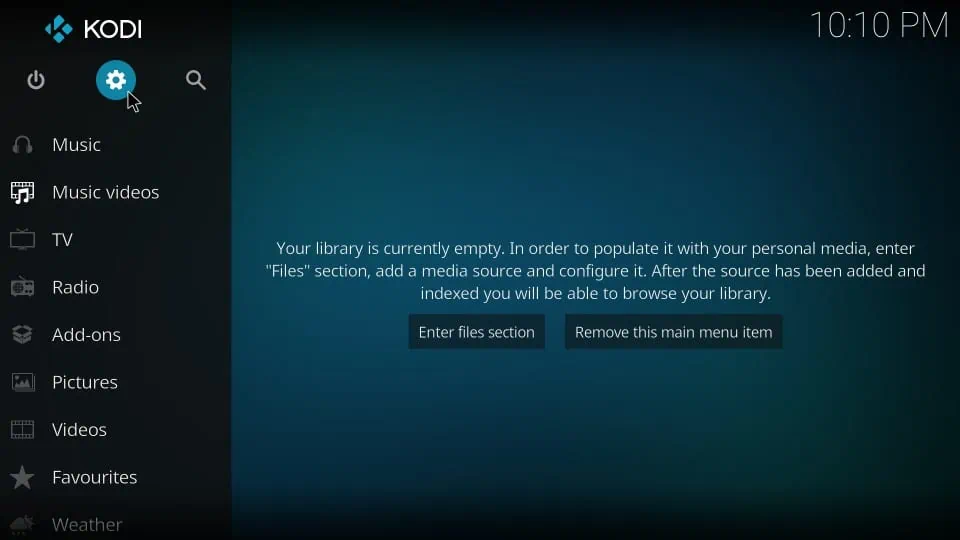
(7) Tap File Manager on the next page.
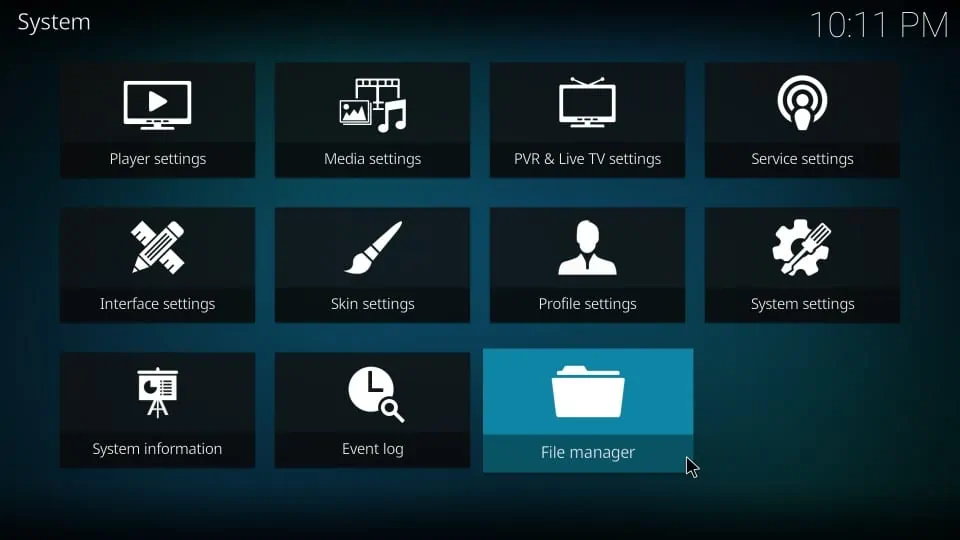
(8) Click the option Add source.
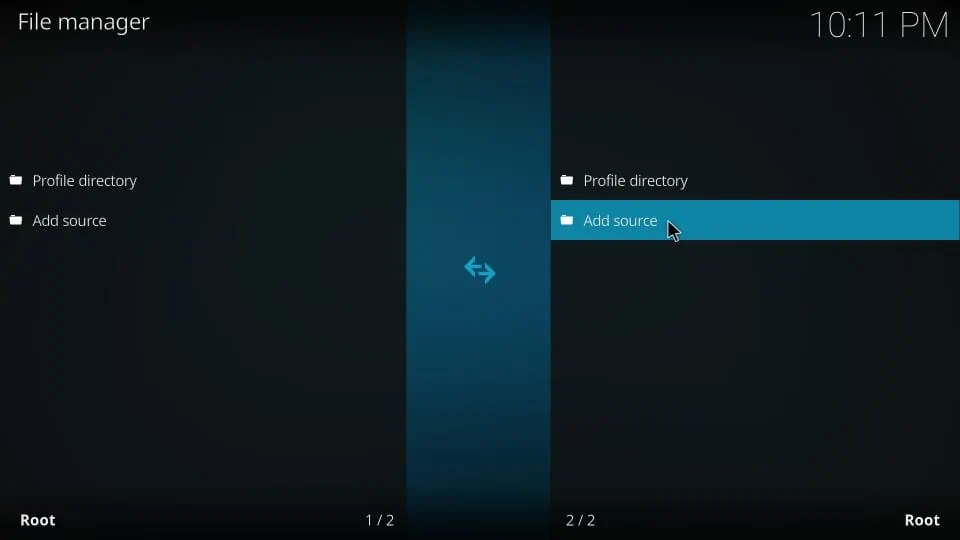
(9) Double-click the <None> option on the pop-up menu.
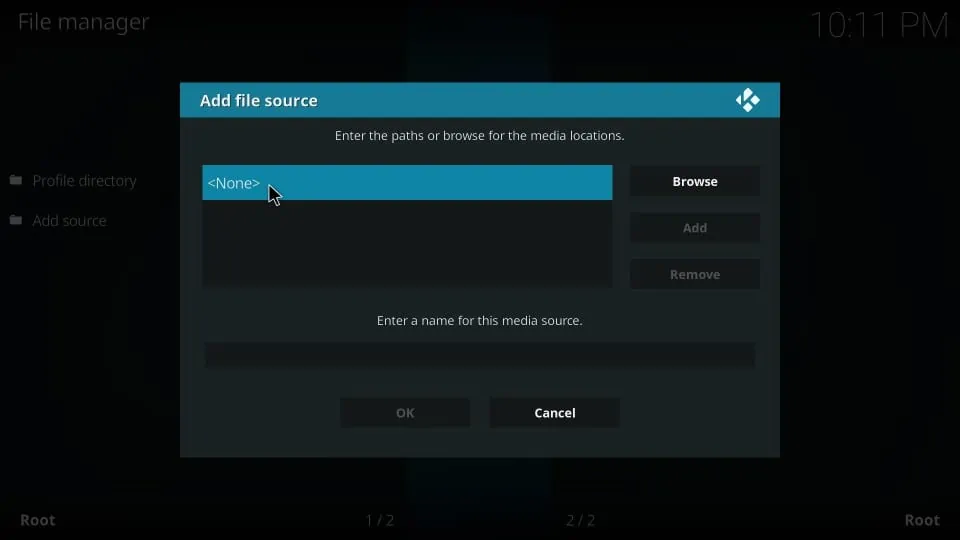
(10) Type the URL “http://fusion.tvaddons.co” and click the OK button.
(11) Rename the media source as “Fusion” and tap “OK“
(12) That’s it. You have successfully added the Fusion source on Kodi. You can install the Kodi repositories or addons from the Fusion Installer source.
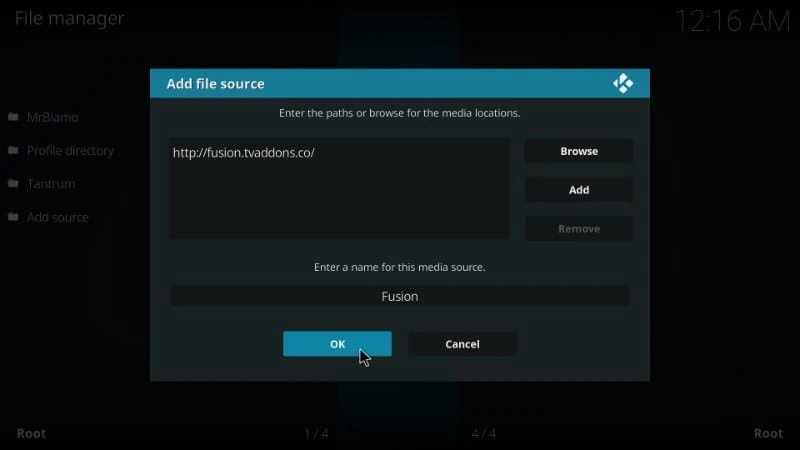
How to Install an Addon or Repository from Fusion on Kodi
(1) Go back to the Kodi home page and click the option Add-ons from the left pane.
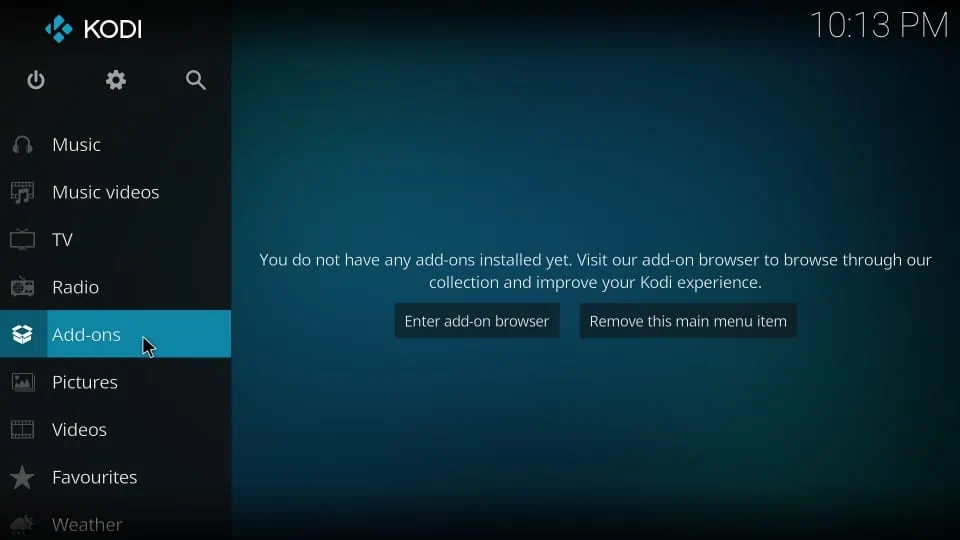
(2) Hit the Package Installer icon at the top left.
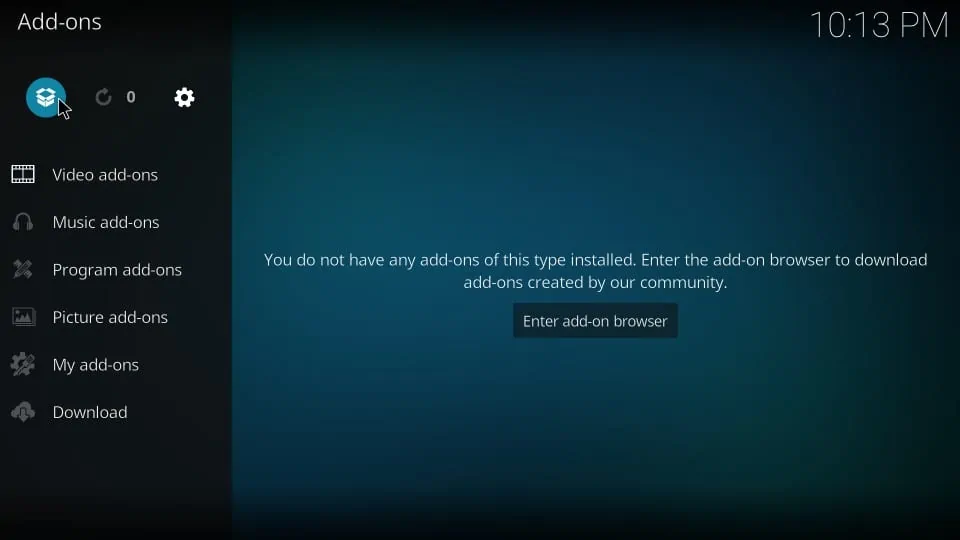
(3) Select the option Install from zip file.
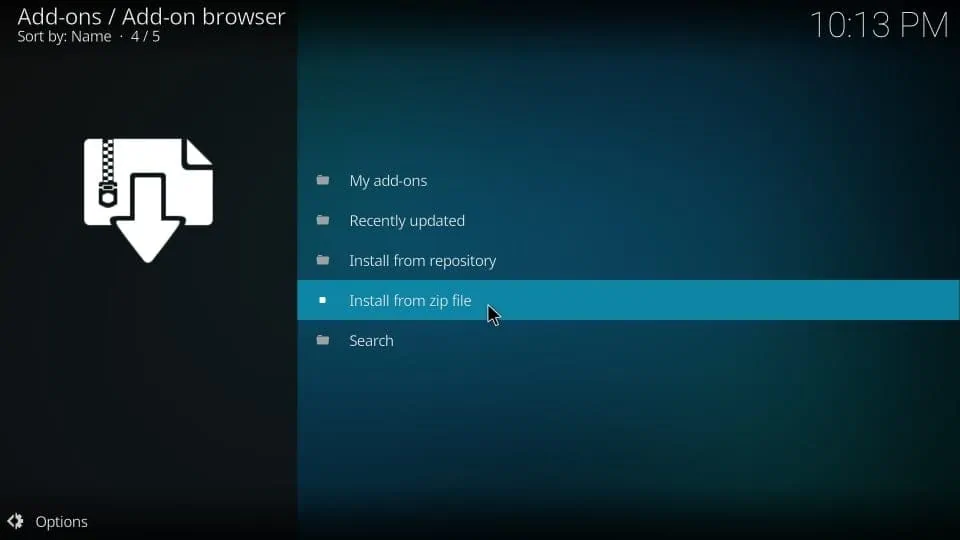
(4) Search and browse the Fusion file you have saved before.
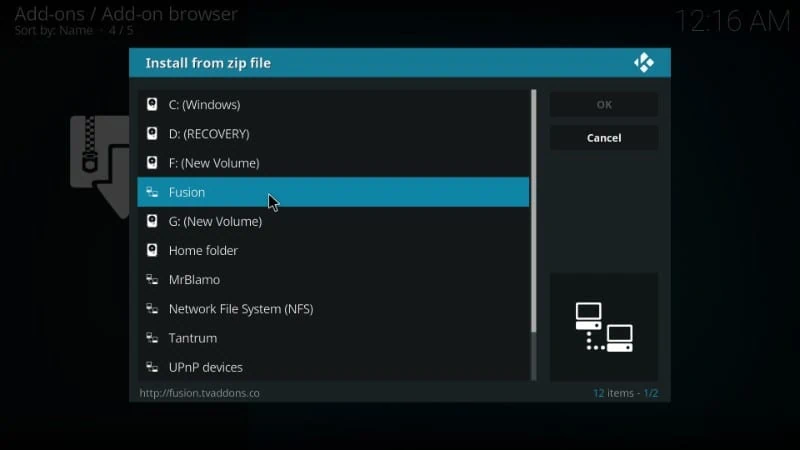
(5) The Fusion addon is categorized and divided into three folders.
- begin-here
- kodi-repos
- kodi-scripts
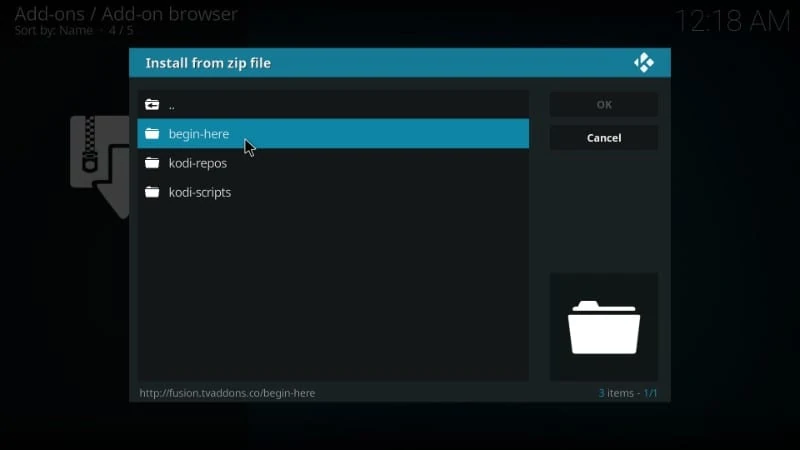
(6) Choose any one of the three and install your desired repository or addon on Kodi. To explain the addon installation process, we have used the Indigo addon.
(7) Click the kodi-repos from the categories section.
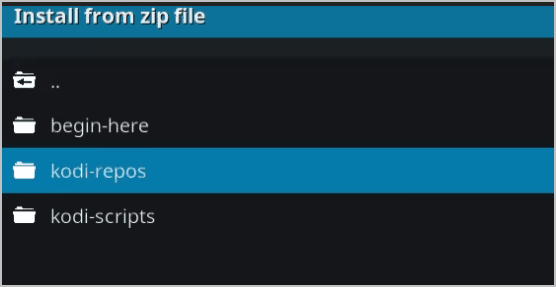
(8) Tap the option English on the next page.
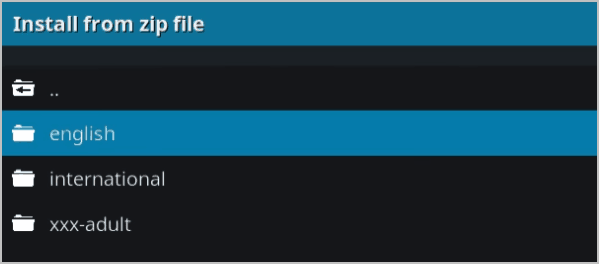
(9) Locate and select the zip file “repository.xbmchub-3.0.0.zip” from the list.
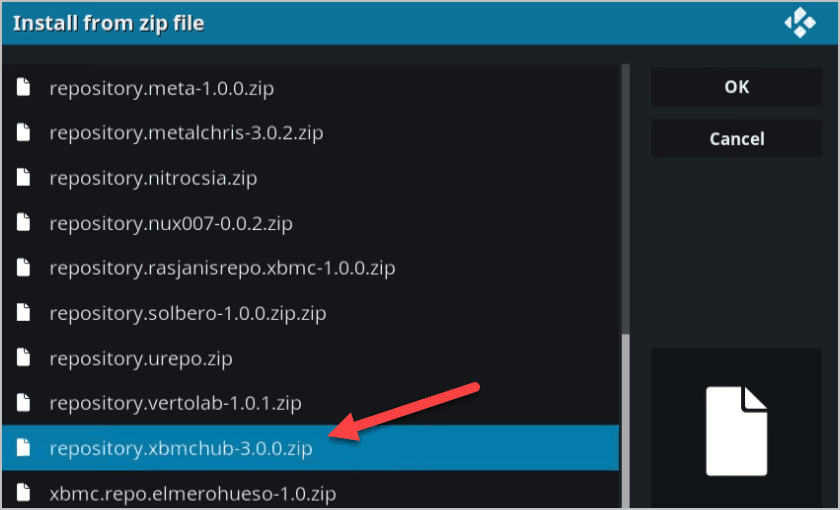
(10) Once the repo is installed, you will receive a popup “addon installed” message at the top.
(11) Click the option Install from repository.
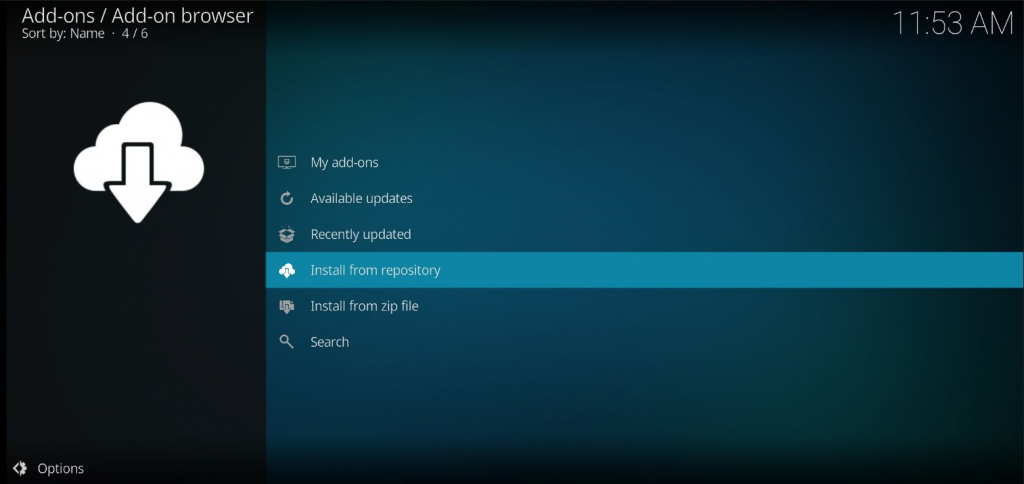
(12) Tap TVADDONS.CO Add-on repository.
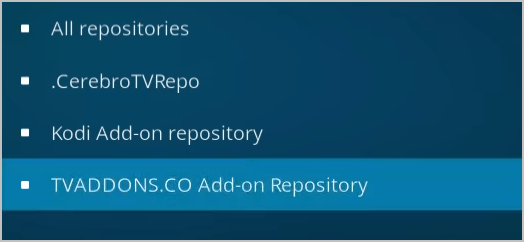
(13) Click the option Video add-ons.
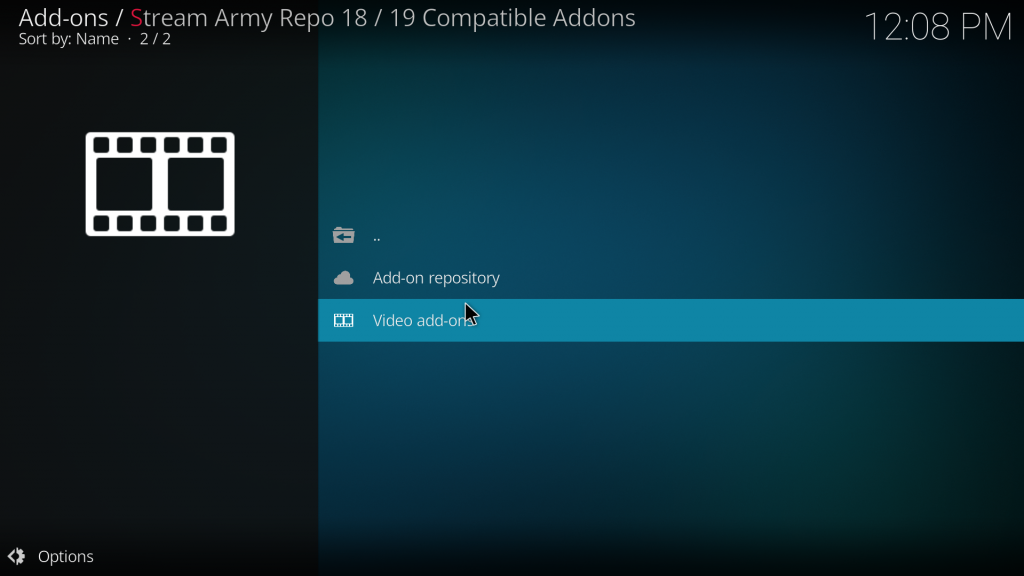
(14) Select the Indigo addon from the list of add-ons.
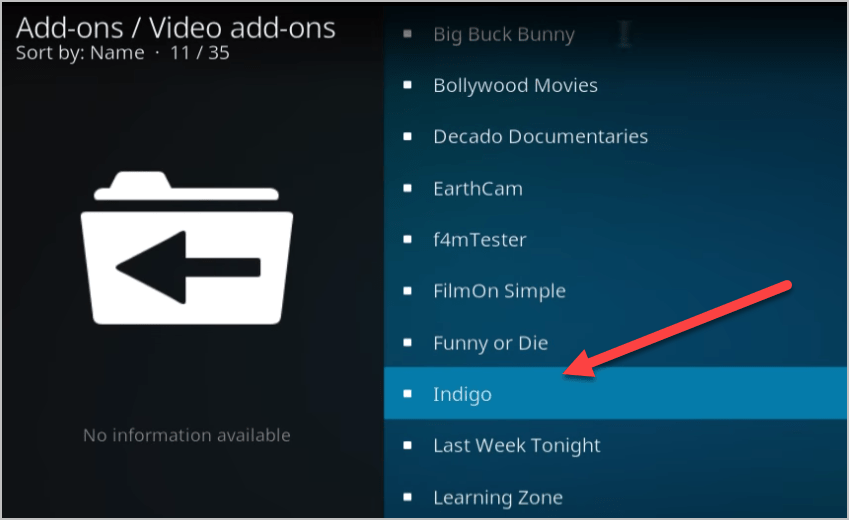
(15) Finally, click the Install button to download the Indigo addon on Kodi.
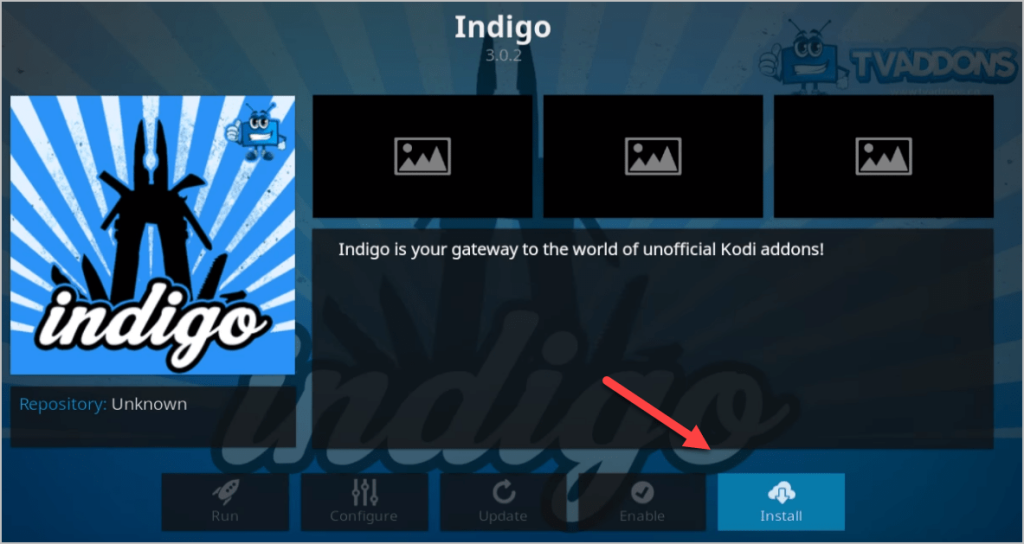
Best Alternatives for Fusion Kodi Addon
The below-listed addons are the best alternatives to the Fusion addon.
SuperRepo
SuperRepo is a popular Kodi repository that consists of addons in different categories. Most of the add-ons on SuperRepo can be installed and streamed for free. This repository includes more than 5000 add-ons. You can get the SuperRepo on Kodi by adding the source link (http://srp.nu/) in the Add Source section.

Ares Wizard
Ares Wizard is one of the best alternatives to the Fusion Kodi addon. This addon comprises Kodi builds, repositories, add-ons, and more. With Ares Wizard, you can manage all the Kodi addons in one place. You can download the Ares Wizard addon from the third-party repo named Ares New Repository.

Frequently Asked Questions
Yes, Fusion is working now. You can install the Fusion addon on the Kodi media player.
The message “Unable to connect” will show only when you have entered the wrong source repo URL. Check and type the right Fusion URL.
Disclosure: If we like a product or service, we might refer them to our readers via an affiliate link, which means we may receive a referral commission from the sale if you buy the product that we recommended, read more about that in our affiliate disclosure.
Read More: World News | Entertainment News | Celeb News
Tech Follows




