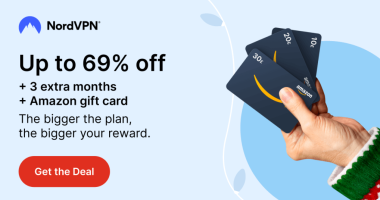AirPlay is one of the handy features available on Apple devices to share video and other media content from iOS or Mac devices to AirPlay-compatible devices. Unfortunately, the AirPlay feature is not available for Firestick. However, you can use some third-party apps like AirScreen to AirPlay your iPhone, iPad, or Mac to Firestick. In addition, some of the Fire TV models are AirPlay compatible. If you are lucky enough and your Fire TV is AirPlay compatible, then you can directly AirPlay to Fire TV by enabling the AirPlay option.
How to AirPlay to FireStick from iPhone, iPad, or Mac
To mirror the iOS or Mac screen, you need to install the AirScreen app. You can add this app to your Firestick from the Amazon App Store.
#1. Connect your iOS or Mac to the same Wi-Fi network as your Firestick.
#2. Launch the AirScreen app on your Fire TV Stick.
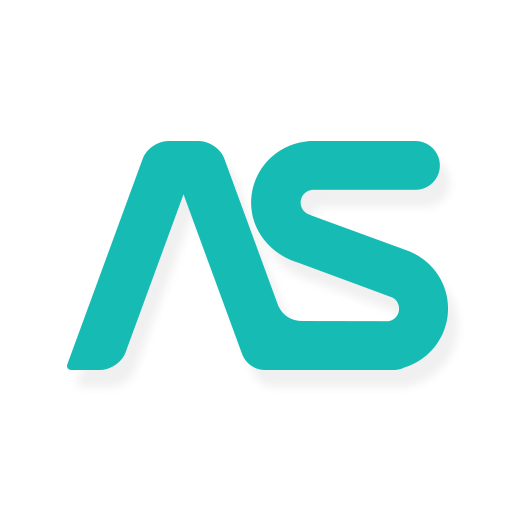
#3. Click the Confirm button on the welcome screen.
#4. You can see a QR on the next screen.

#5. Once you scan the QR with your iPhone or Mac, you will receive a Notification on your iOS or Mac.

#6. Hit the Notification, and you will be navigated to AirScreen’s official webpage on Safari.
#7. Now, you will see two options on the webpage.
- Entire Screen– Select this option to mirror the entire screen
- In-app content– Select In-app content to Airplay only the selected app

Entire screen:
#1. If you choose the Entire screen option, follow the steps below.
- iPhone / iPad: Now, open the Control Center and tap the Screen Mirroring icon.
- Mac: From the Menu bar, navigate to the Control Centre and hit the Screen Mirroring icon.
#2. Hit your Firestick device name from the list of devices.
#3. Within seconds, the iOS or Mac screen will be mirrored on your Firestick-connected TV or Fire TV.
In-app content:
If you have selected the option In-app content, make use of the steps below.
#1. Open the AirPlay-supported app on your iPhone or iPad. Here we have chosen Netflix to explain the procedure.
#2. Open Netflix on your iPhone / iPad and log in to your account.
#3. Play any of the content and hit the AirPlay icon at the top.
#4. From the pop-up, select the name of your Firestick to cast the app.
#5. Now, you can watch the Netflix video on Firestick.
In addition to the AirScreen app, there are plenty of third-party mirroring apps available for Firestick. Some of the popular apps are AirBeamTV, iWebTV, and TV Cast for Fire TV.
How to AirPlay to Fire TV from iOS or Mac
Some models of Fire TVs have in-built AirPlay support. With this feature, you can directly share any media content on Fire TV from your iOS or Mac.
AirPlay Compatible Fire TV Models:
- Fire TV 4-Series
- Fire TV Omni QLED Series
- Toshiba 4K UHD (2020 Model)
- Fire TV 2-Series
- Insignia 4K UHD (2020 Model)
- Toshiba M550 Series
#1. Connect your Fire TV and iPhone, iPad, or Mac to the same WiFi network.
#2. On the Fire TV home screen, select the Settings icon at the top-right.
#3. Then, hit the Display & Sounds tile.

#4. Scroll down and click the Apple Airplay & Homekit option.

#5. Turn ON the AirPlay option.
#6. Based on the Apple device you use, refer to the steps below.
- iPhone/iPad: Pull down the Control Center and tap the Screen Mirroring icon.
- Mac: Tap the AirPlay icon in the menu bar.
#7. Select your Fire TV from the list of wireless devices.
#8. Now, the iOS or Mac screen will be mirrored on your FireTV.
Frequently Asked Questions
Yes, you can AirPlay your iPhone / iPad to Amazon FireStick with the help of the AirScreen app.
No, you cannot AirPlay to Firestick without connecting to the Wi-Fi.
Disclosure: If we like a product or service, we might refer them to our readers via an affiliate link, which means we may receive a referral commission from the sale if you buy the product that we recommended, read more about that in our affiliate disclosure.
Read More: World News | Entertainment News | Celeb News
Tech Follows