Roku is an affordable streaming device that has plenty of pre-installed apps. You can also add apps on Roku from the Roku Channel Store. Roku also comprises several customization options. You can personalize the Roku home screen by changing the screensaver and wallpaper. Generally, the Roku displays the default screensaver when your device has been idle for a long time or is in sleep mode. By changing the screensaver, you can enhance the appearance of the Roku device. There are two different ways to change the screensaver on Roku. You can change the Roku screensaver in the Roku Settings or by using the Roku mobile app.
How to Change Screensaver on Roku [Roku Settings]
{1} Turn On your Roku device and tap the Home button on your Roku remote.
{2} Click the Settings option on the home screen.
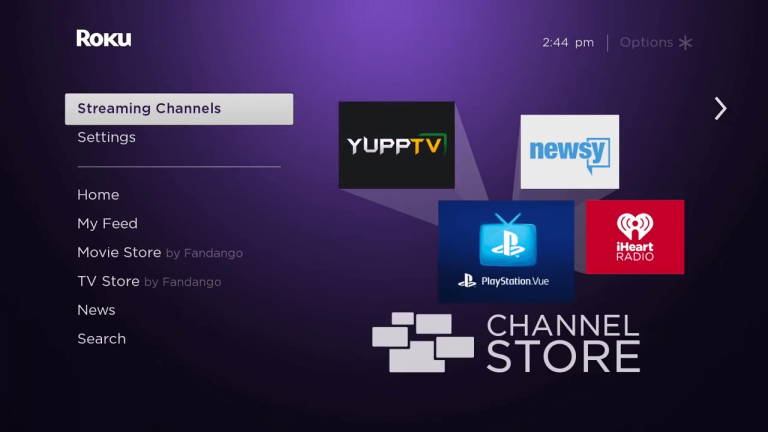
{3} Under Settings, locate and tap the option Screensaver.
{4} Then, hit the option Browse screensavers.
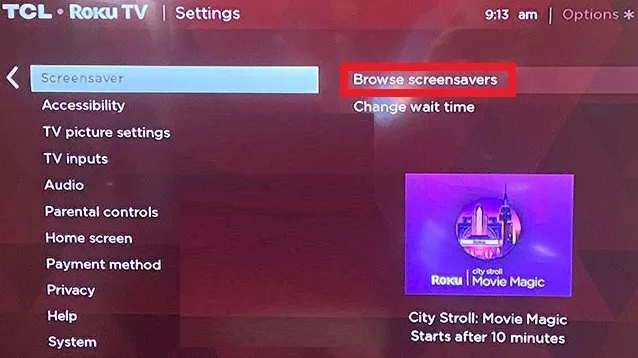
{5} Select an image to set as a screensaver.
{6} You can preview the screensaver by selecting the option Preview.
{7} You can also modify some changes in the image by clicking Custom settings.
{8} After finishing the above settings, click the OK button to set the screensaver.
Note: You can also get more screensavers by installing them from the Roku Channel Store. If you have downloaded a screensaver from the Roku Channel Store, you can directly set it by clicking the option Set as screensaver.
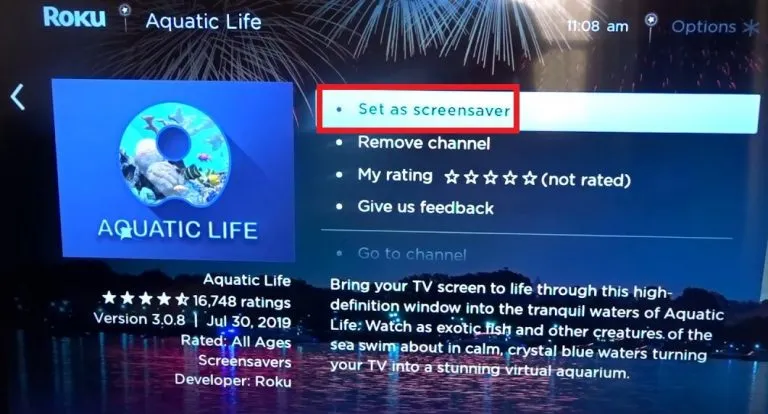
How to Create a Custom Roku Screensaver [Roku App]
{1} Install the Roku app on your smartphone.
{2} Connect your smartphone and the Roku device to the same Wi-Fi network. Launch the app and pair it with your Roku device.
{3} Go to the Media tab and select Screensaver.
{4} On the next screen, click the Get Started button.
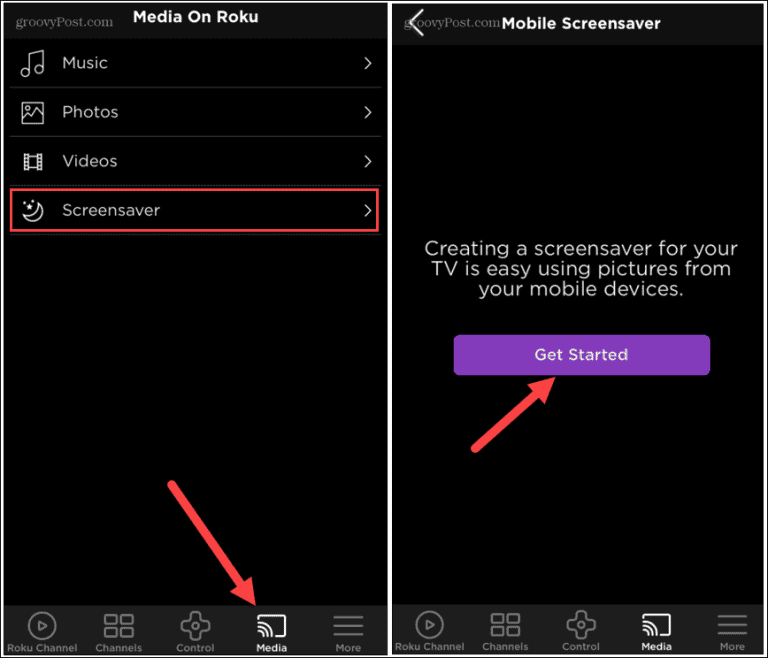
{5} Click the Give Access button to access your local photos and videos.
{6} Select the image you want to set as a screensaver and click Next. You can also add more than one image to your screensaver collection.
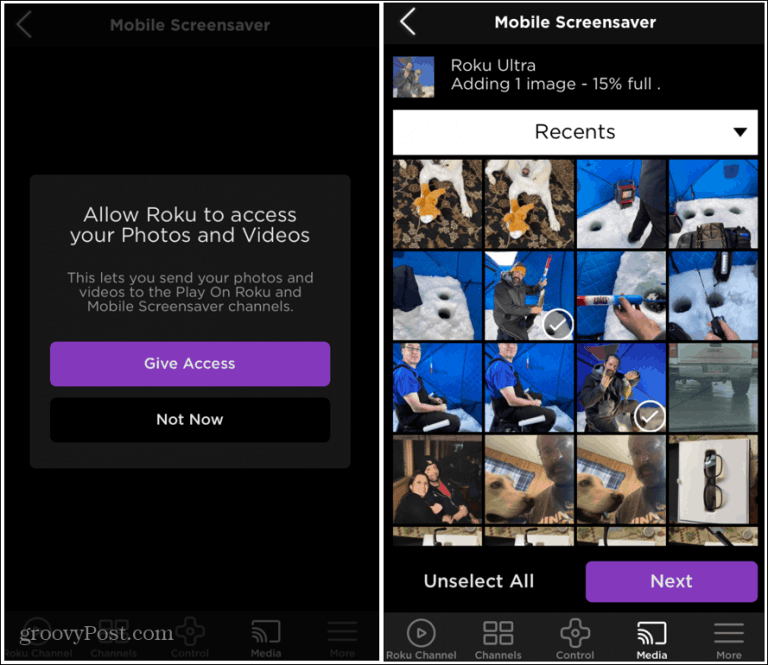
{7} Choose the Style and Wait time for your Roku screensaver.
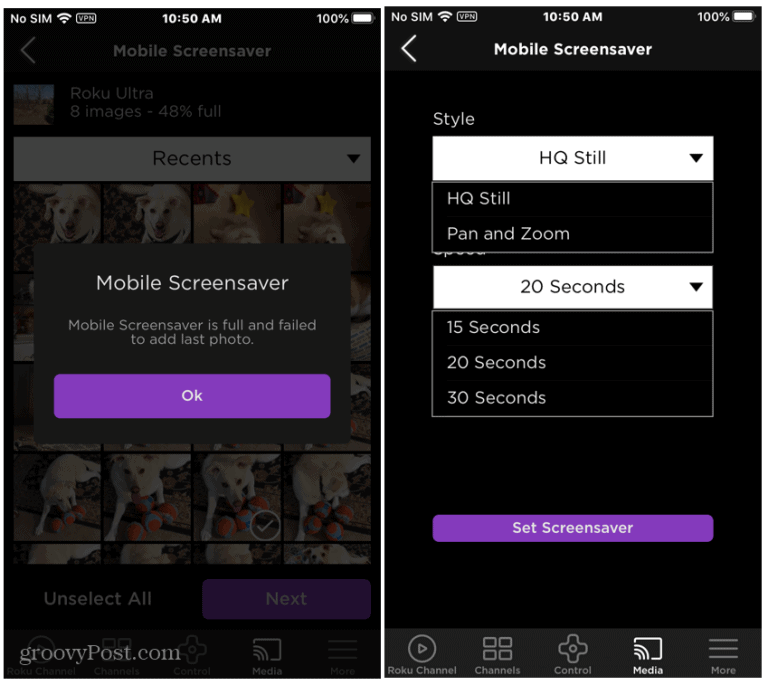
{8} After completing the above steps, click the Set Screensaver button to set the screensaver on Roku. If the screensaver is not changed in your Roku-connected TV or Roku TV, update your Roku to solve it.
Frequently Asked Questions
Yes. You can set a custom screensaver on Roku Settings or by using Roku mobile app.
If Roku is stuck on the screensaver screen, turn Off your Roku and turn it On again. If the problem persists, reset your Roku device.
Disclosure: If we like a product or service, we might refer them to our readers via an affiliate link, which means we may receive a referral commission from the sale if you buy the product that we recommended, read more about that in our affiliate disclosure.
Read More: World News | Entertainment News | Celeb News
Tech Follows





